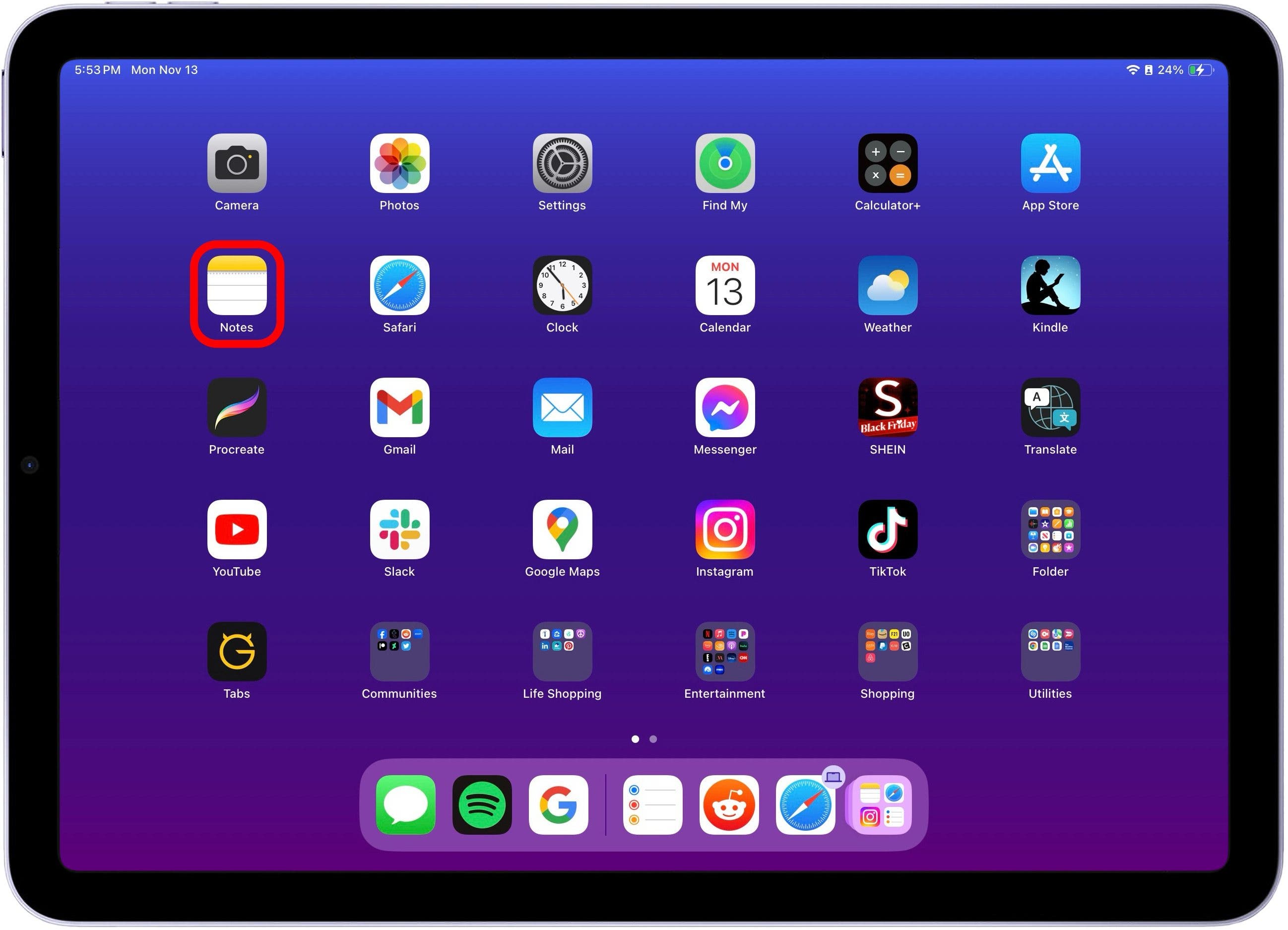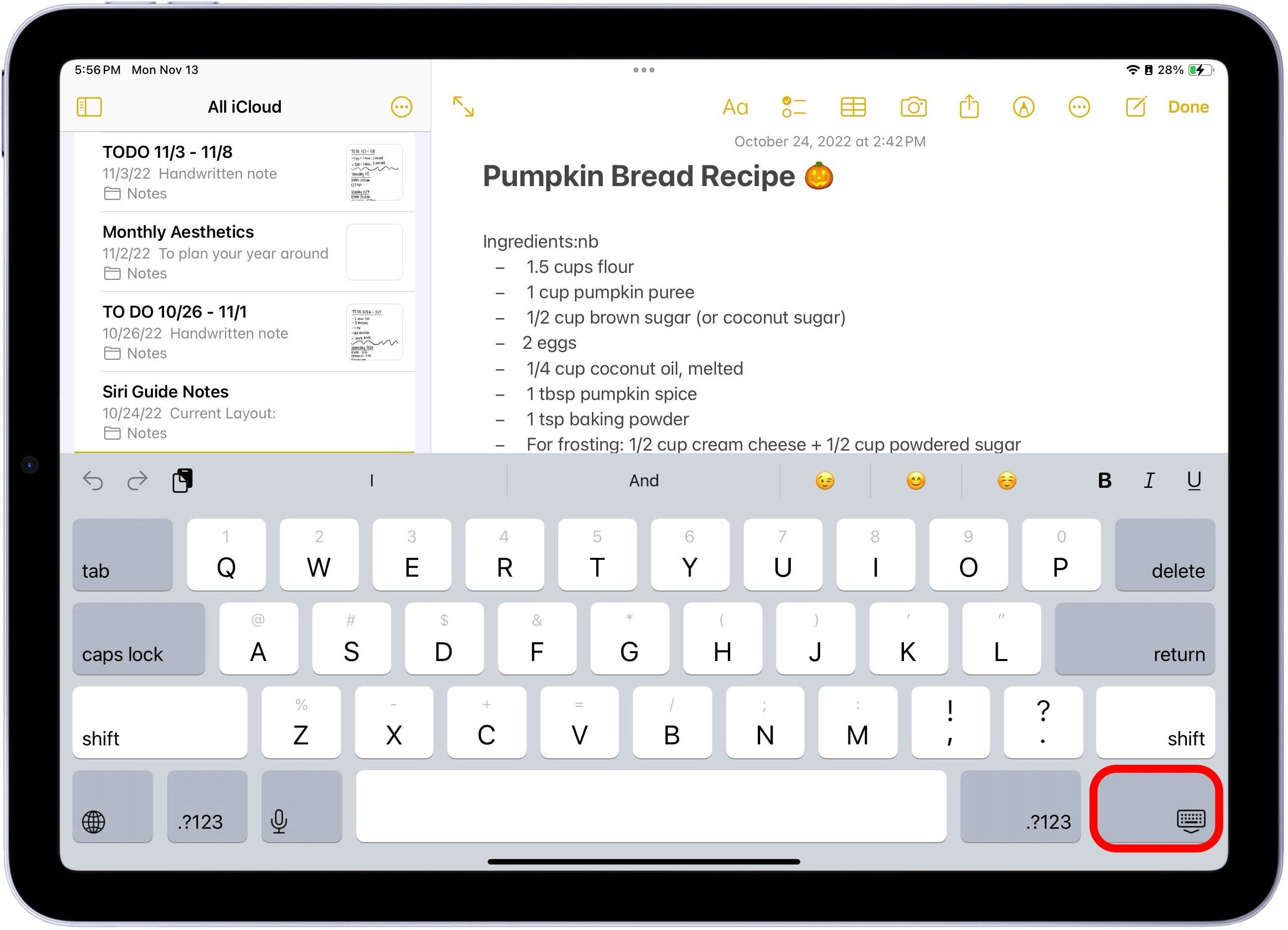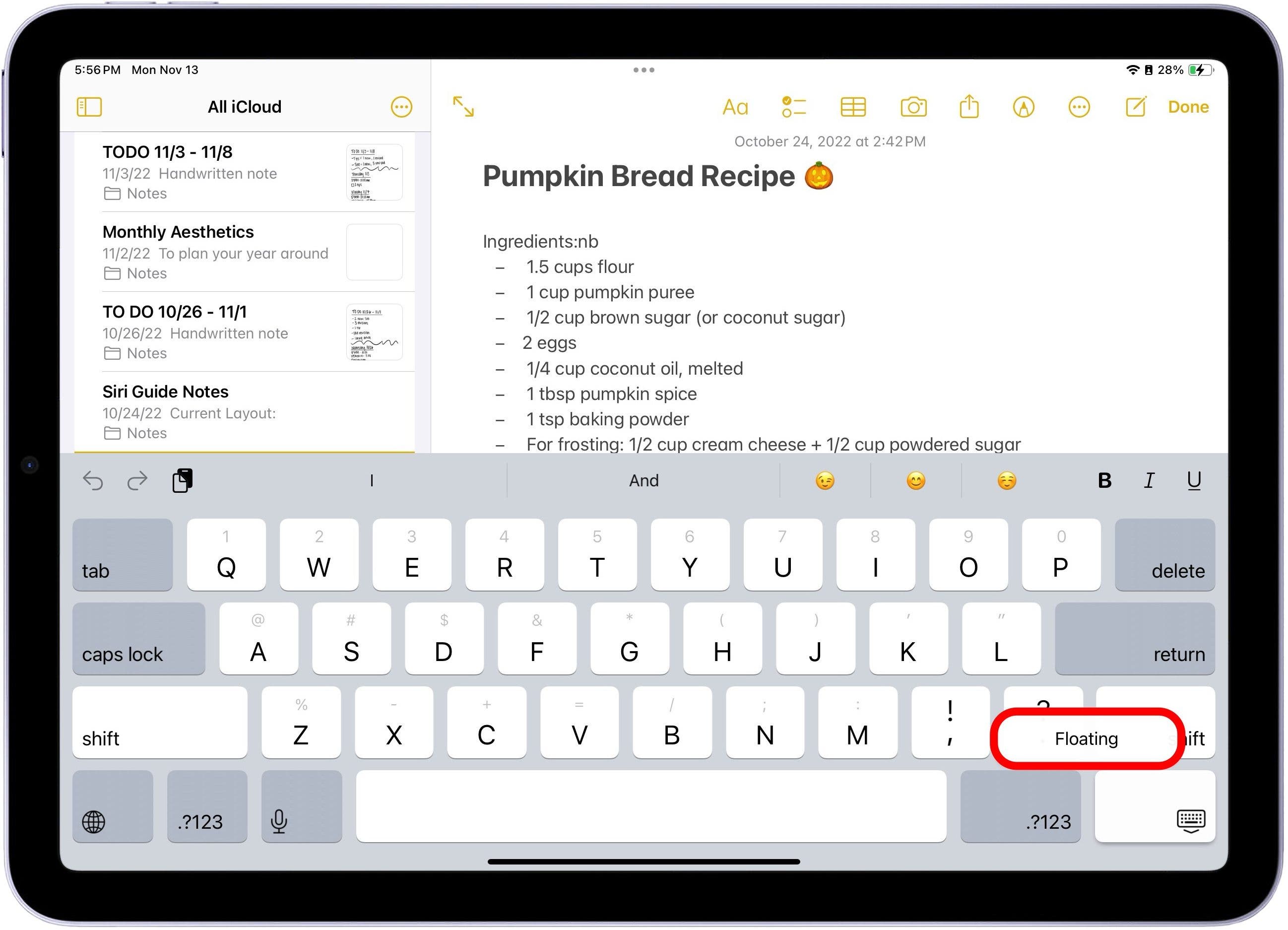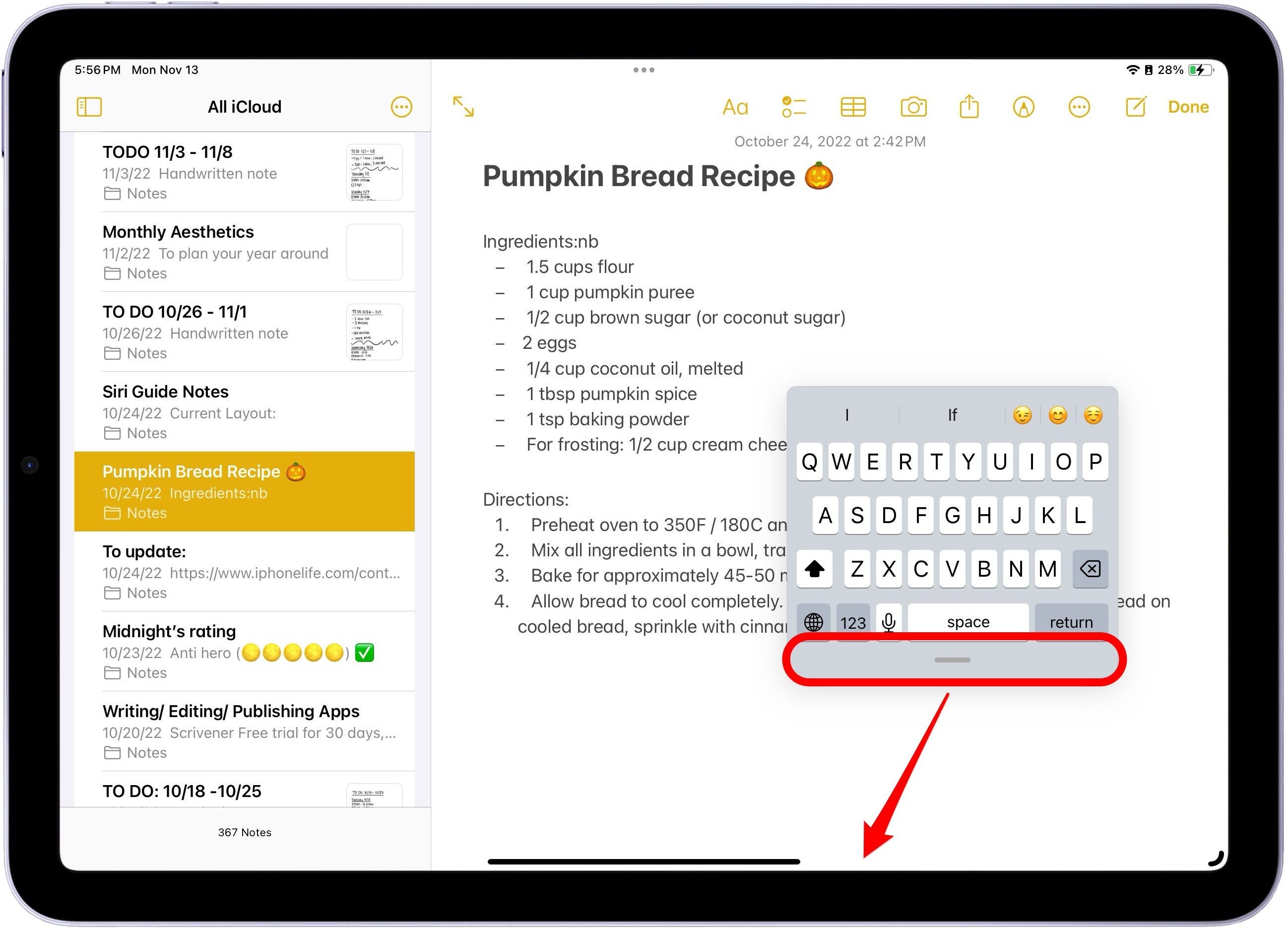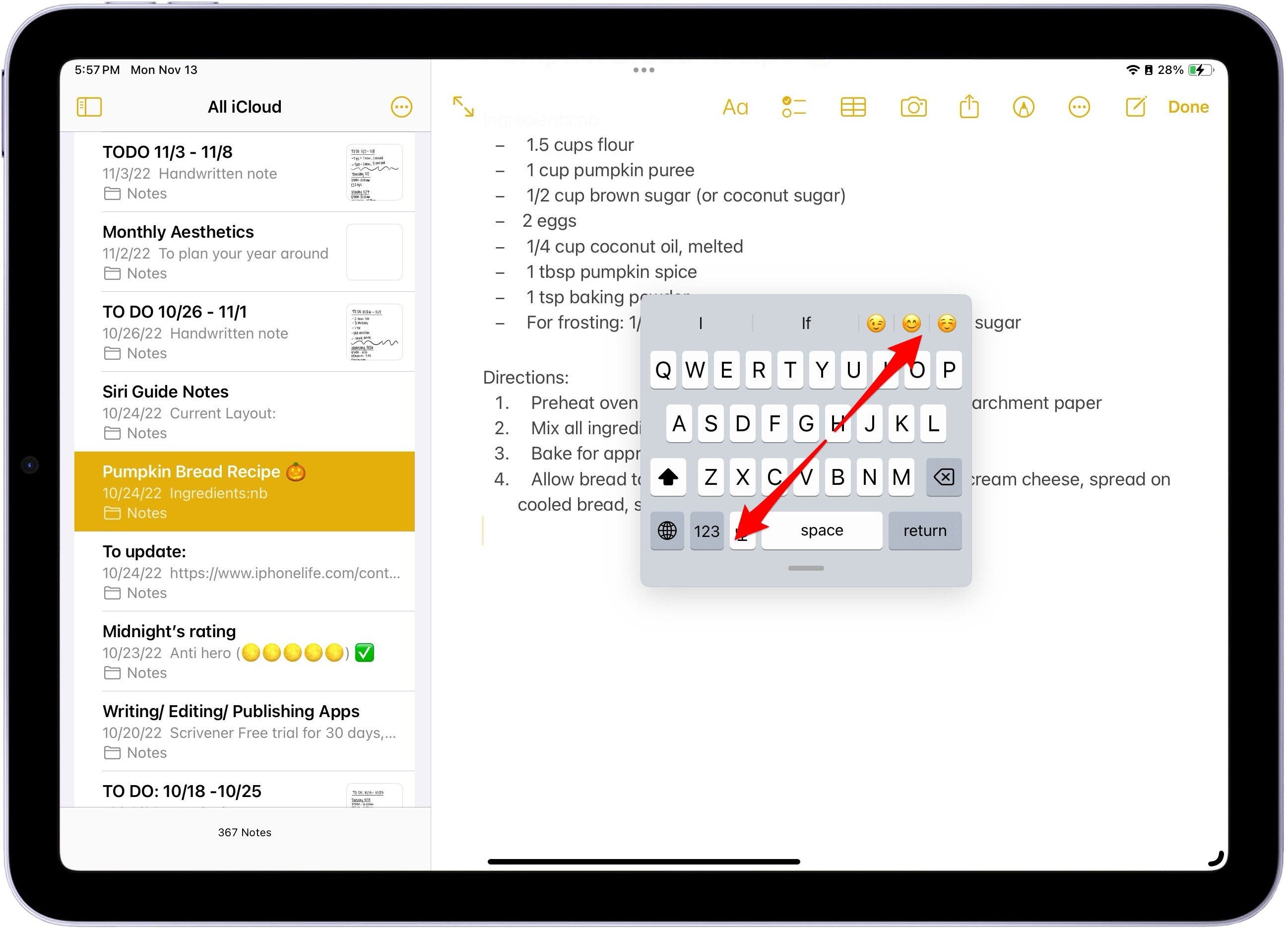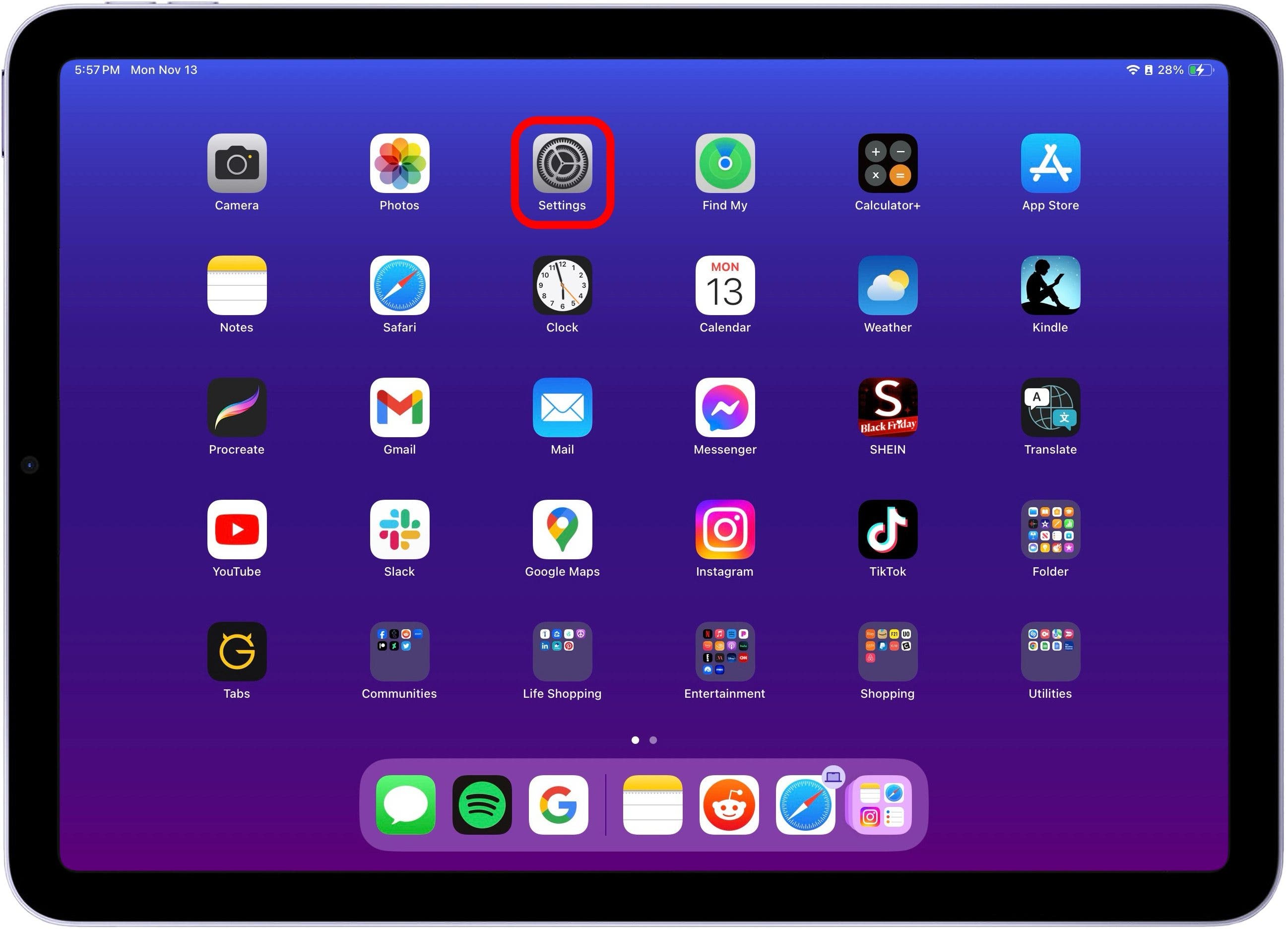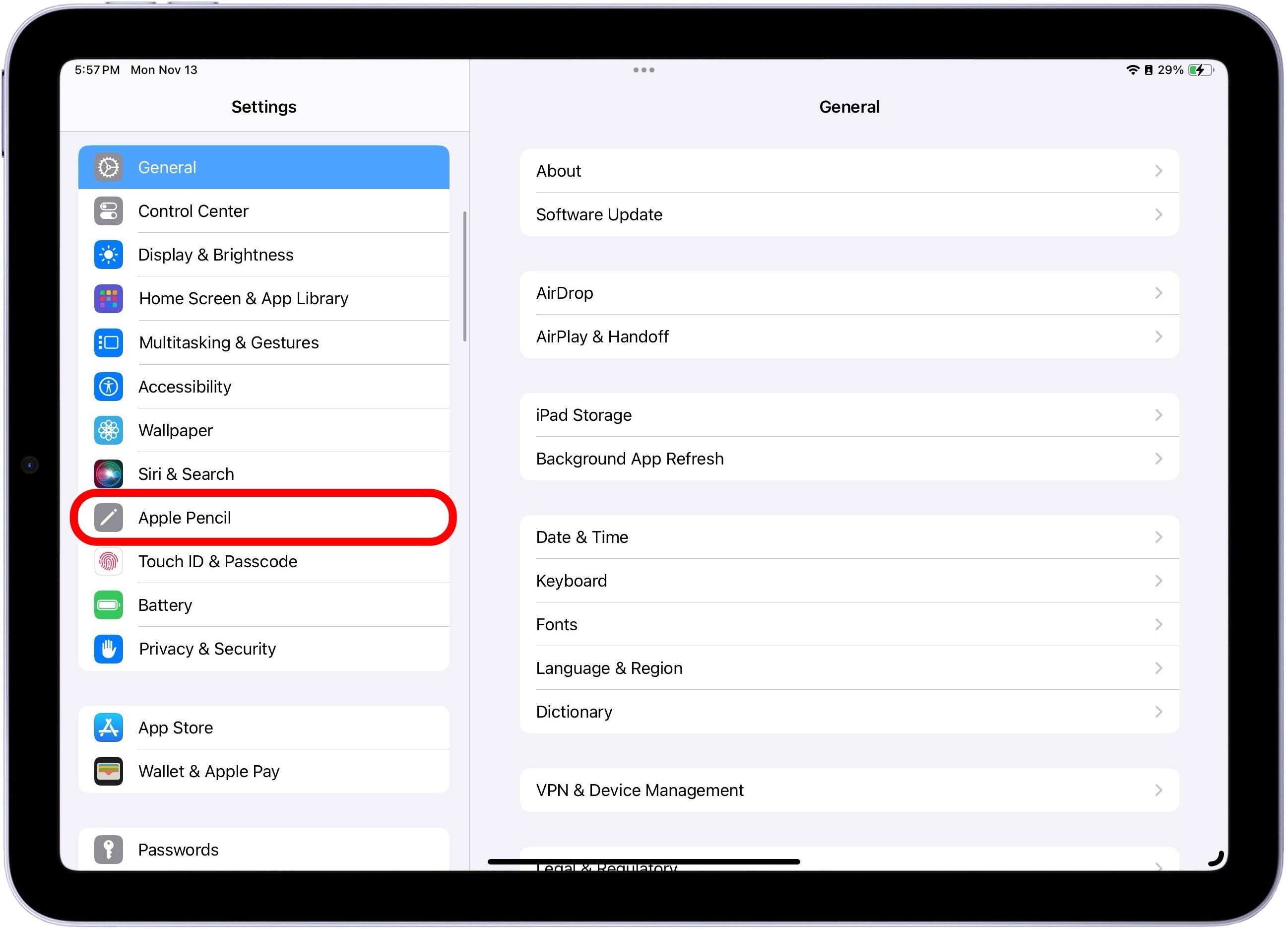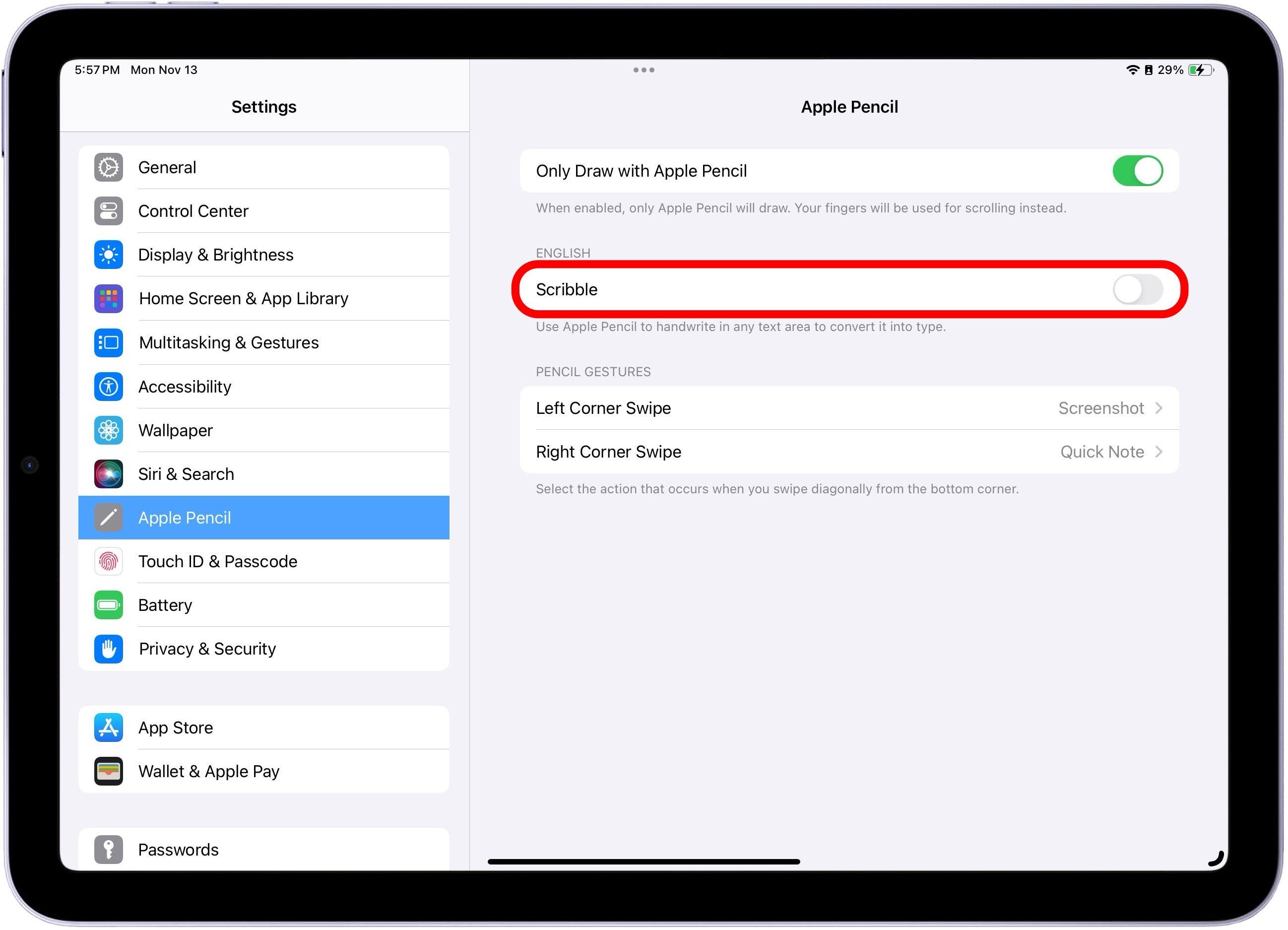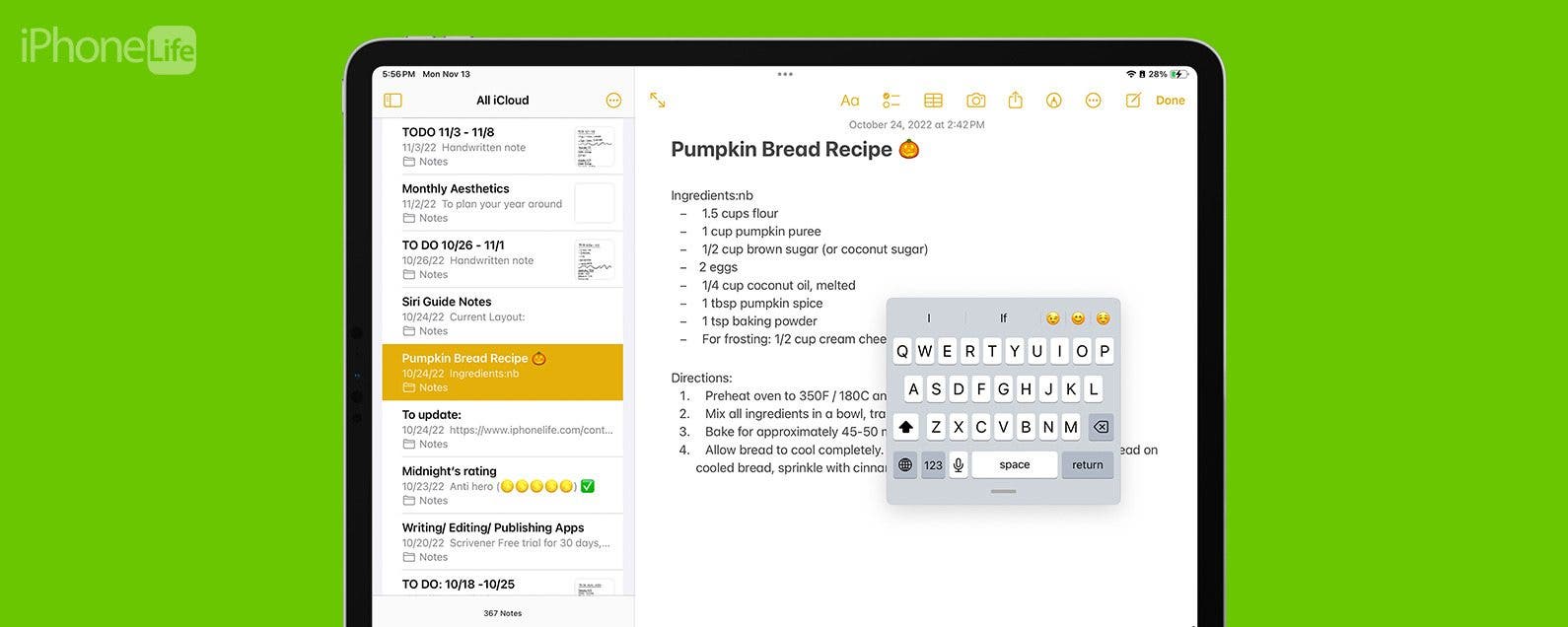
* This article is from our Tip of the Day newsletter. Sign Up. *
The iPad floating keyboard can be handy when you want to see more of the screen or use slide-to-type. However, it can be annoying when the floating keyboard pops out accidentally, especially if you don’t know how to return it to the bottom of the screen. Let's cover how to enable and disable the floating keyboard on your iPad.
Why You'll Love This Tip
- Quickly turn the iPad's floating keyboard on and off to make typing on the iPad a lot easier.
- Learn to disable the floating keyboard feature when you want your full-size keyboard back.
How to Turn On the iPad Floating Keyboard
System Requirements:
This tip was performed on an iPad operating iPadOS 17 or later.
The small Apple floating keyboard can come in handy for quick typing and better viewing on your screen, so it's nice to know how to turn it on when you want it. If you haven't already, update your iPad software to the latest iPad OS, then follow the steps below. If you're a big fan of the iPad and are torn between purchasing the new iPad Air or the iPad Pro, read through our article that hashes out the details to help you better decide, and make sure to sign up for our Tip of the Day newsletter.

- Open any app that uses the keyboard, such as the Notes app.
![how to make keyboard bigger on ipad]()
- Tap and hold the keyboard icon in the bottom right corner of the keyboard.
![how to fix keyboard on ipad]()
- A menu will appear. Keep holding your finger on the screen and drag your finger to select the Floating keyboard option.
![how to fix the keyboard on ipad]()
- You can move the floating keyboard around the screen by touching and dragging the grab bar at the bottom.
![how to put the keyboard back to normal on ipad]()
How to Fix iPad Keyboard and Turn Off Floating Keyboard on iPad
You're not alone if you're wondering, how do I get my keyboard back to normal? Even if you accidentally turned on the floating keyboard, this quick trick will turn your iPad's small keyboard back to the full-size version! Here's how to turn off the floating keyboard:
- To switch back to the regular keyboard, grab the bar at the bottom of the floating keyboard and drag it to the bottom center of your screen.
![how to get rid of floating keyboard on ipad]()
- Another method is to perform a reverse pinch gesture from the center of the iPad floating keyboard. Your fingers should start close together and then spread farther apart, maintaining contact with the iPad screen the whole time.
![how to fix floating keyboard on ipad]()
Sometimes, when you tap into a text field with the Apple Pencil, the floating keyboard will automatically pop up. To keep this from happening, you can follow these steps:
- On your iPad, open Settings.
![how to fix the ipad keyboard]()
- Tap Apple Pencil.
![floating keyboard ipad]()
- Then, turn off Scribble. It will be gray when disabled.
![turn off floating keyboard ipad]()
And that should keep the mini floating keyboard from popping up! Voilà! Your keyboard is back to normal. Now you can enable or disable the iPad floating keyboard anytime you want. Happy typing!