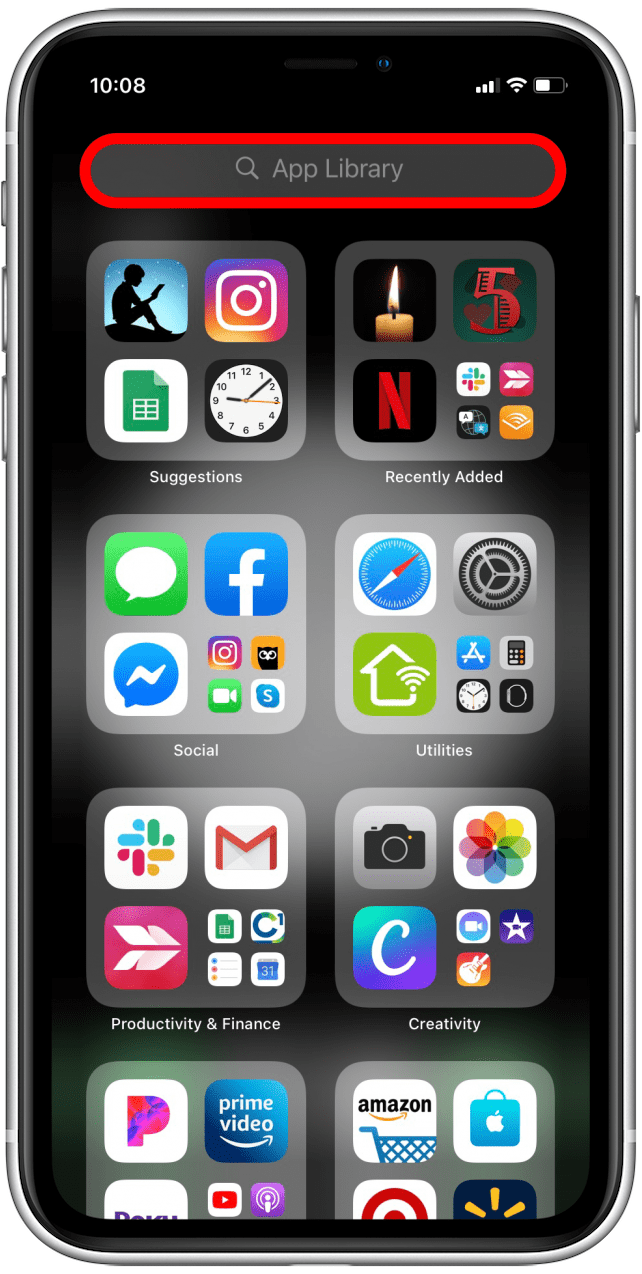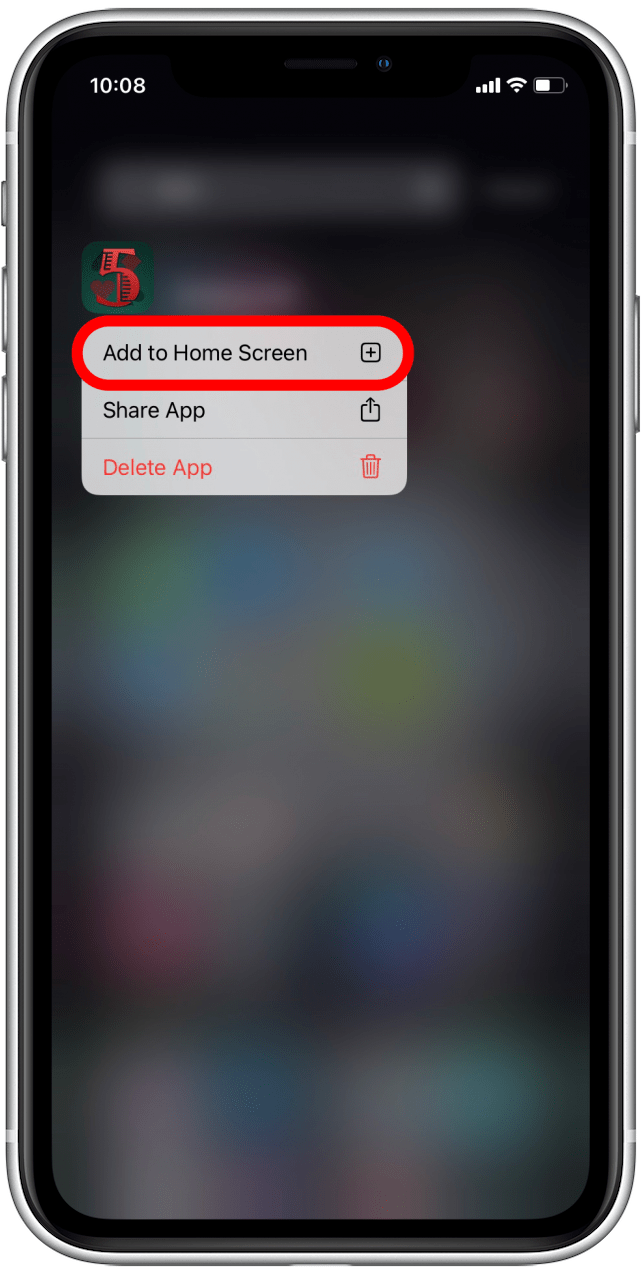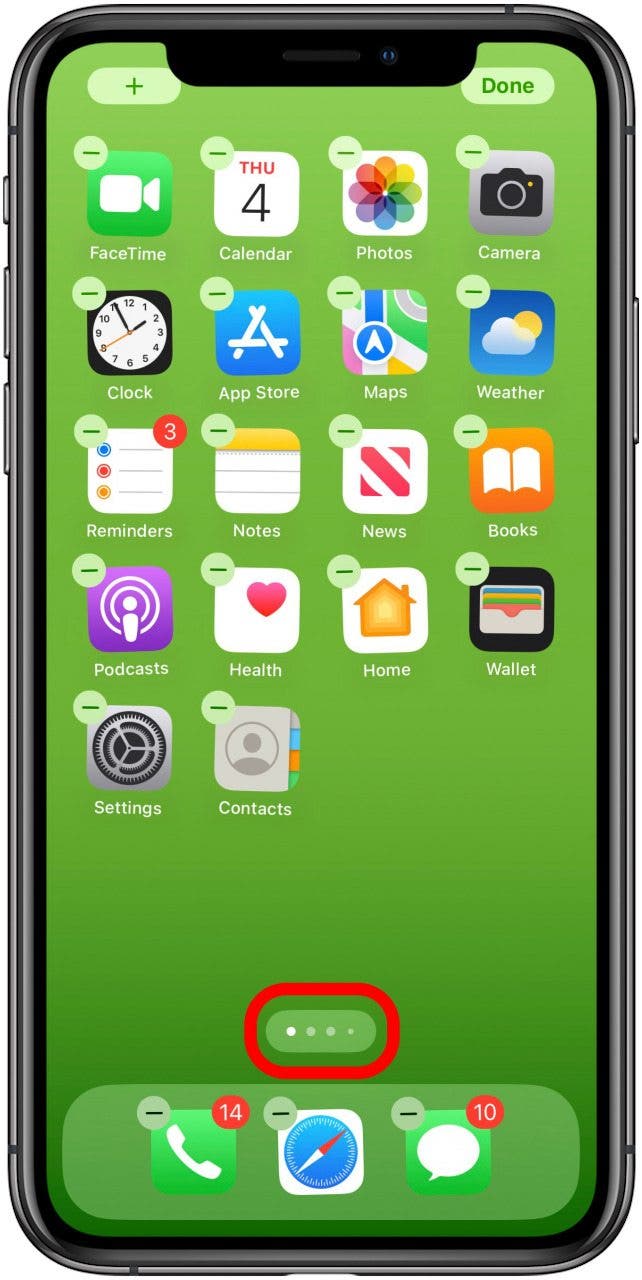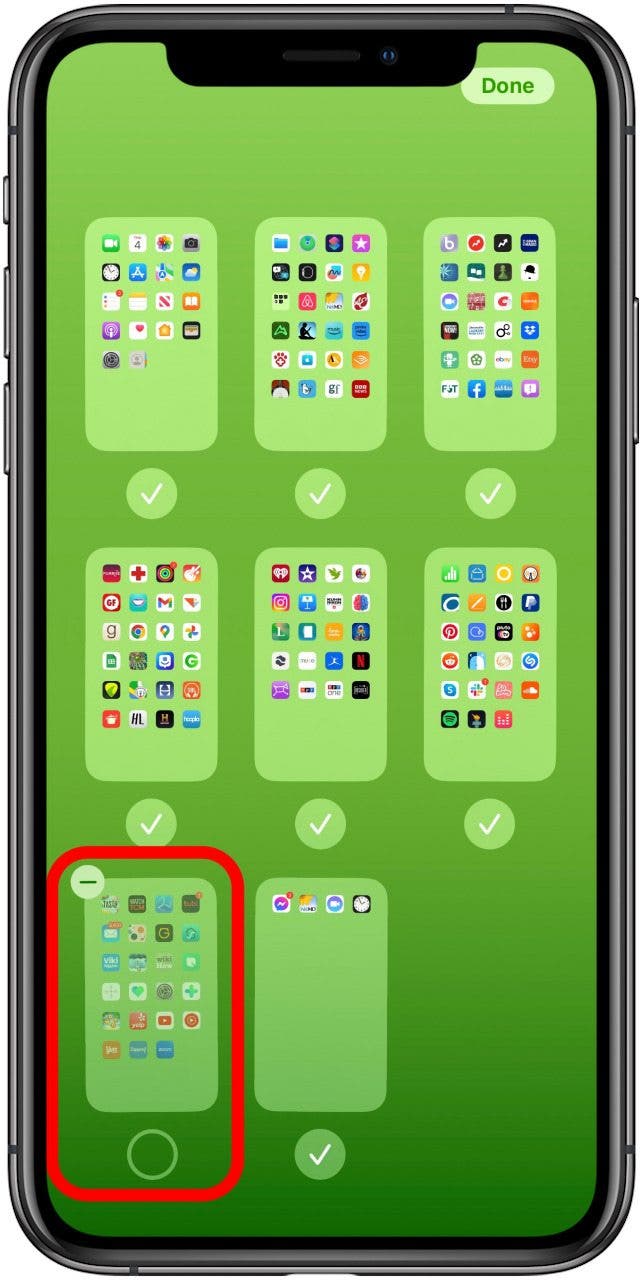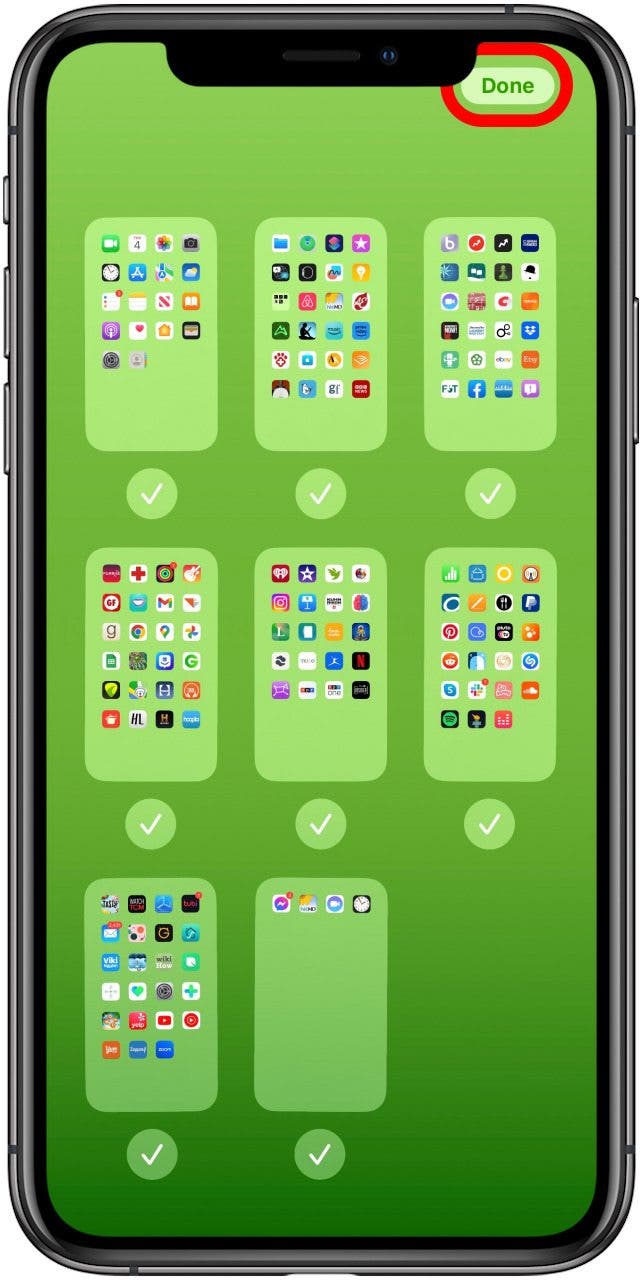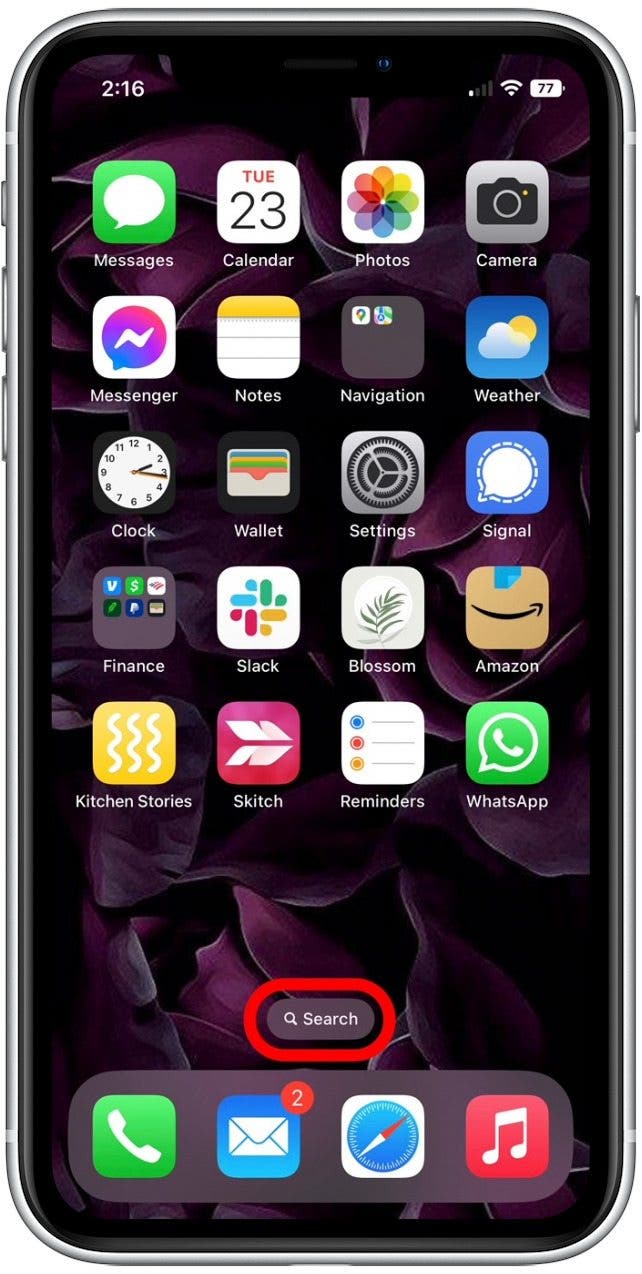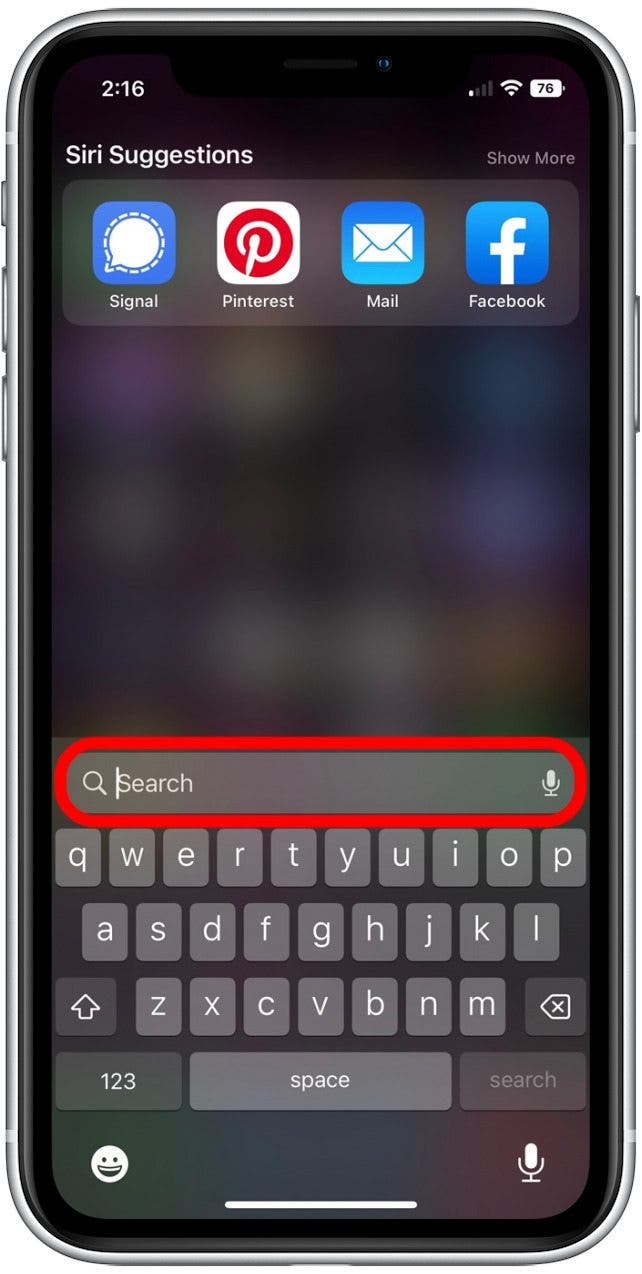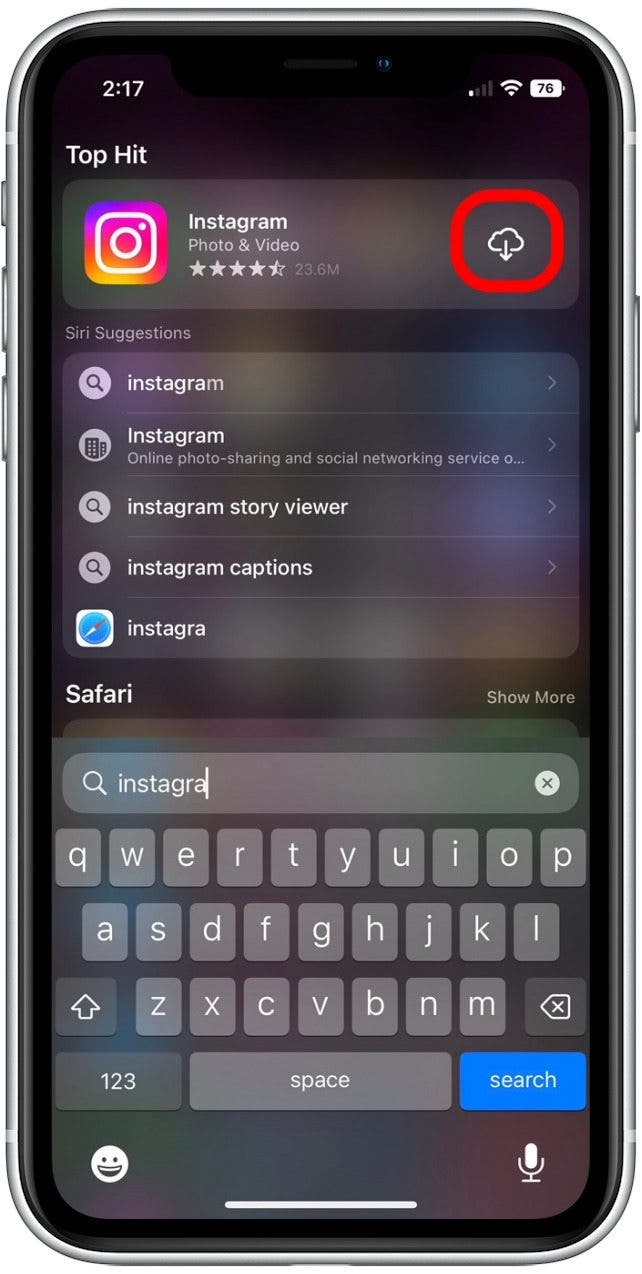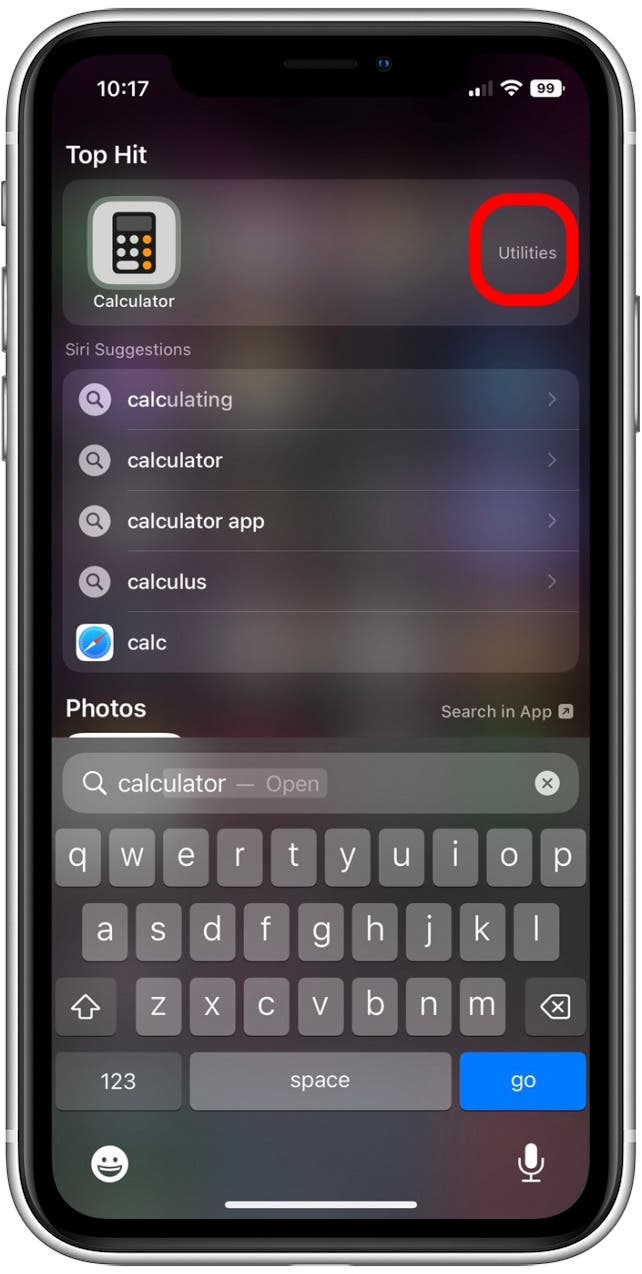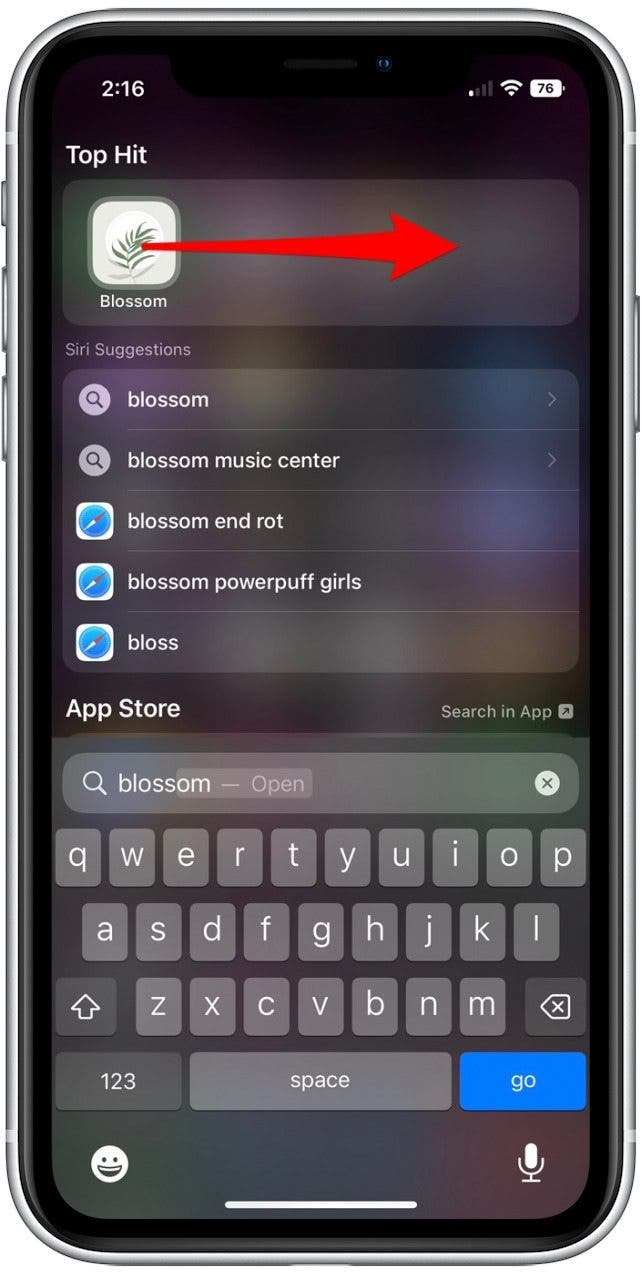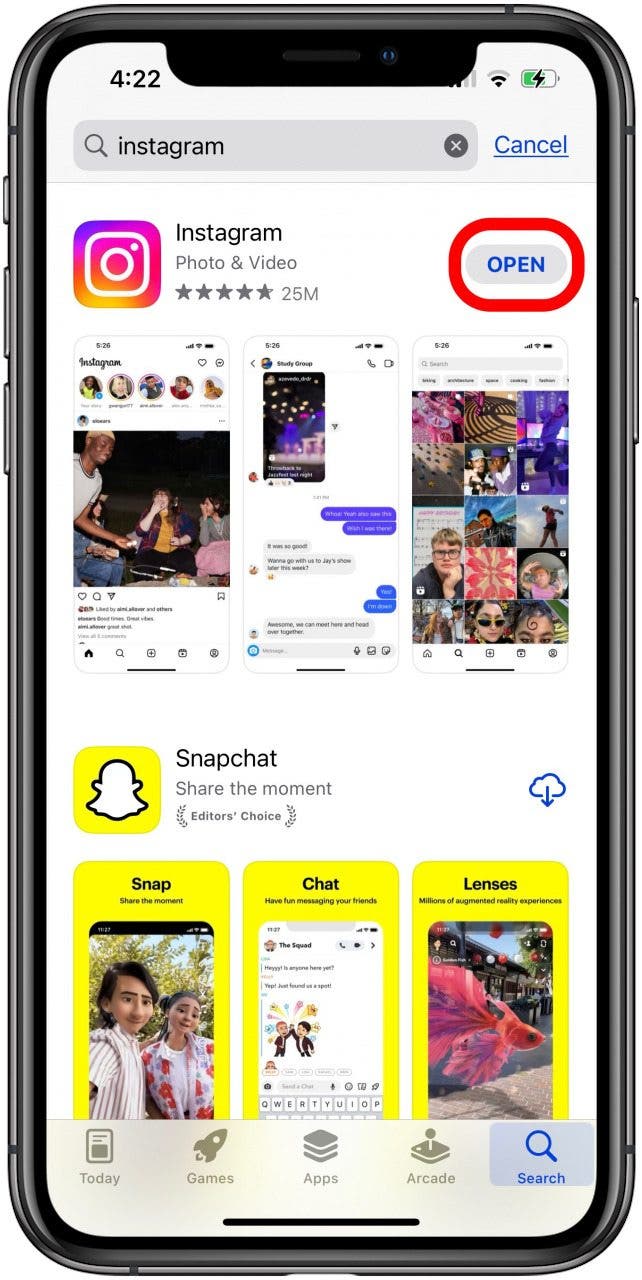What to Know
- Search your App Library to find any installed app and add it back to your Home Screen.
- An app has been deleted if it isn't in your App Library, and you can redownload it from the App Store.
- Check for a hidden iPhone Home Screen if multiple apps are missing.
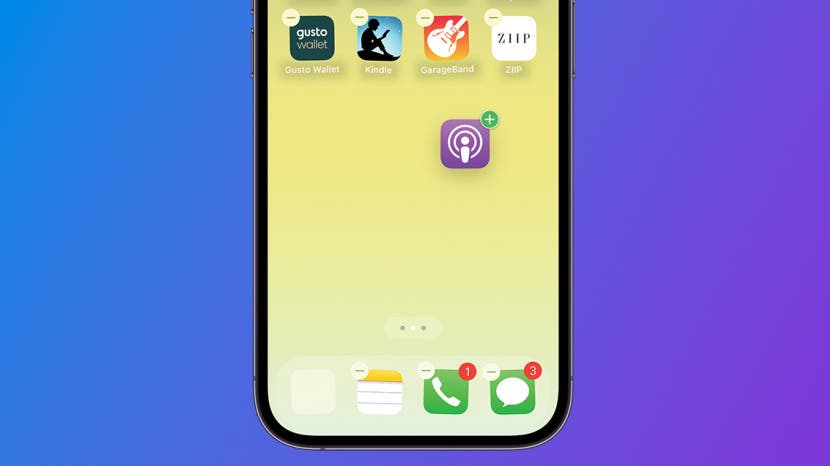
* This article is from our Tip of the Day newsletter. Sign Up. *
If an app has disappeared from your Home Screen, you should check your App Library and look for any hidden Home Screens. If those solutions don't work, check the app's installation status through Siri Search or the App Store. Whatever the reason you can’t find an app, we'll show you how to add an app back to the Home Screen of your iPhone.
Jump To:
- Use the App Library to Add Apps Back on the Home Screen
- Reveal Hidden Home Screens to Find Missing Apps
- Restore App to Home Screen by Checking Installation Status
- Frequently Asked Questions
How to Get Apps Back on Home Screen Using App Library
Whether you've hidden an app or it has disappeared from the Home Screen on your iPhone or iPad, the first place you should look is the App Library. Every app on your iPhone can be found in the App Library, even if you’ve removed it from your Home Screen. Here’s how to put apps back on the Home Screen of an iPhone using the App Library:

- To access your App Library, swipe left until you've gone one screen past your last Home Screen page.
![find your App Library by swiping left to find hidden apps on iphone]()
- Tap the Search bar and type in the name of the missing app.
![]()
- When you see the app, press and hold the app icon until a menu appears. Tap Add to Home Screen.
![]()
Pro Tip: If you don't see the Add to Home Screen option, the app is already on your Home Screen (possibly hidden in an app folder). However, if you want to go ahead and move the app to your Home Screen, just press and drag the app icon onto your Home Screen.
If you searched but can’t find the app in the App Library, it means the app isn’t on your iPhone and you’ll need to restore the deleted app on your iPhone Home Screen using the App Store. To learn more about your iPhone features and customization options, check out our free Tip of the Day. Sometimes, it's the App Store that's missing on your iPhone or iPad, but we'll show you how to get the App Store back.
Reveal Hidden Home Screens (If ALL Apps Disappeared from a Home Screen)
One time all my apps disappeared from my Home Screen, and it turned out that I had accidentally hidden the entire Home Screen! If several apps disappeared from your iPhone but are still installed, it might not be the apps that are disappearing, but the Home Screen itself. Apple has made it possible to hide multiple apps at once by hiding entire Home Screen pages. Here's how to get apps back on your iPhone Home Screen by checking to see if you have hidden iPad or iPhone Home Screen pages:
- Long press the background of your Home Screen until the icons jiggle.
- Tap the horizontal row of dots at the bottom of the screen to see your Home Screen pages.
![tap dots at bottom of home screen to find hidden apps on iphone home screen tap dots at bottom of home screen to find hidden apps on iphone home screen]()
- If a Home Screen doesn’t have a checkmark underneath, that means it is hidden. Tap the empty circle to make the Home Screen page visible.
![tap unchecked home screen to show hidden apps tap unchecked home screen to show hidden apps]()
- Tap Done to return to your regular Home Screen view.
![tap done to unhide apps on iphone tap done to unhide apps on iphone]()
Now, when you swipe between your Home Screen pages, you should see the missing Home Screen again, containing all the apps that were removed with the Home Screen.
How to Restore App to Home Screen by Checking Installation Status
If an app icon has disappeared from your iPhone but is still installed, you can search for the app via Siri Search, or search for the app in the App Store. I recommend using the Siri Search method below, since you cannot add an existing app back to your Home Screen from the App Store if it is still installed.
How to Find an App Not Showing on iPhone with Siri Search
If you’ve checked the App Library and any hidden Home screen pages and you still can’t find the app on your iPhone, it may be hidden in an app folder. Here’s how to find missing app icons on the iPhone and find the name of the folder where the app is.
- Tap Search above your dock. (For older software versions, swipe down from the center of the Home Screen.)
![]()
- Type the name of the app in the Search field.
![]()
- If the app appears with a download icon, it isn't installed on your iPhone. Tap the download icon to restore the app to your Home Screen.
![]()
- If the app is in a folder on your Home Screen, you'll see the folder name listed on the right. Return to your Home Screen and open the folder to find the app.
![]()
- If the app appears with no folder name or download icon, press and drag the app to the right to put it back on your Home Screen.
![]()
Download Deleted Apps from App Store to Add Them to Home Screen
If you've tried the methods above and your iPhone app is still not showing on your Home Screen, there's a good chance your app has been accidentally deleted. In this case, we'll use the App Store to check whether the app is installed and redownload it on your iPhone. Here’s how to find hidden apps on your iPhone using the App Store and how to get apps back on your Home Screen once you find them.
- Open the App Store app.
![tap app store to restore app to home screen iphone tap app store to restore app to home screen iphone]()
- Tap Search.
![tap search in app store to find deleted app tap search in app store to find deleted app]()
- Tap the Search bar, then type in the name of your missing app.
![enter name of app not showing on iphone enter name of app not showing on iphone]()
- Now, tap Search and your app will appear!
![tap search to find apps not showing on iphone tap search to find apps not showing on iphone]()
- If there is a download icon next to the app, tap it to redownload the app. Once downloaded, the app will appear on your Home Screen.
![tap download icon to redownload an app to your home screen tap download icon to redownload an app to your home screen]()
- If Open appears, the app is still on your iPhone. You can tap the app to open it, but if you want to add the app to your Home Screen, return to the App Library section above.
![tap open if app is already on iphone tap open if app is already on iphone]()
FAQ
- Why are apps not showing on my iPhone?
If an app is missing from your Home Screen, there's a few possible reasons: the app might have been deleted from your device, removed from your Home Screen, or hidden in a folder. If you have multiple app icons not showing on your iPhone or iPad, you might have accidentally hidden an entire Home Screen of apps. - How do I get my apps back on my iPad Home Screen?
You can use the same steps to get apps back on your iPad and iPhone Home Screens. If an app has disappeared, you can check the App Library, look for hidden Home Screens, or redownload an accidentally deleted app. - Why are my installed apps not showing?
If an app disappeared from your Home Screen but is still installed, you might have accidentally removed the app icon from your iPad or iPhone Home Screen. To add it back, open your App Library, long-press the app icon, and select "Add to Home Screen". If you don't see the "Add to Home Screen" option, the app icon is still on your Home Screen, and might be hidden in an app folder. - Why did a page on my Home Screen disappear?
It’s possible to accidentally hide a Home Screen page on your iPhone and iPad. To get it back, long press your Home Screen, and tap the dots above your dock. You'll be able to see all your Home pages, and you can tap the empty circle under any missing Home page to make it visible again.
Sometimes an app will disappear. Does this mean that there is an app missing on your iPhone? It’s possible. Whether you have a missing app on your iPhone, a hidden app on your iPhone, or have simply deleted your app, we've taught you various strategies about how to find a hidden app that disappeared from your iPhone. Next, learn what to do if a recently downloaded app is not showing up.