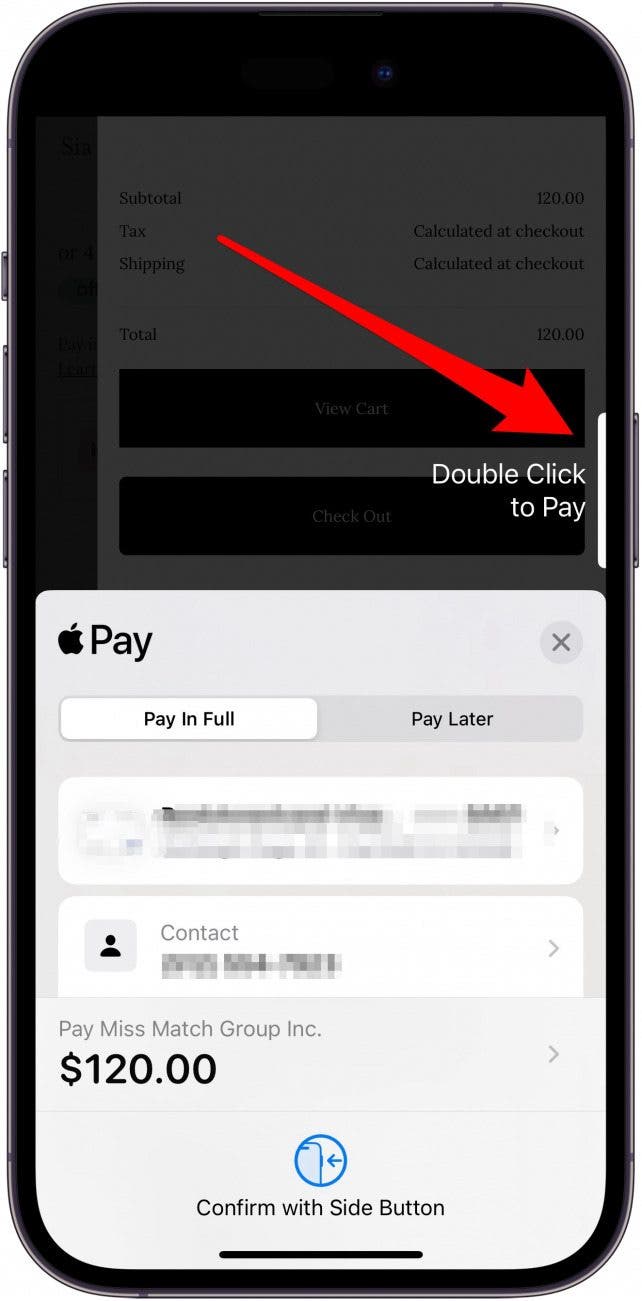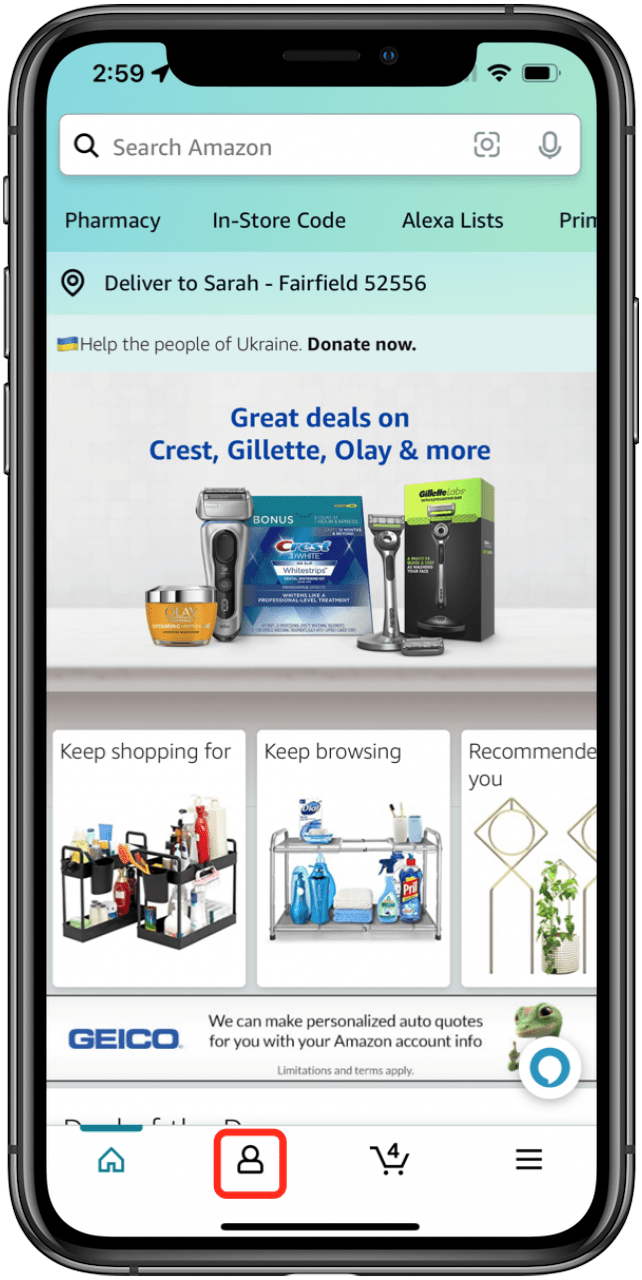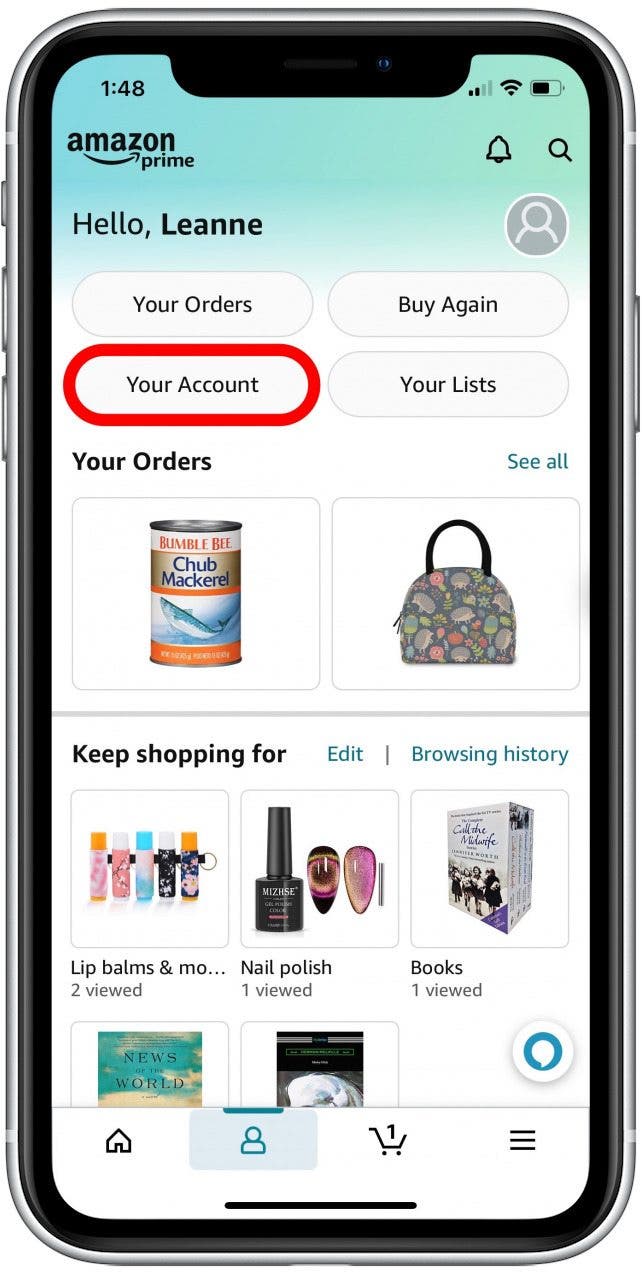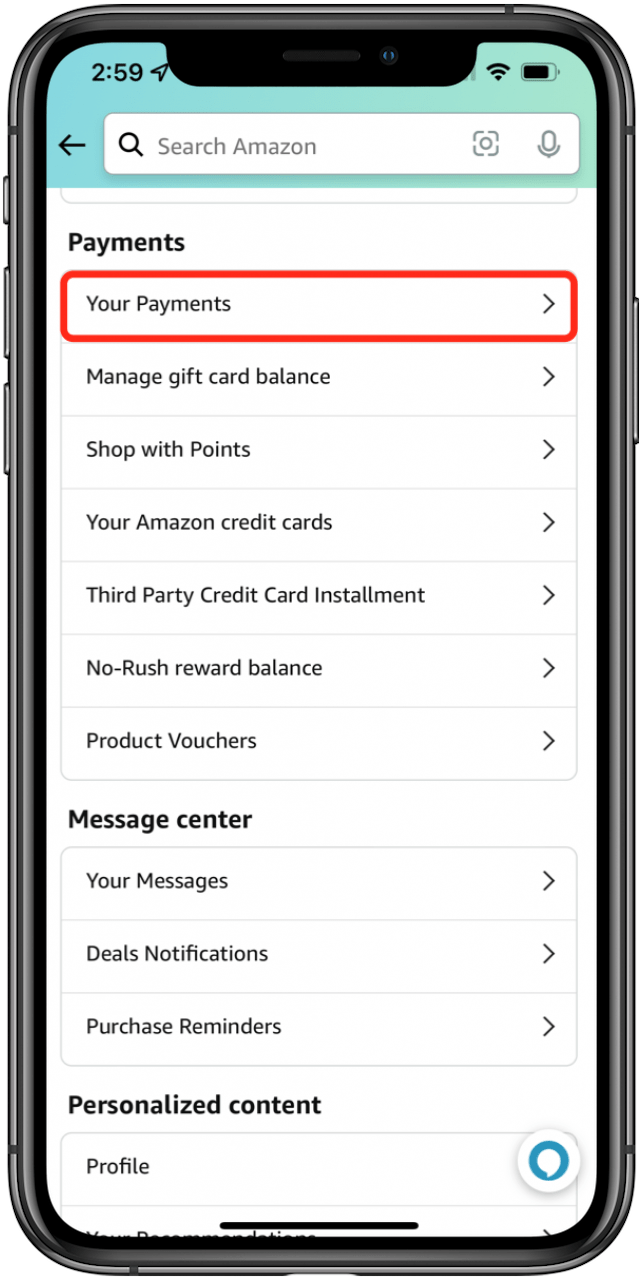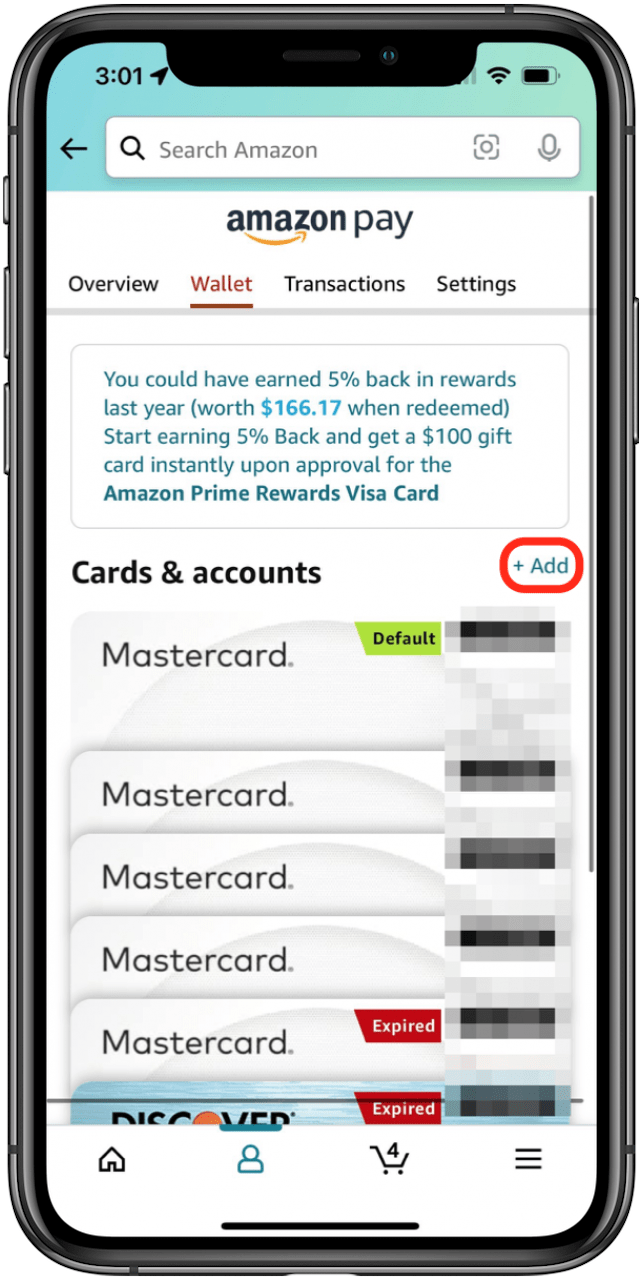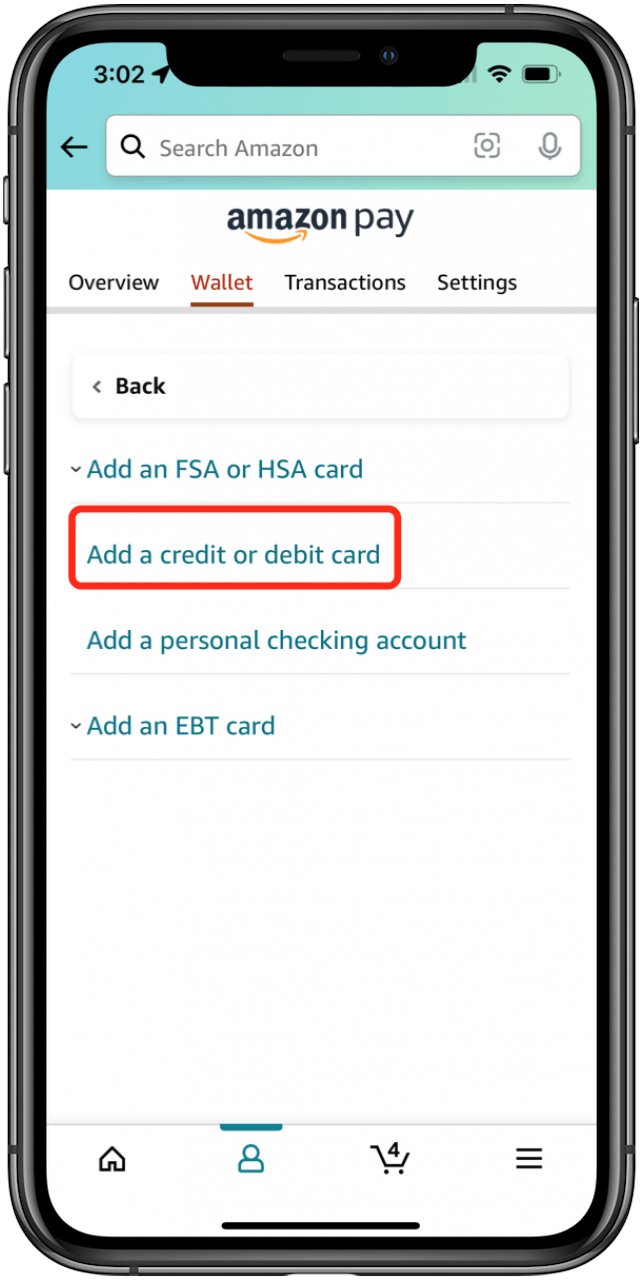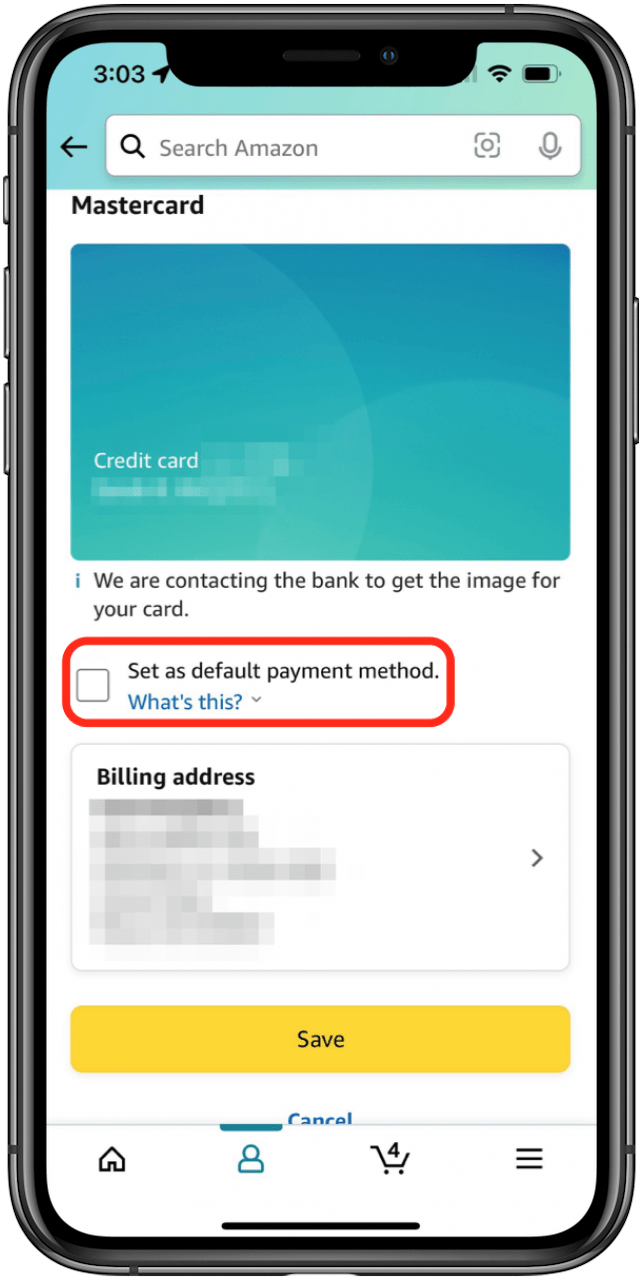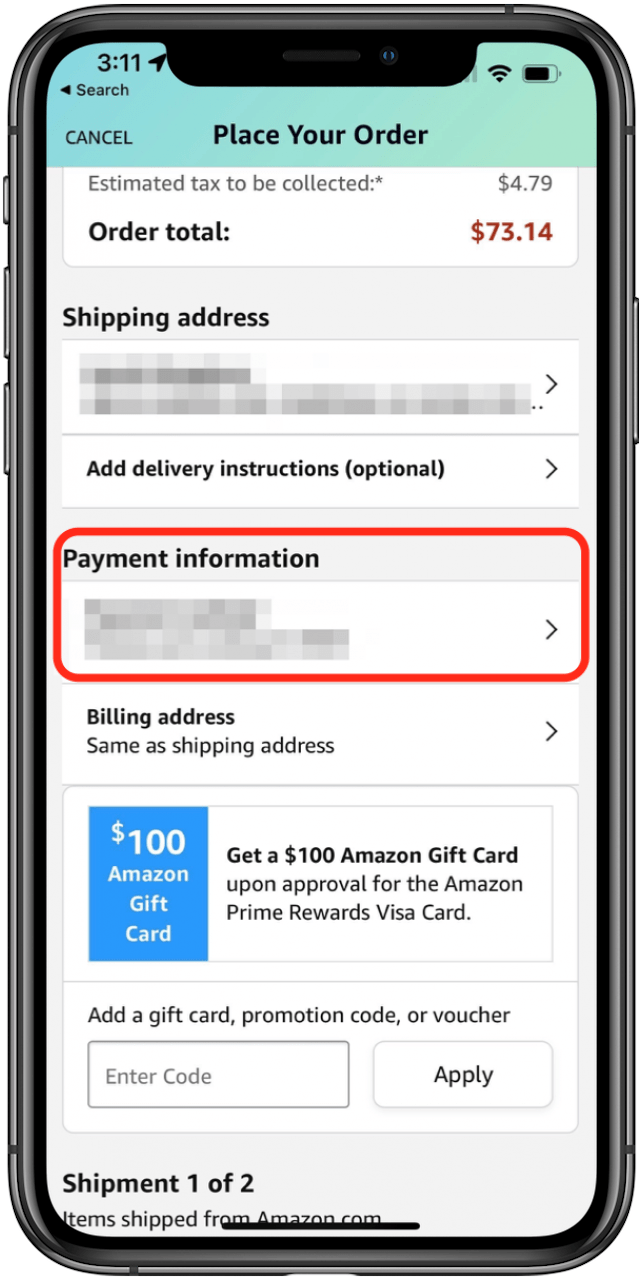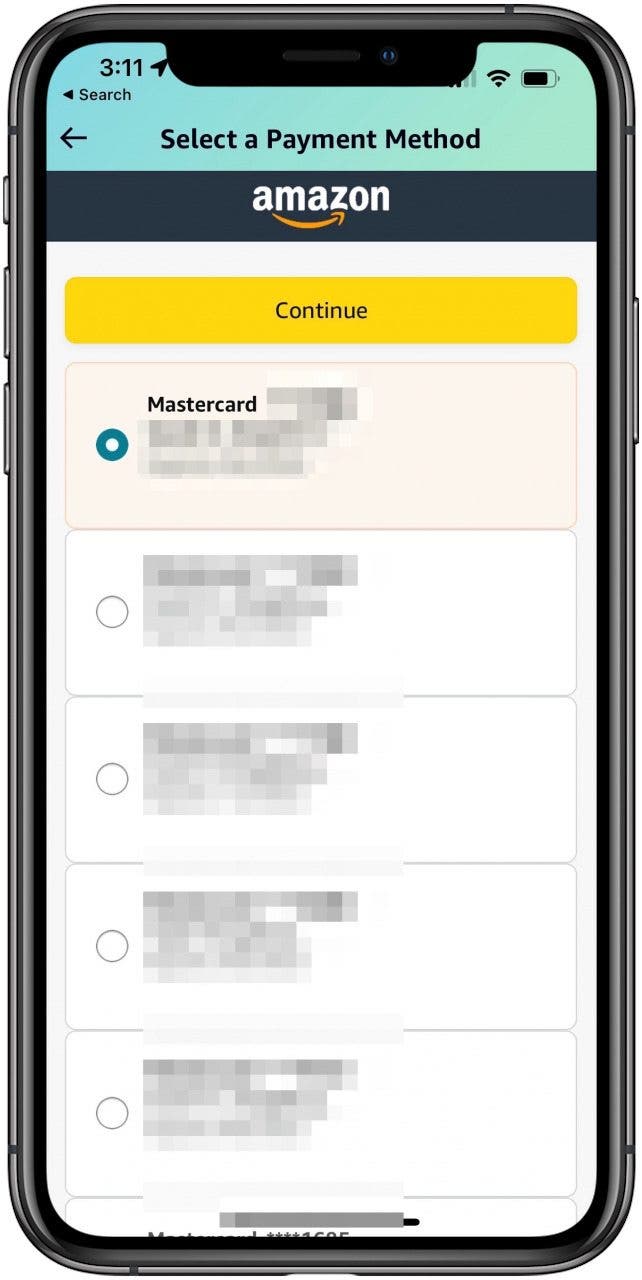What to Know
- Amazon accepts Apple Pay, but each vendor gets to determine whether or not they accept it as a form of payment.
- If you don't see the option to purchase an item with Apple Pay, an easy workaround is to pay with your Apple Card instead.
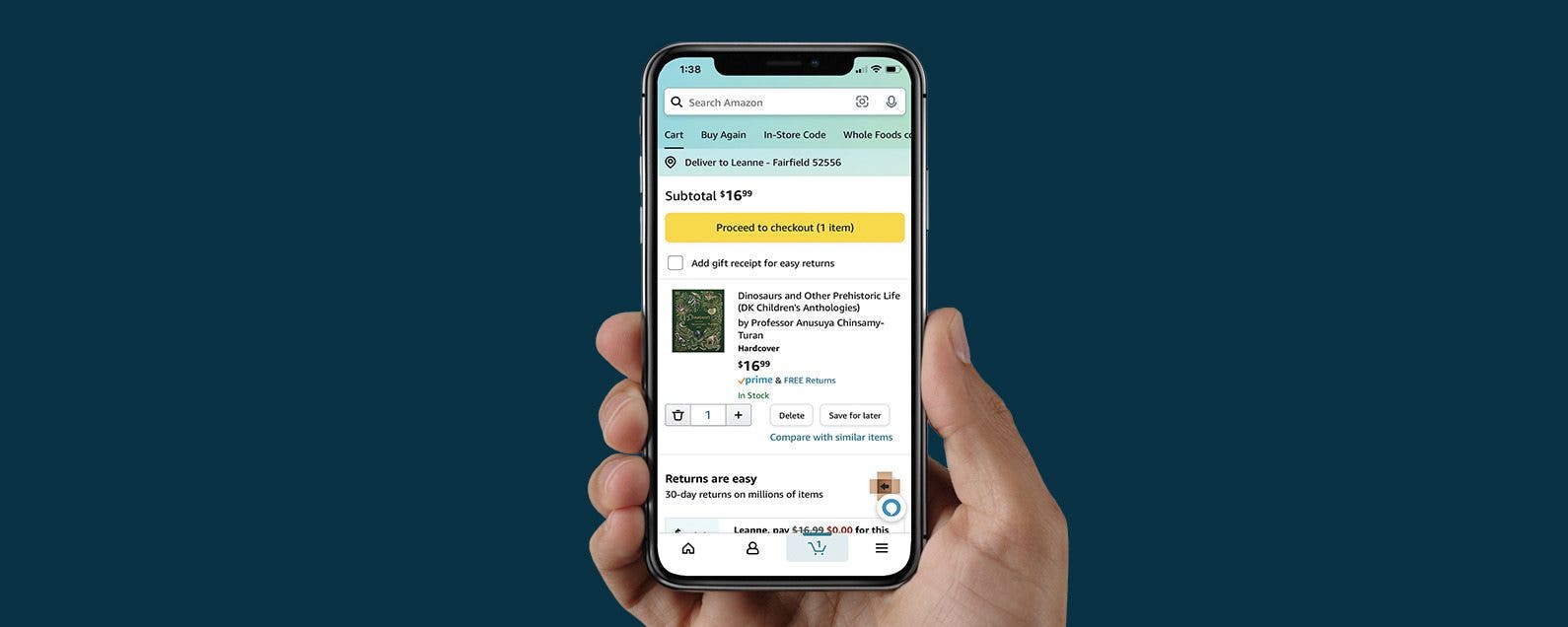
So, does Amazon accept Apple Pay? Yes, Amazon accepts digital wallet payments from Apple Pay, Visa Checkout, and Masterpass, but it's up to individual vendors to enable the feature. There's a few ways you can use your Apple Wallet to make Amazon purchases. We'll show you how to use Apple Pay on Amazon. If the vendor doesn't accept Apple Pay, you can set up your Apple Card on Amazon as an alternative payment option.
Jump To:
Note: Paying with digital wallets reduces the risk of fraud because you don't need to enter your card details to make a purchase. So, by using Apple Pay whenever possible, you're already ahead of the game.
How to Use Apple Pay on Amazon on Your iPhone
First, set up Apple Pay on your iPhone, if you haven't already done so. You can only use Apple Pay on Amazon if you've linked a debit or credit card to your iPhone's Wallet app.
- Open the Amazon app.
- Add items to your cart and go to checkout.
- If the vendor accepts Apple Pay, you'll see it under payment options. Select Apple Pay.
- Check your order details, then use Face ID or Touch ID to confirm the purchase.
![Authenticate your payment to use Apple Pay on Amazon.]()
If you don't see the option to pay with Apple Pay, this means the vendor doesn't have Apple Pay enabled. However, you can still use your Apple Card as a digital payment method.

How to Use Apple Card on Amazon on an iPhone
You can use cards in your digital wallet on Amazon, but they have to be added as payment methods on Amazon first. To add your Apple Card as an Amazon payment method:
- Open the Amazon app, and tap the account icon at the bottom of the screen.
![amazon account icon on iphone]()
- Tap Your Account.
![Tap Your Account]()
- Scroll down and tap Your Payments.
![amazon online payments with apple pay]()
- In the Wallet tab, tap +Add (it’s small text to the right of Cards & accounts).
![tap the plus sign to add a card to the amazon account]()
- Select Add a credit or debit card.
![amazon add credit card]()
- Enter your card information (if you don’t know your Apple Card number, open Wallet, tap the credit card icon in the upper right, and copy the number, then return to the Amazon app and paste it in).
- If you want to automatically use your Apple Card when you check out, tap the box next to Set as default payment method
![set default amazon credit card]()
- Tap Save. You will see a message that the payment method was successfully added.
- If you set your Apple Card as the default payment method, Amazon will now automatically bill that card. If you didn’t set your card as the default, tap Payment Information.
![choose apple pay payment method for amazon]()
- Select your Apple Card and then tap Continue.
![choose payment method for apple pay on amazon]()
- Complete the checkout process as normal.
That's all there is to it! Now you should be set up to easily use Apple Pay on Amazon, or your Apple Card where Apple Pay is not yet enabled. For more great Apple Wallet tutorials, check out our free Tip of the Day.
How to Transfer Apple Cash to Your Bank
If you don't have an Apple Card, you can instead transfer Apple Cash to a bank account. Once you've done this, you'll be able to use your debit card on Amazon to make purchases as usual. And that's how you use an Apple Card to make purchases on Amazon. I'm sure very soon in the future, more vendors will let you pay with Apple Pay on Amazon, but until then, these are pretty convenient options. Next, learn how to download Amazon Prime videos on your MacBook.