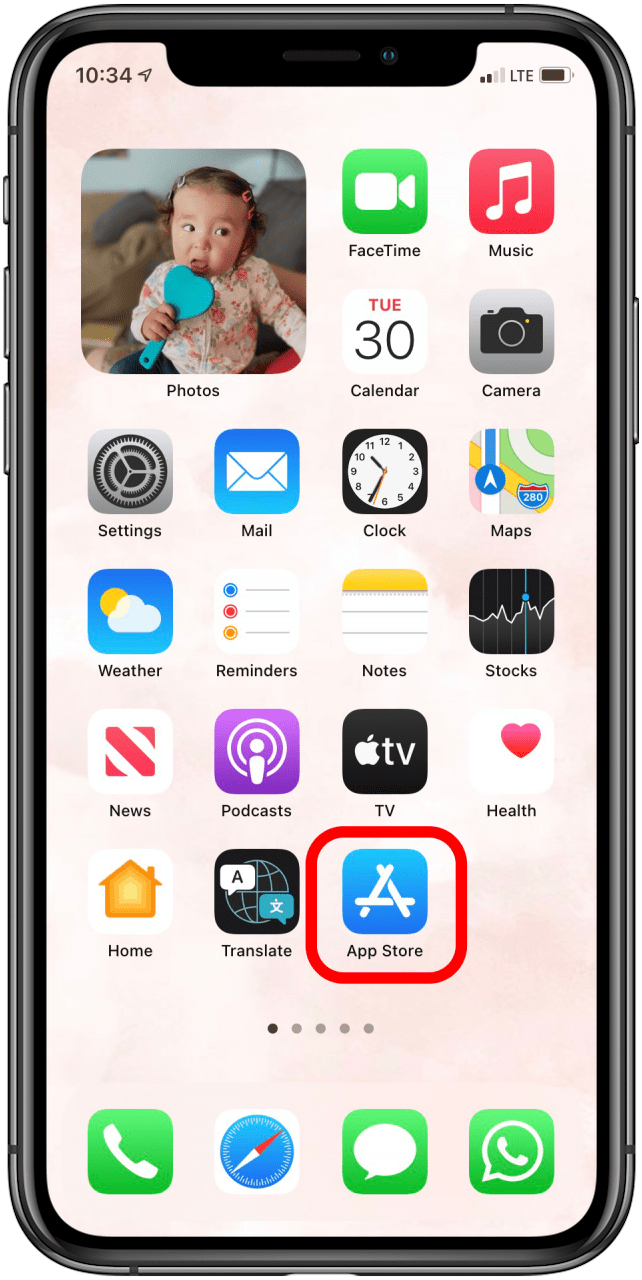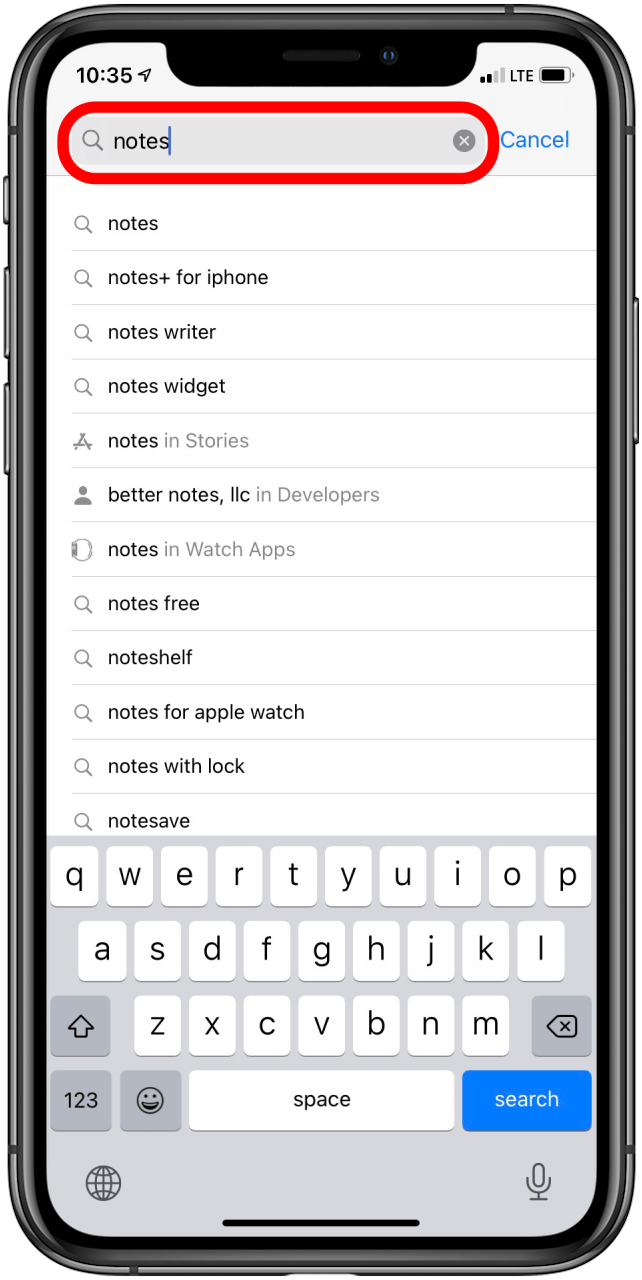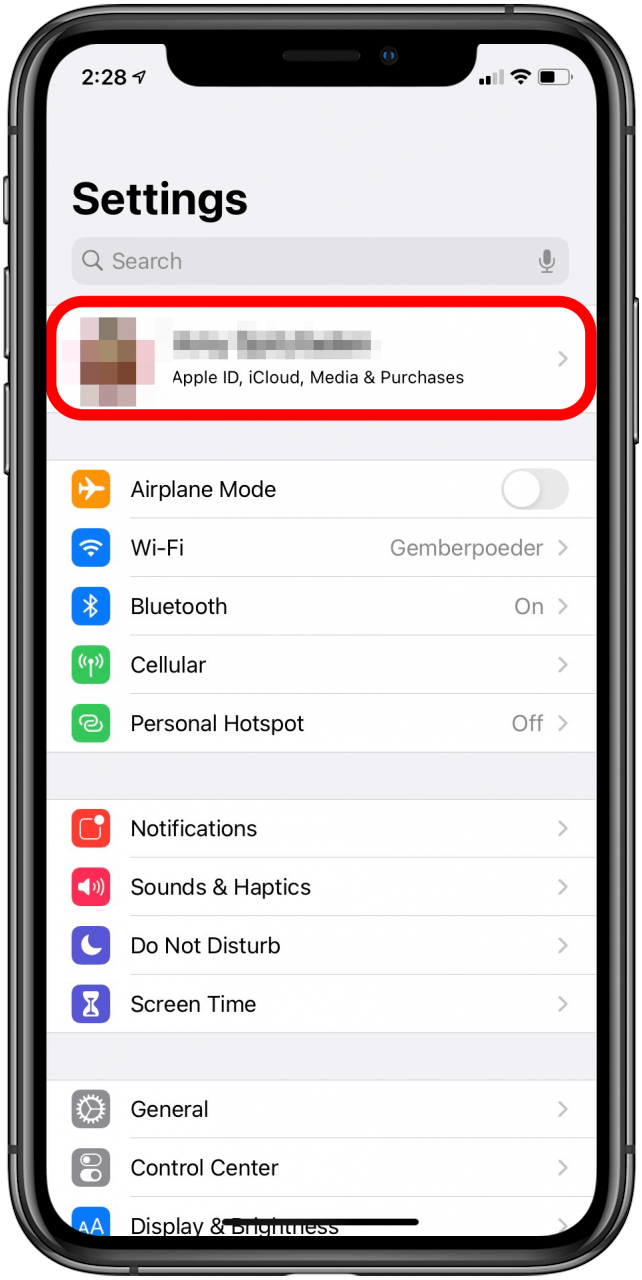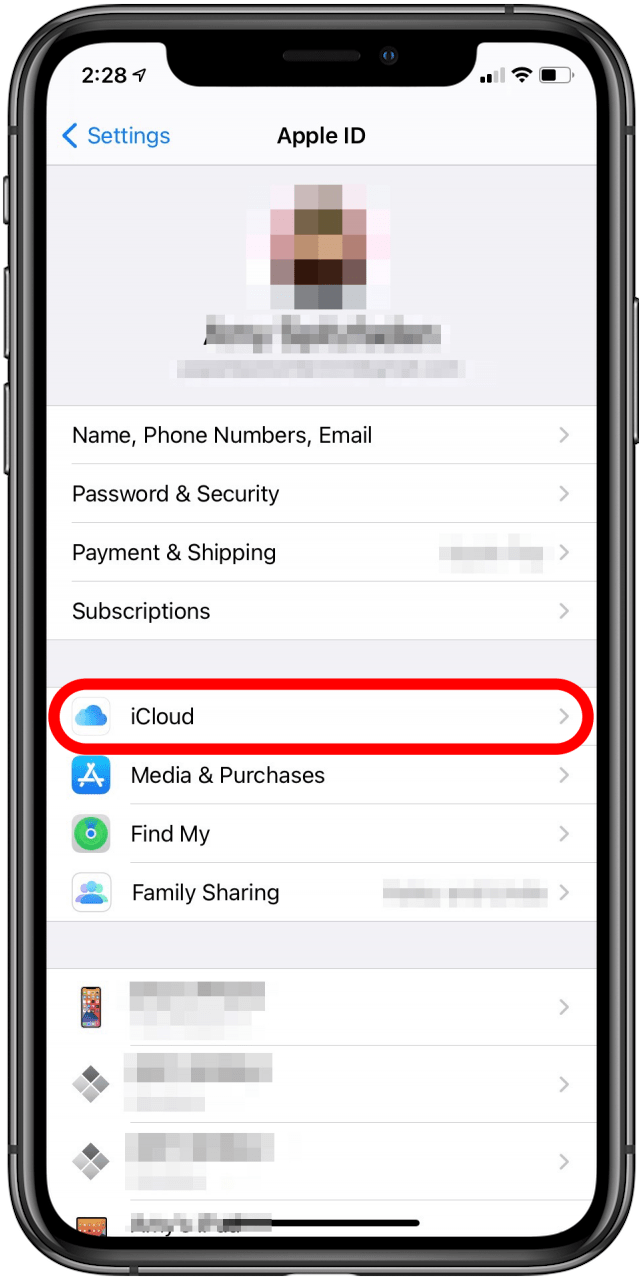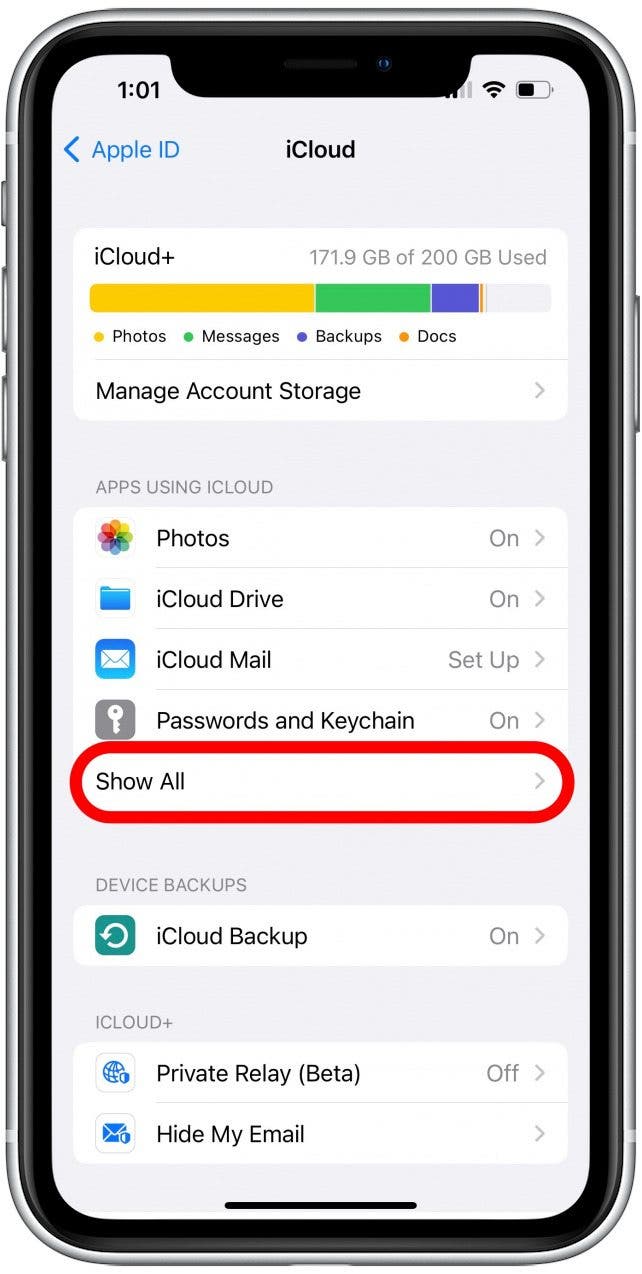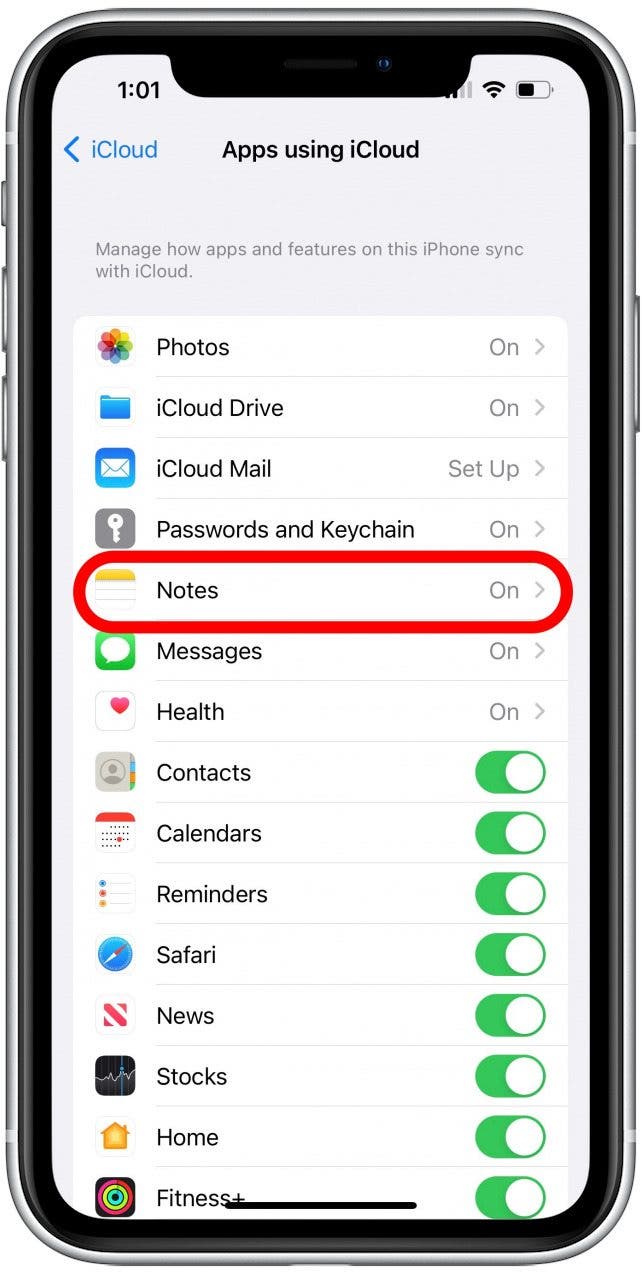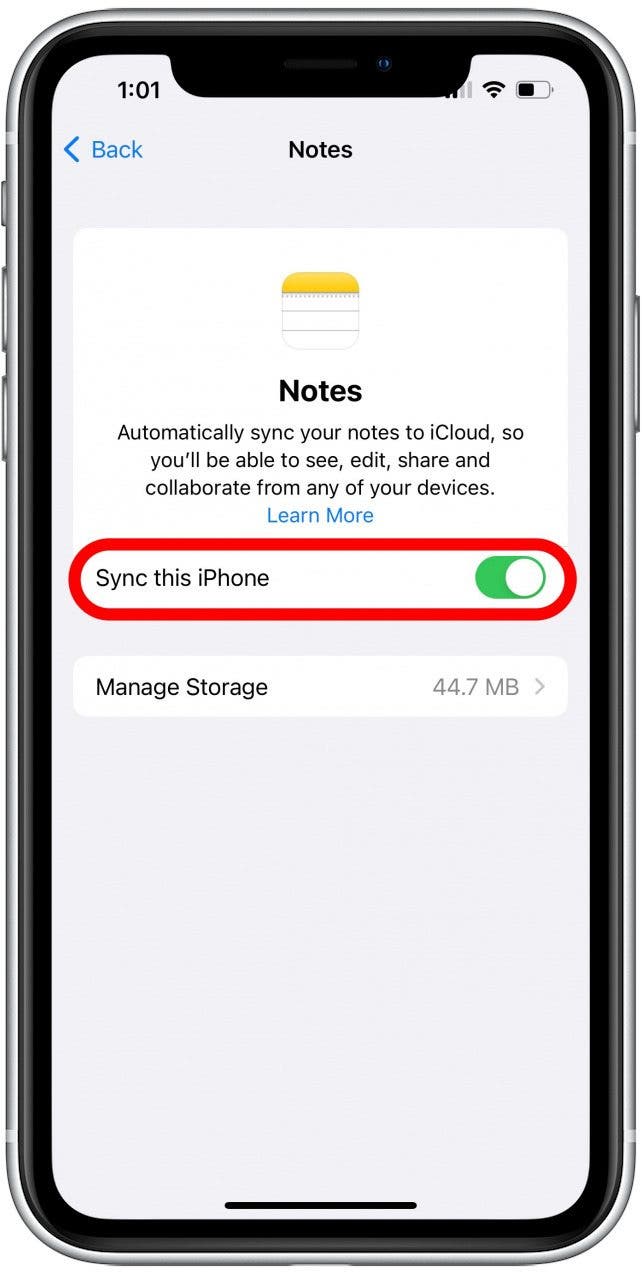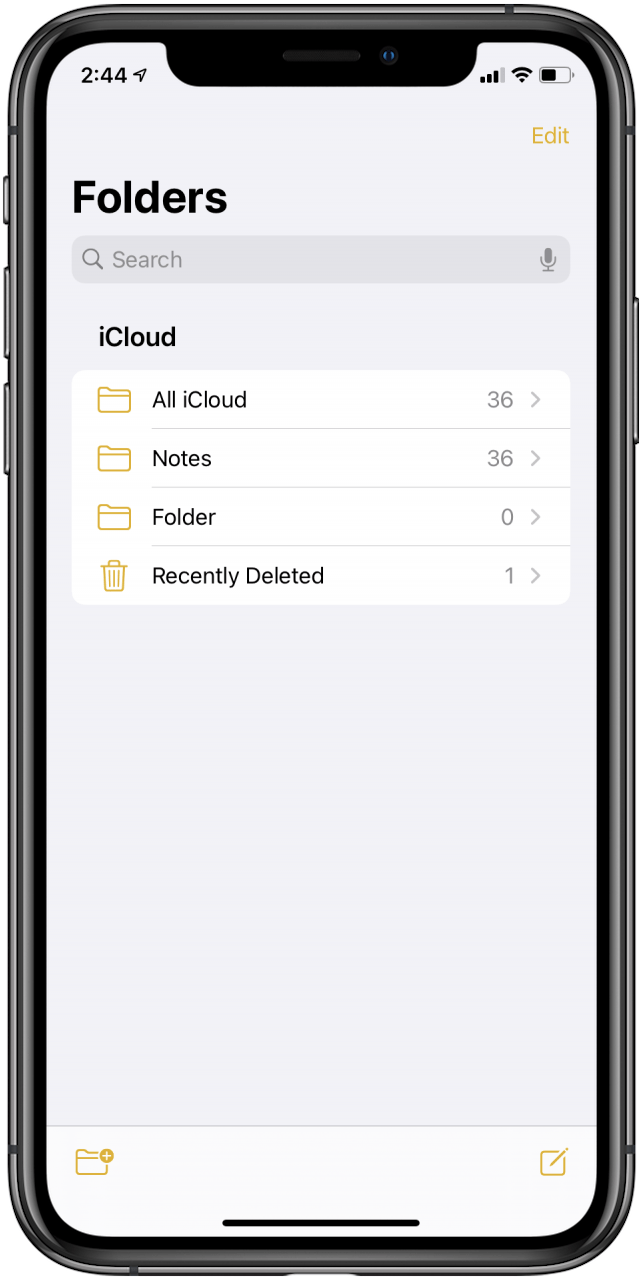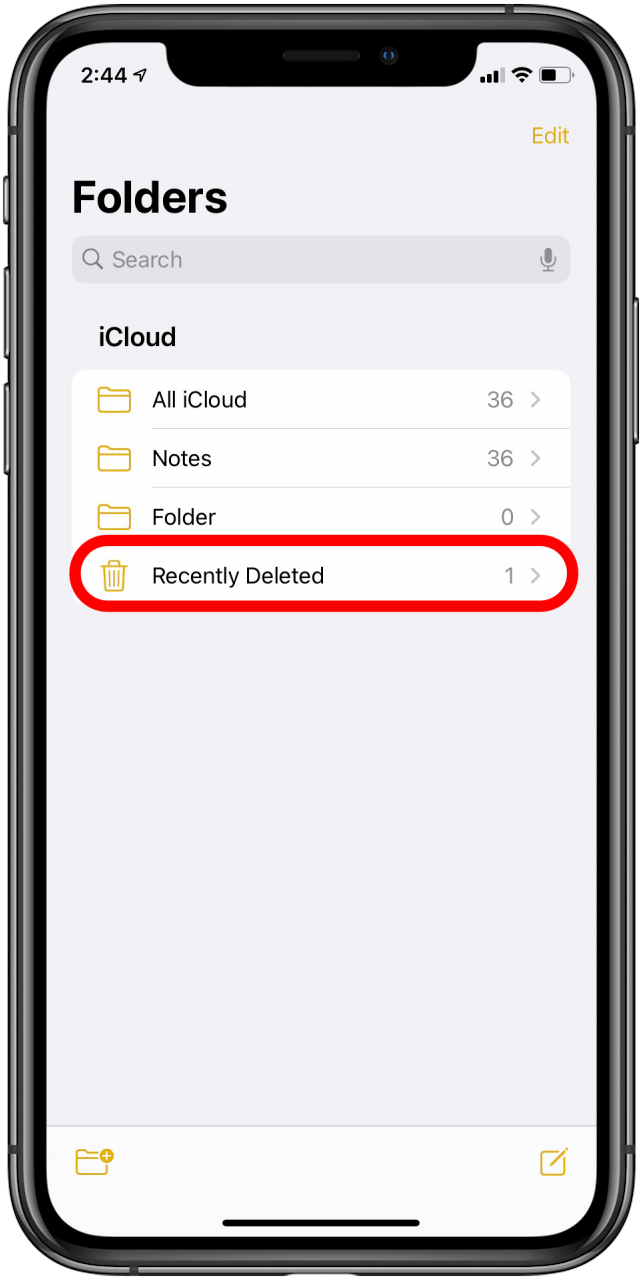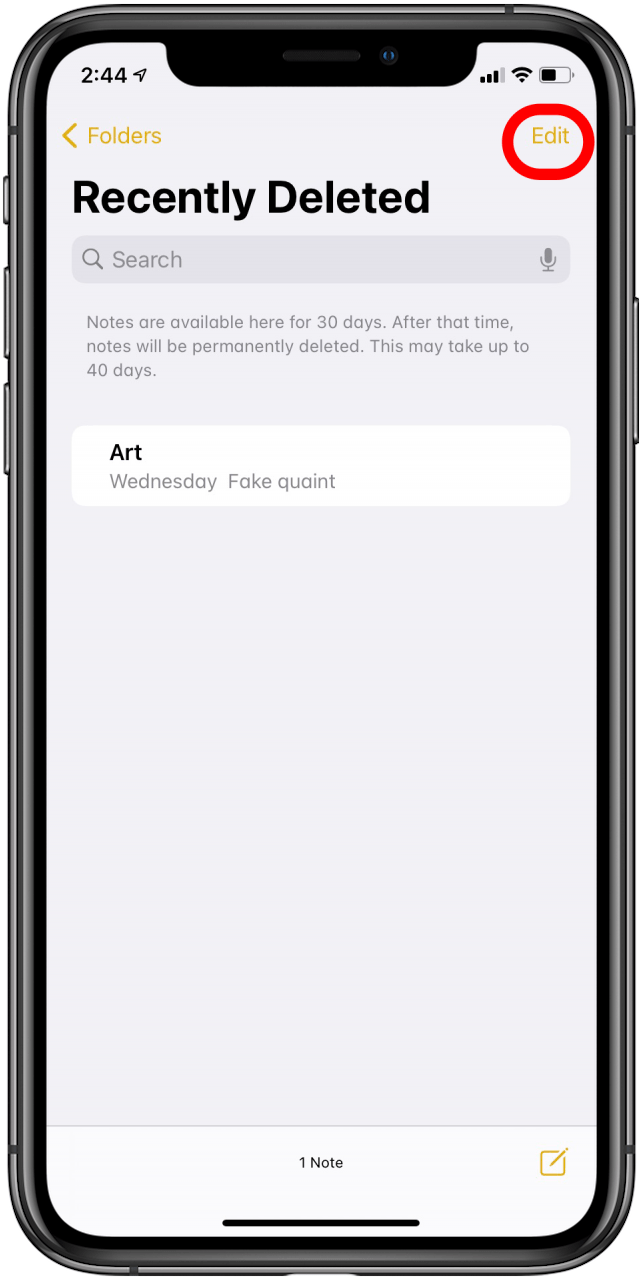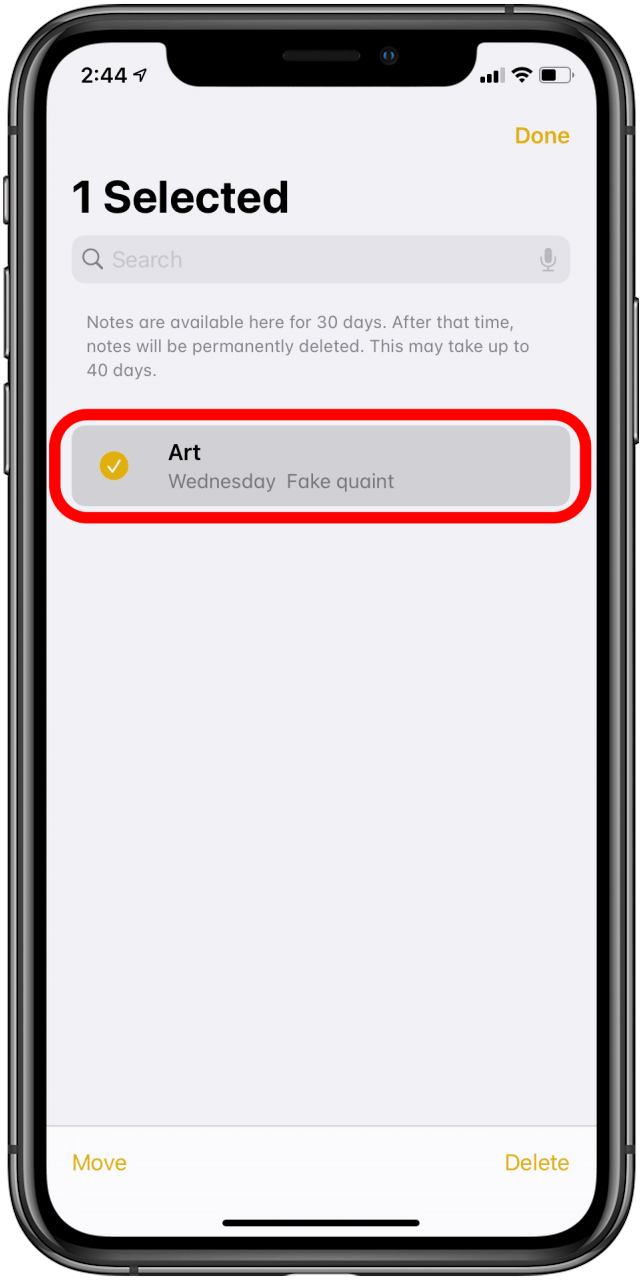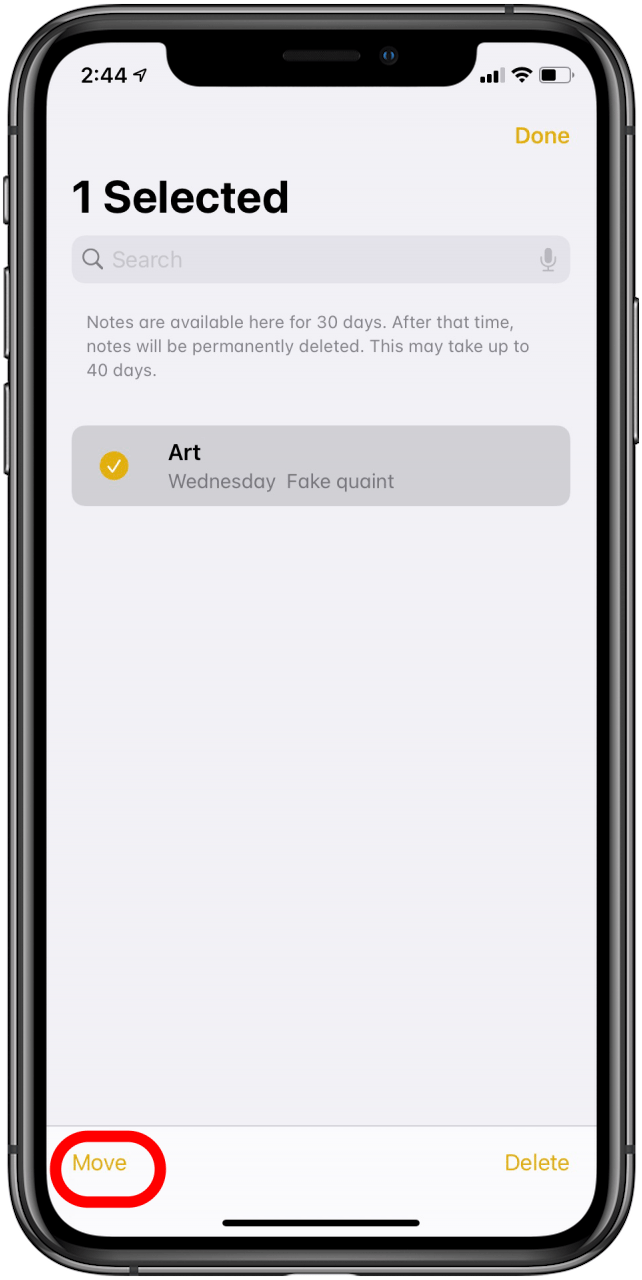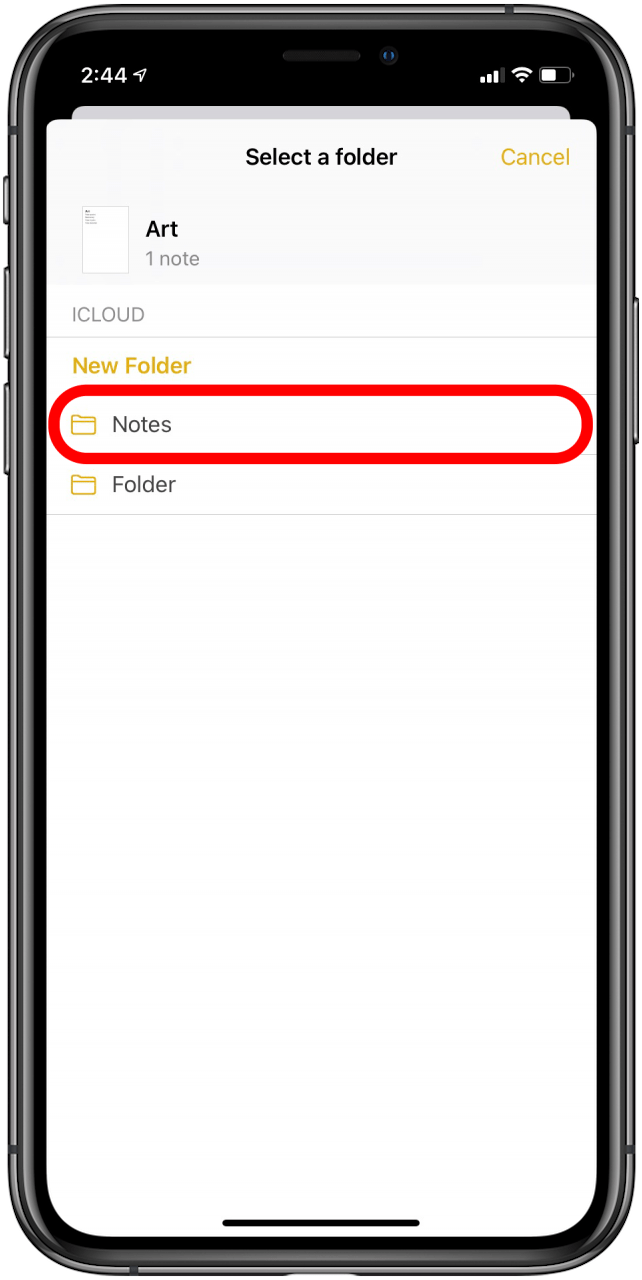What to Know
- Lost notes can be restored from iCloud or a recent iPhone backup.
- To recover a deleted note, access the Recently Deleted folder in your Notes app.
- If your Notes app is missing, re-install the app if you can't find it when you search your iPhone.
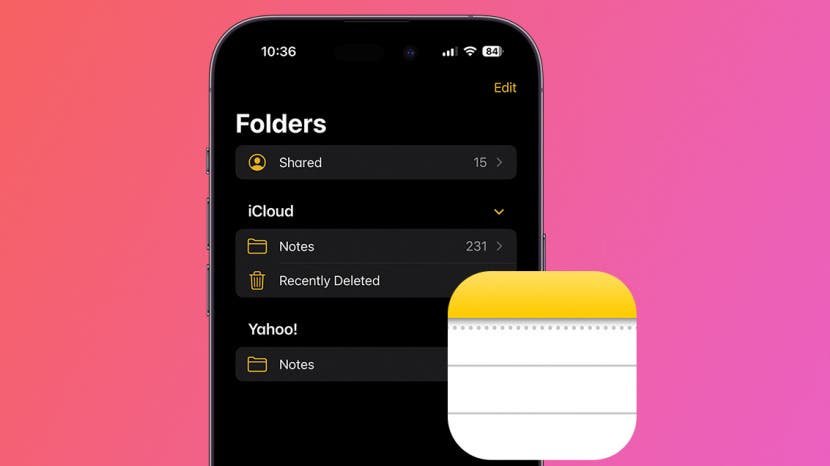
Why did my notes disappear? iPhone notes disappearing or the entire Notes app being lost are most often caused by accidentally moving or deleting the Notes app or notes. In rare cases, you might experience a software glitch, such as right after an update. Regardless of the cause, we'll show you how to recover lost notes on your iPhone, plus how to get the Notes app back on your iPhone if you accidentally removed it.
Jump To:
- How to Recover the Notes App on iPhone
- Use iCloud to Recover Missing iPhone Notes
- How to Recover Deleted Notes on iPhone
- FAQ
How to Recover the Lost Notes App on Your iPhone
If your Apple Notes app disappears, you should search for it on your iPhone to make sure it's not hidden in a folder or your App Library. To perform a device-wide search, swipe down from the middle of your Home Screen or tap on the search bar at the bottom of your Home Screen. Type in "Notes." If the app icon doesn't appear in your search options or if it appears under App Store, it got deleted somehow. Here's how to get the Notes app back on your iPhone:
-
Open the App Store on your iPhone.
![]()
-
Tap the Search bar and type "notes."
![]()
- Find Apple's Notes app and download it by tapping the iCloud download icon.
![Get back Notes app on iPhone]()
Once you re-install the Notes app, continue to the section below to recover your notes from iCloud. Unfortunately, if you had notes stored locally on your iPhone that weren't in iCloud when you deleted the Notes app, the only way to get those lost notes back is to restore an iPhone iCloud backup that included them.

Alternative Solution
If you have important notes that weren't in iCloud, you can still restore an iPhone backup from your computer to get them back. However, the downside is that this might also reset some of your saved settings.
Use iCloud to Recover Notes That Disappeared from iPhone
If you have iPhone or iPad notes that have disappeared, there's an easy fix for getting them back—if the notes that disappeared were backed up to iCloud. To retrieve iPhone notes that have disappeared:
- Open the Settings app and tap your name.
![icloud notes]()
- Tap iCloud.
![iphone notes appes]()
- Tap Show All.
![notes app disappeared iOS 16]()
- Tap Notes.
![notes app disappeared iOS 16]()
- Make sure Sync this iPhone is toggled on.
![notes app disappeared iOS 16]()
These steps will restore the iCloud notes that disappeared. If you've lost notes that were saved locally and not backed up to iCloud, you'll need to restore an iPhone backup, as mentioned above. For more help with your Apple devices, sign up for our free Tip of the Day Newsletter.
How to Recover Deleted Notes on an iPhone
If your iPhone Notes disappeared, it's possible you may have accidentally deleted them. Notes you've recently deleted on your iPhone appear in a special folder dedicated to recently deleted Notes. Notes will stay in the Recently Deleted folder for 30 days, after which they will be completely removed from your device. If you recently deleted a note and realized you need to get it back, here's how to recover deleted notes on your iPhone:
-
Open the Notes app and make sure you're in the Folders view. If not, tap the back arrow in the top left corner.
![]()
-
Tap on the Recently Deleted folder and find the note you want to recover. If you don't see a Recently Deleted folder, it means you haven't recently deleted any notes.
![]()
We hope this article helped you recover deleted notes that you were missing! Also, did you know you can tag someone in Notes to collaborate with others? If not, I recommend learning how!
FAQ
- Why did Notes on my iPhone disappear? This can be caused by a software bug, but it's more likely that you accidentally deleted the Notes app or moved it to your App Library. You can easily add the app back to your Home Screen or redownload it from the App Store.
- How can I recover my notes from my iPhone without a backup? Your Notes app has a Recently Deleted folder that will hold deleted notes for 30 days. After that, you'll need to restore a backup to retrieve your missing notes.
- What should I do if my iPhone notes disappeared and there's no Recently Deleted folder? If there's no Recently Deleted folder, the missing notes on your iPhone were lost because of a software glitch. Restore your iPhone from a recent backup to recover them.