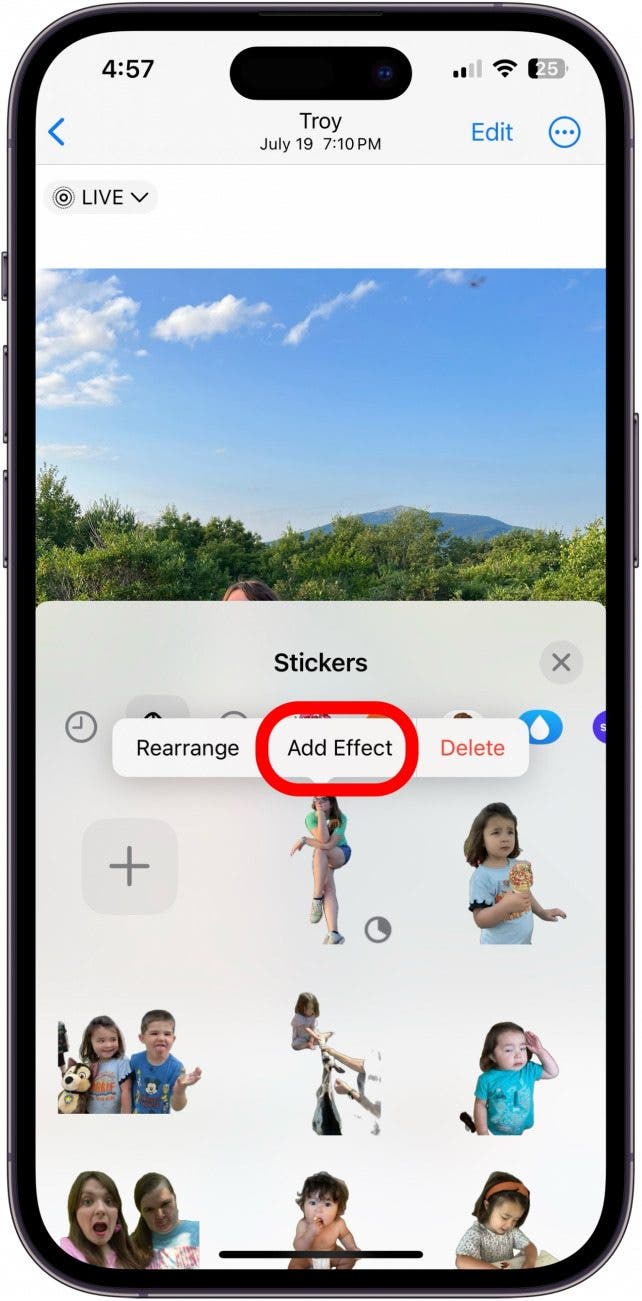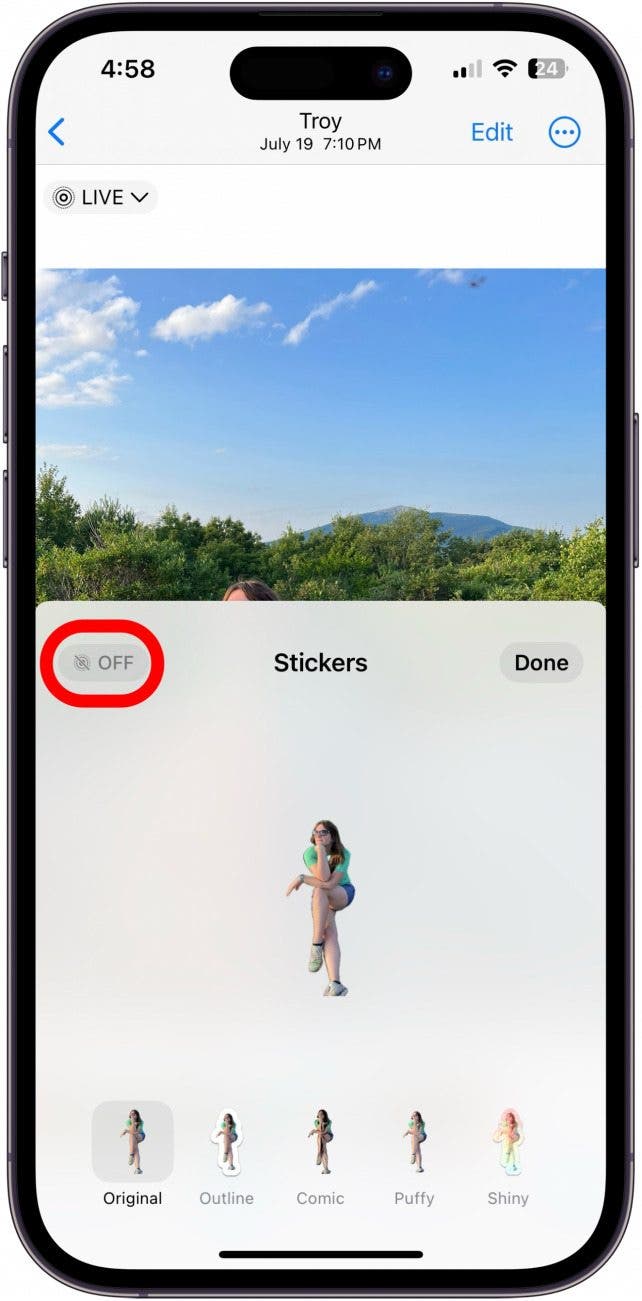What to Know
- Learn how to make a sticker on iPhone from any photo on iOS 17.
- Long press on a photo, tap Add Sticker, then choose your effect.
- Third-party apps like Top Sticker can also help you create your own emojis.
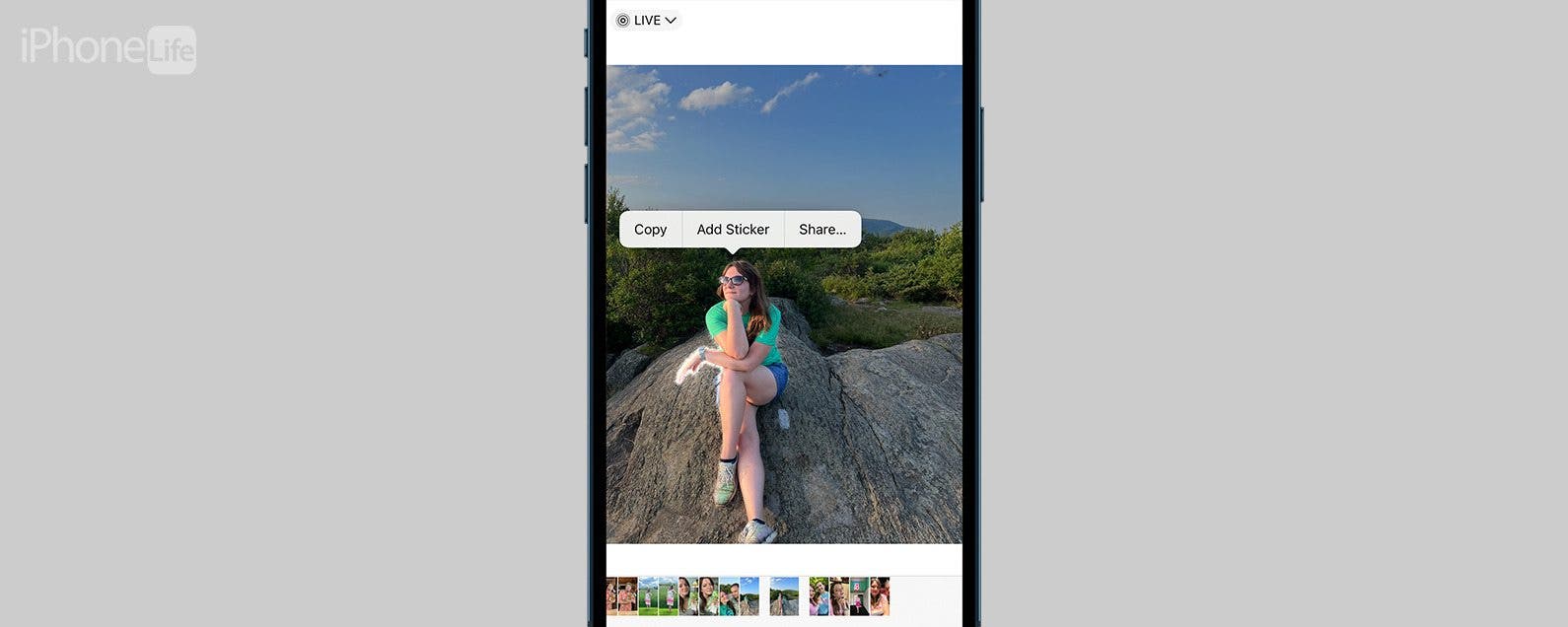
Have you wondered how to make your own emoji images? Apple lets users create Memojis, and as of iOS 17, it now lets you make emojis from pictures! Below, we lay out how to make emoji on iPhone from a photo.
Jump To:
How to Make an Emoji from a Photo
If you're like us, the appeal of being able to make your own emoji is strong! After all, a picture is worth a thousand words. With iOS 17, you can make your own emojis on iPhone from one of your photos. This is the easiest way to make personalized stickers and you'll be able to access it in the Stickers drawer in the Messages app. You can even use it to add a sticker to photos on your iPhone. Now, here's how to turn a photo into an emoji on iPhone:
- Open the photo you want to convert into a personalized emoji.
![customize emoji]()
- Long press on the subject until a menu appears on top.
![make emoji from photo]()
- Tap Add Sticker.
![make emoji from photo]()
- Tap Add Effect.
![convert image to emoji]()
- From here, you can choose what kind of sticker you want, e.g. Comic, Puffy, or Shiny.
![how to make emoji from a photo]()
- If you want your Live Photo sticker to move, tap Original and make sure Live is toggled on.
![personalized emoji]()
- Tap Done.
![emoji picture]()
And there you have it! That's how to make a sticker on iPhone. If you haven't updated to iOS 17 or want the option to be more precise in cropping the image you're using for your emoji, keep reading to learn which third-party apps are best for making your own emoji. And for more useful iPhone tutorials, check out our free Tip of the Day newsletter.

Apps to Make Your Own Emoji
If you want to know how to turn a photo into an emoji on iPhone, there are several apps on the App Store that help you make a personal emoji. You can pick the one that will give you the type of emoji you want. Before iOS 17 added stickers as a native feature, we used an app called Top Stickers because it offers the photo-based emojis we wanted.
Other popular apps to make your own emoji are Bitmoji and Moji Maker. Bitmoji allows you to make an emoji likeness of yourself or someone else in a cartoon style. You can use a selfie or Bitmoji’s design elements to create your own character. Moji Maker allows you to get a result that is much closer to Apple’s native emojis for your personal emoji. You can customize and animate nearly any emoji you can imagine with this app. You can also make an emoji of yourself using the iPhone's Memoji feature.
FAQ
- What is the sticker feature on iOS 17? The sticker feature is new to iOS 17 and lets you make a sticker out of a photo to send in Messages and other places. All you need to do is tap and hold the subject of a photo to peel it off and use it as a sticker.
- Where can I find my stickers in iOS 17? In your Messages app, tap the Plus icon to the left of your text field and tap Stickers. From there, you'll have a full list of stickers you've created, as well as stickers from third-party apps.
- Can I make a custom emoji for free? Yes! With iOS 17, you can make custom emojis for free, and many apps also offer this feature for free.
- Why isn't my Live Sticker working? If a sticker is not animating even though it was taken from a Live Photo, go into Messages and open the Sticker drawer. Simply tap and hold a sticker for a moment, then let go, and tap Add Effect or Edit Effect. Under Original, make sure Live is toggled on in the top left corner. Check out our article on how to fix when Live stickers are not working for more details.