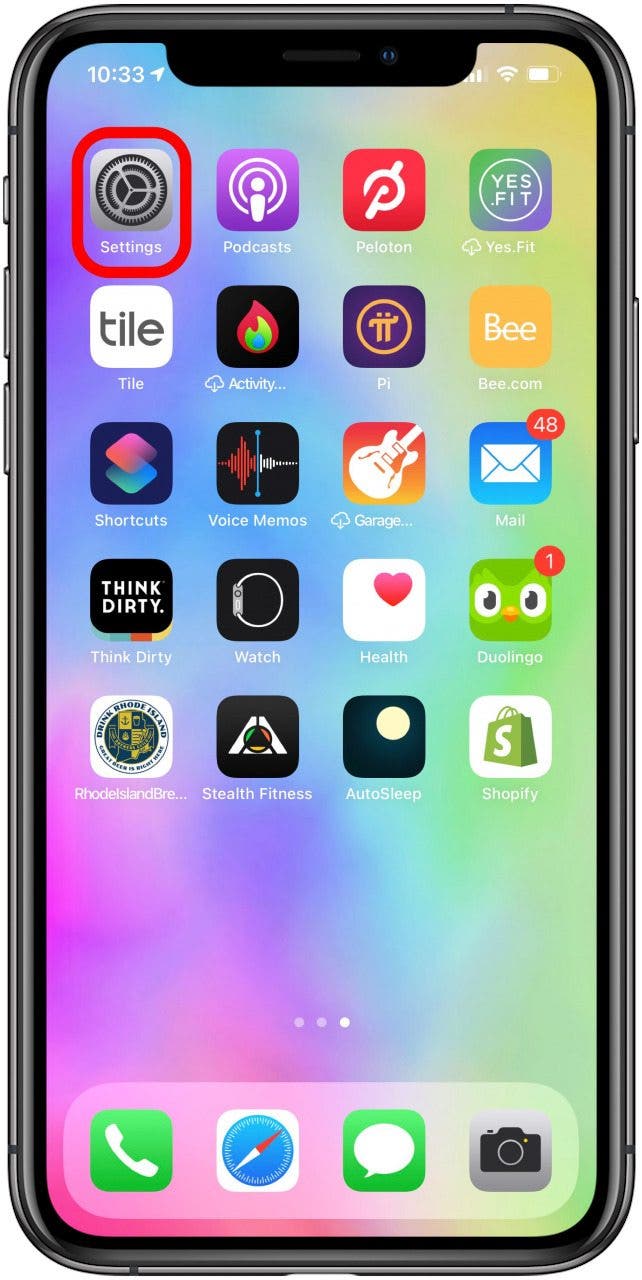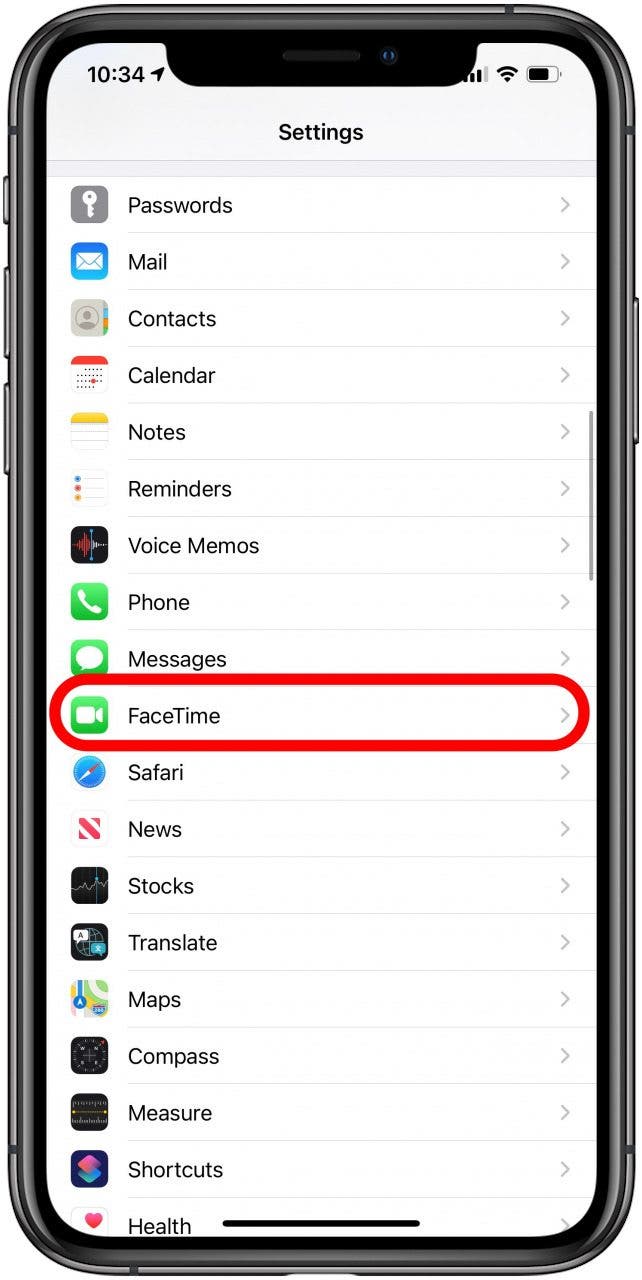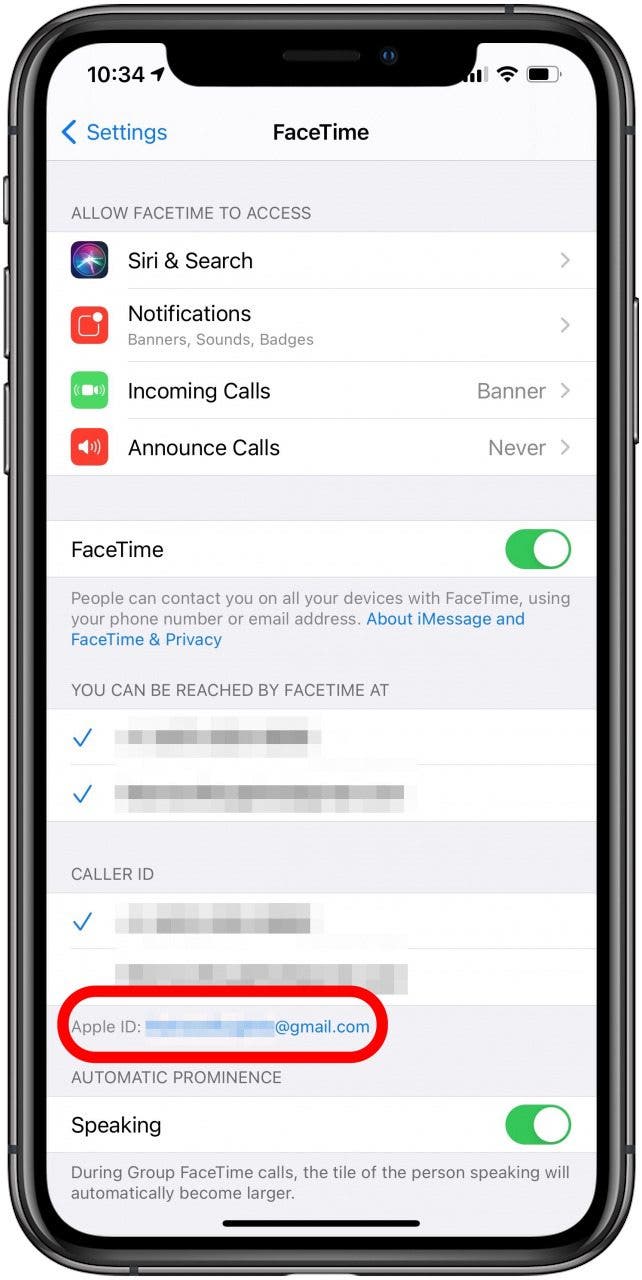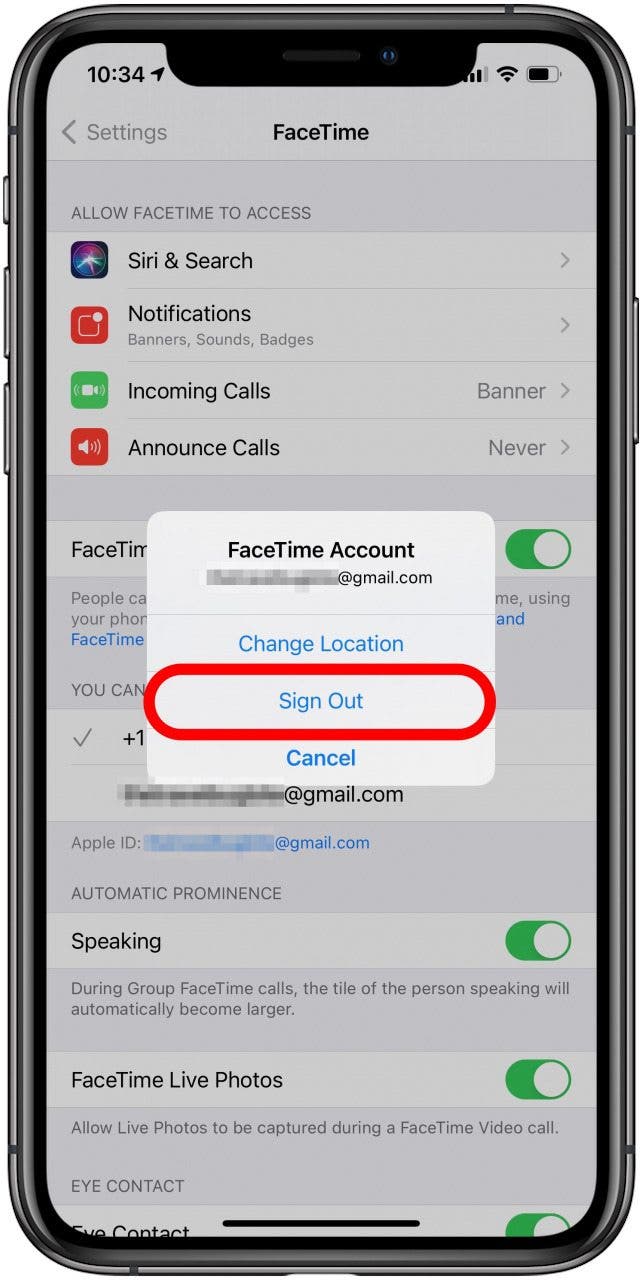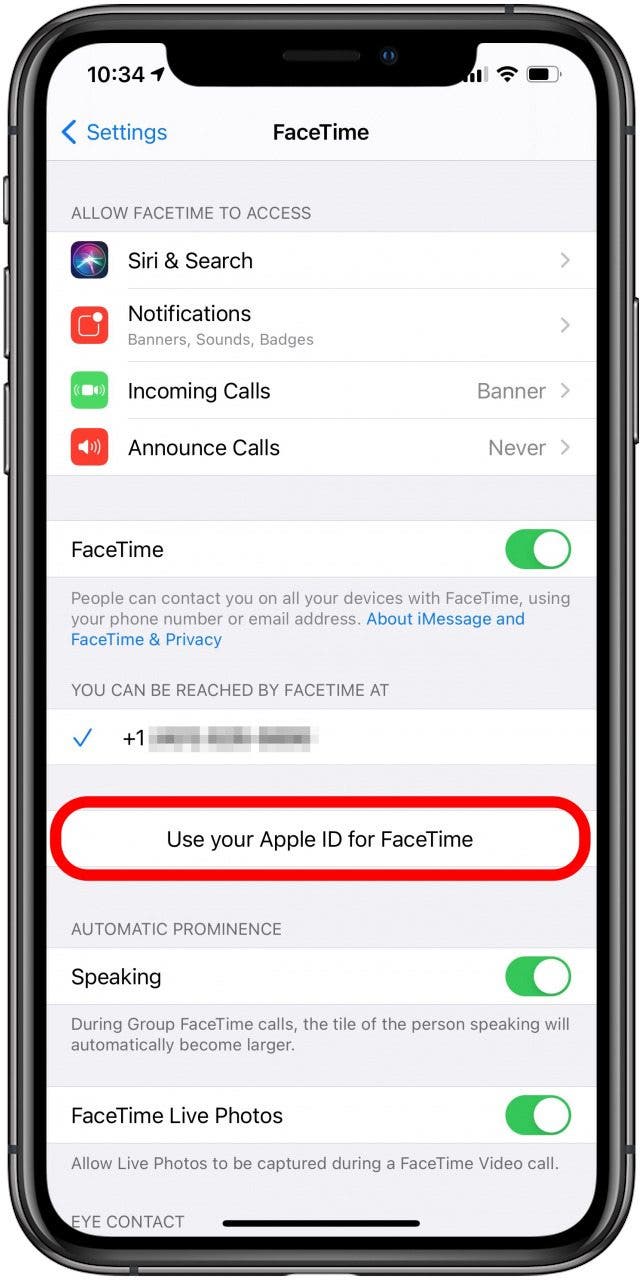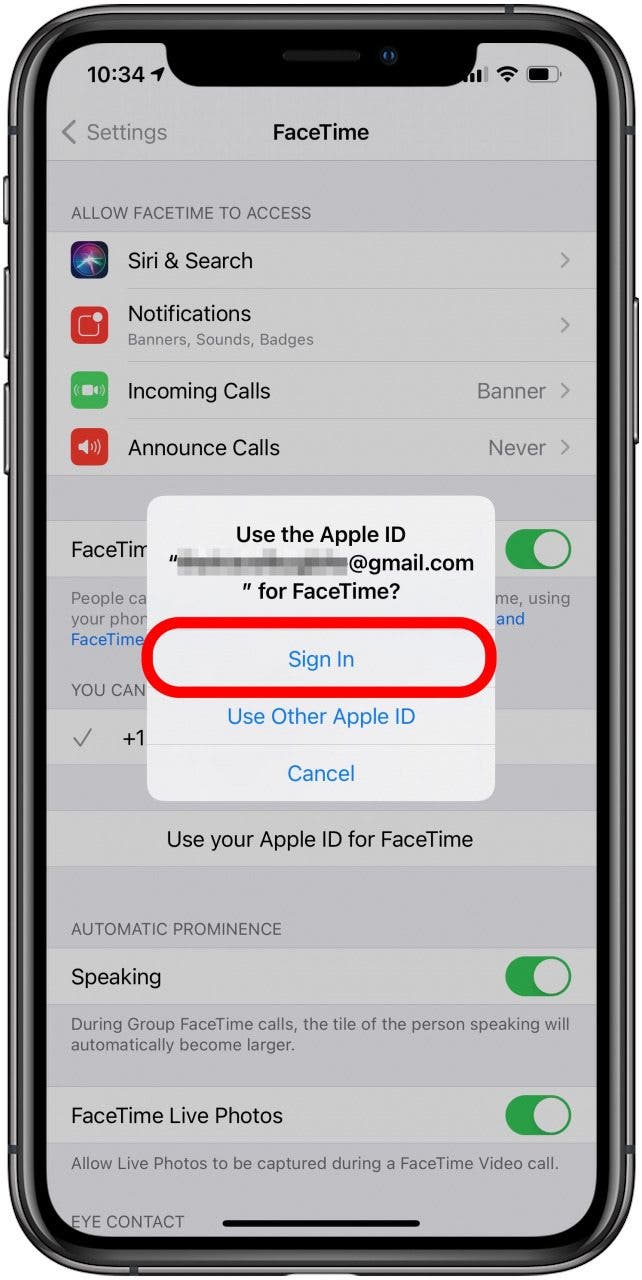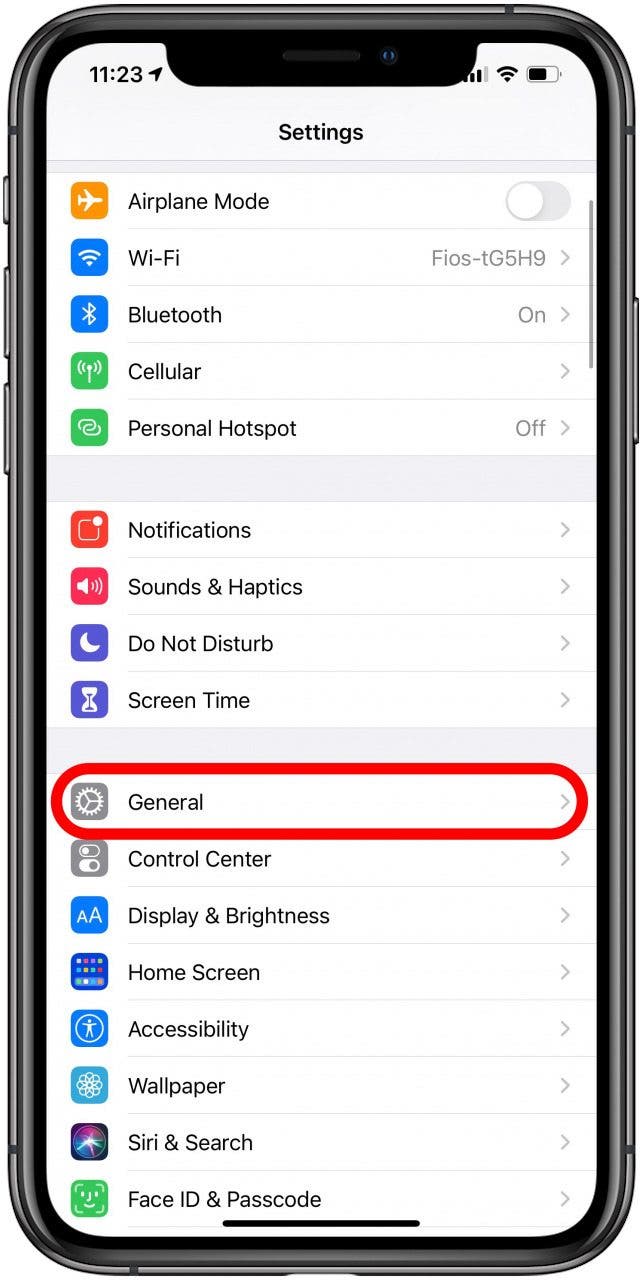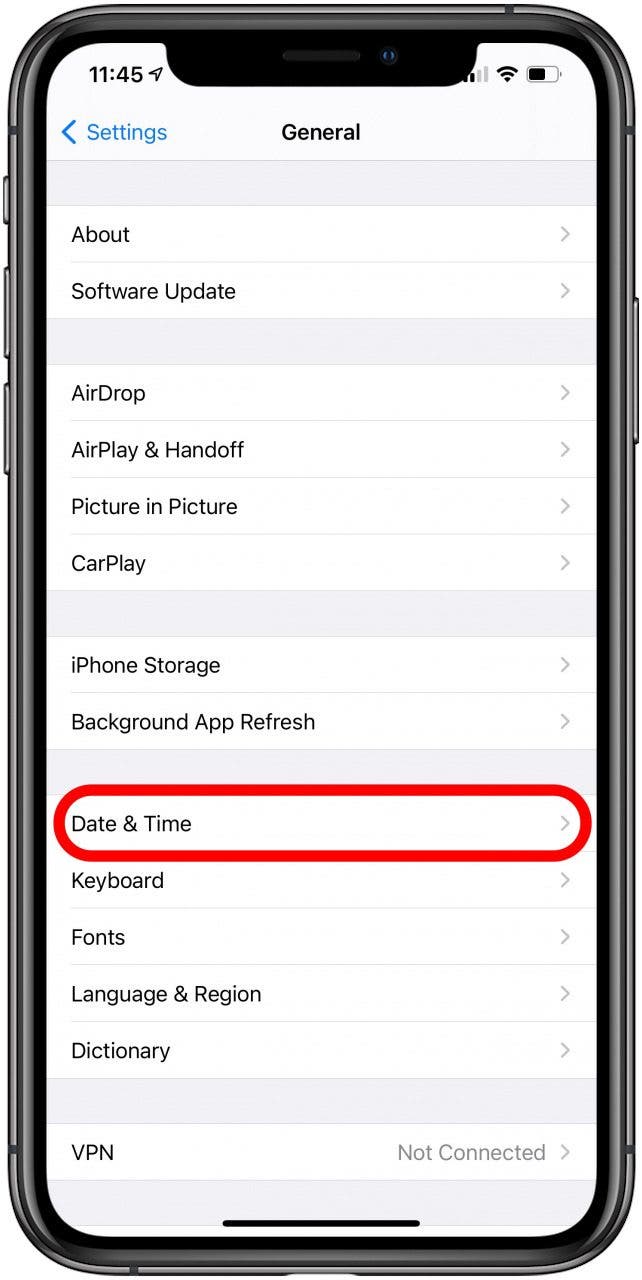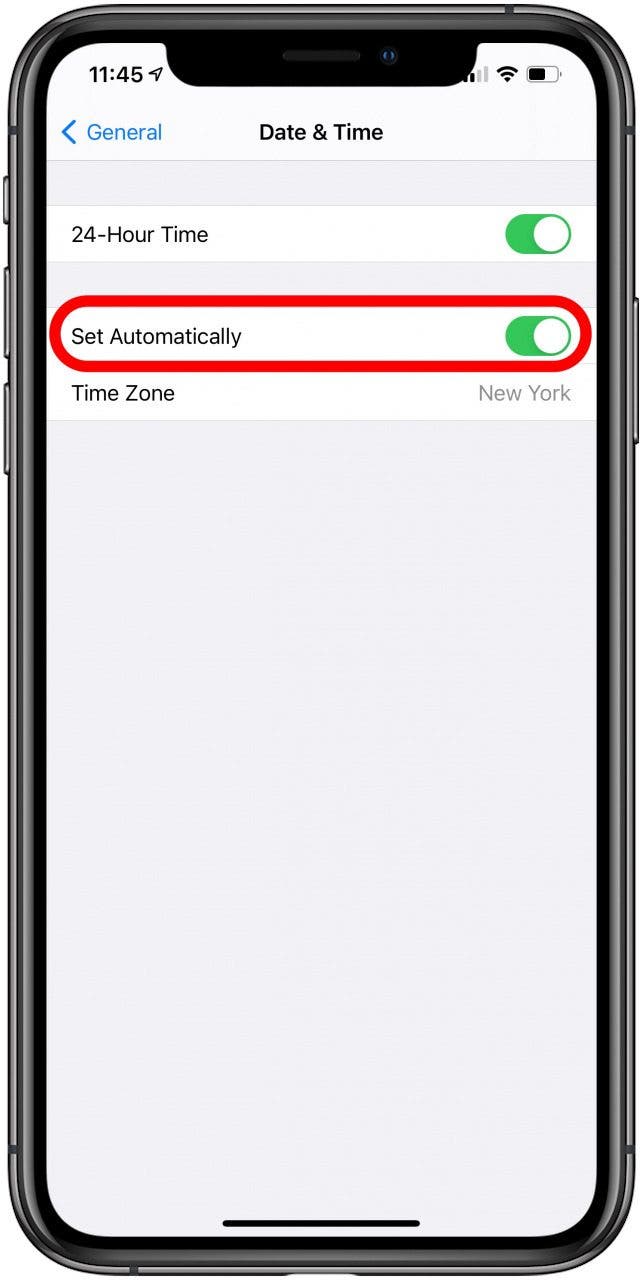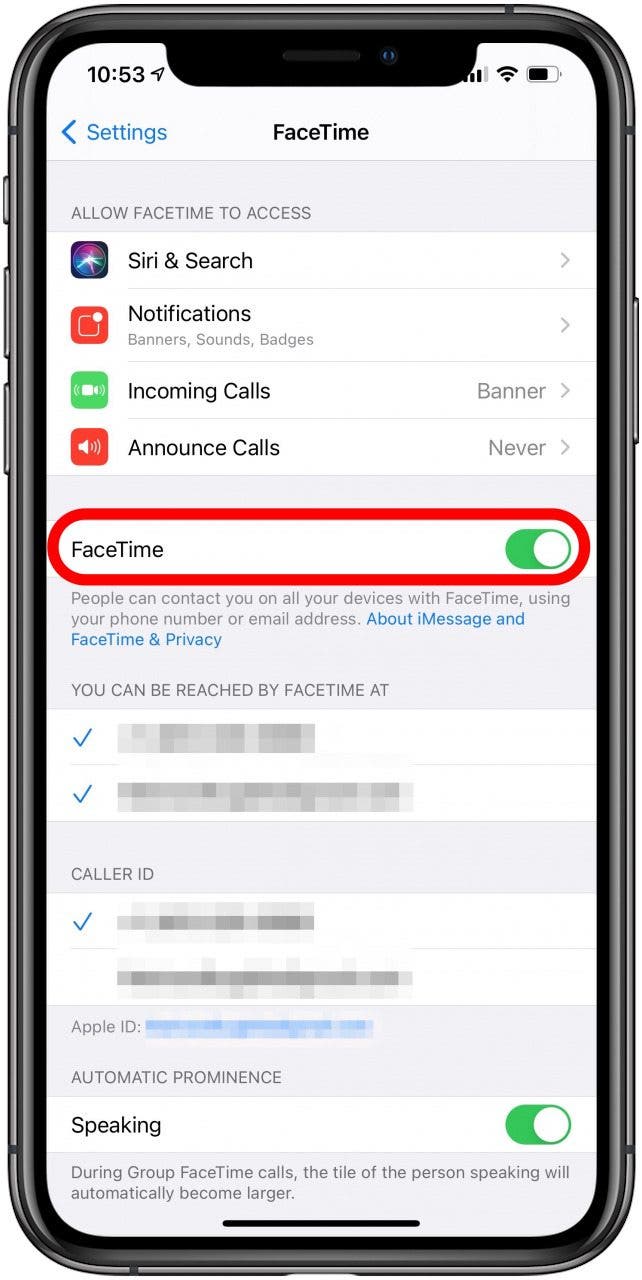What to Know
- FaceTime not working? Restart your iPhone and check for new software updates to fix your FaceTime issues.
- A FaceTime activation error may mean that cellular data is not enabled for FaceTime.
- FaceTime calls failing? FaceTime requires a strong (broadband) cellular or Wi-Fi connection.
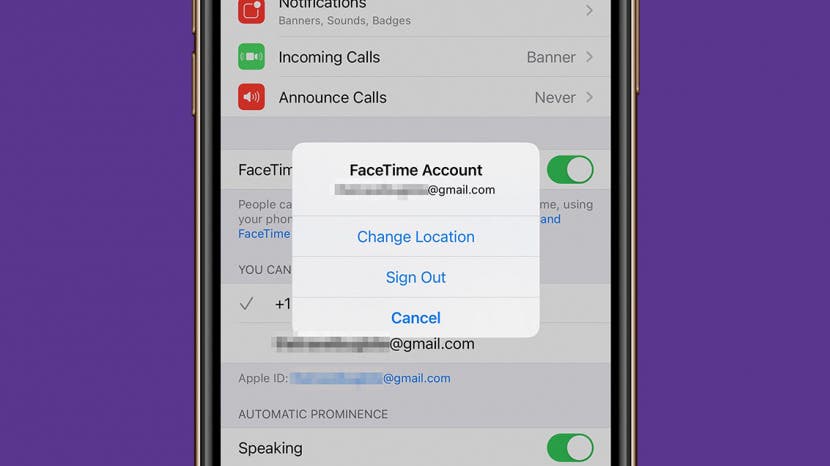
Is FaceTime not working on your iPhone, iPad, or Mac? If you're wondering why FaceTime keeps failing, we have the fix! Whether FaceTime won't connect, keeps hanging up, is unavailable, or is otherwise not working the way it's supposed to, here's how to fix every FaceTime error.
FaceTime Not Working? Fix Every FaceTime Issue on an iPhone, iPad & Mac
The FaceTime app allows users to make free video calls with an iPhone, iPad, iPod, Apple Watch, Mac, and even Android and Windows users. Whether FaceTime is not working on your iPhone, iPad, Mac, or Apple Watch, here's how to fix FaceTime errors and problems!
Jump To:
- Easy Ways to Fix FaceTime Issues, Errors & Problems
- Check Your Wi-Fi or Cellular FaceTime Settings
- Sign Out of FaceTime & Sign Back In
- Check if Your iPhone is Compatible with Group FaceTime
- Check If Your Date & Time Are Set to Automatic
- Fix the FaceTime Freezing While Waiting for Activation Error
Easy Ways to Fix FaceTime Issues, Errors & Problems
Is FaceTime not connecting, or is FaceTime down? What do you do if FaceTime won't connect? Are you trying to FaceTime but find that, after about five minutes, one of you in the conversation gets the “FaceTime Not Connecting” error message, and it stays until you retry the call? Here’s what to do about a poor connection on FaceTime:

- Run an internet speed test on your network and make sure that it’s reaching 5 Mbps or greater. Low data speeds often cause problems with FaceTime.
- Make sure that all devices on the FaceTime call are using the same version of iOS, iPadOS, or MacOS. Anecdotal evidence suggests this may correct your poor connection in FaceTime.
- Is FaceTime down? Check the Apple System Status page to see if there's a green dot next to FaceTime. If not, FaceTime is down.
- Is FaceTime free internationally? Yes, but it isn’t available worldwide. Check with Apple to see if FaceTime is available. If long-distance FaceTime calls are not working on an iPhone, you may still be able to use FaceTime with a VPN.
Here are several other simple things you can do to get FaceTime working again :
- Reboot your iPhone, iPad, Apple Watch, or Mac.
- Look to see if there's a new iPadOS, macOS, or iOS update available for your device.
- Check your Screen Time Settings to make sure FaceTime is always allowed.
Check Your Wi-Fi or Cellular FaceTime Settings
You may have a poor connection on FaceTime because of your Wi-Fi or cellular connection. An easy way to fix this FaceTime issue is to check that the device you are using has a Wi-Fi or cellular connection; you can check this in the Control Center or at the top of your iPhone screen. Also, make sure that you can use FaceTime without Wi-Fi by making sure cellular data is enabled for FaceTime in your Settings.
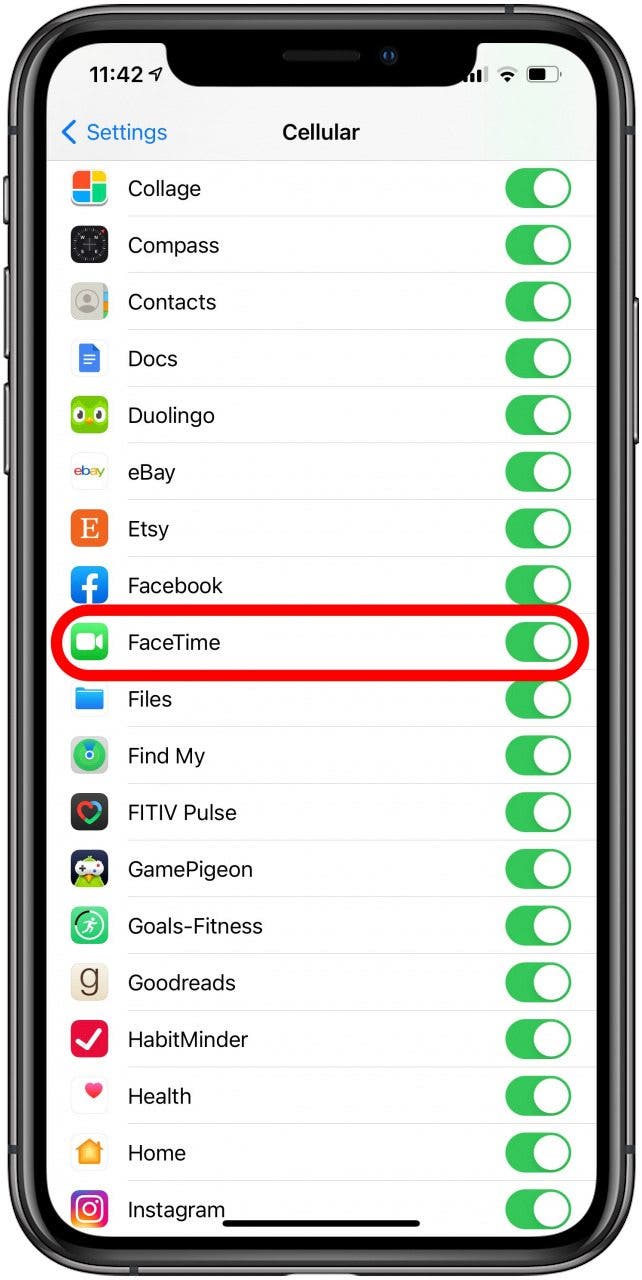
If FaceTime is still unavailable, keep troubleshooting using the steps below! We also have a resource to help you learn more about how to set up FaceTime.
Sign Out of FaceTime & Sign Back In
If FaceTime is still not working on an iPhone or other Apple device, signing out of FaceTime and then signing back in again may help. Here's how to sign out of FaceTime on an iPhone:
- Open the Settings app.
![Open Settings on iPhone]()
- Scroll down and tap FaceTime.
![Tap FaceTime in your iPhone settings]()
- Tap your Apple ID.
![Tap your Apple ID to sign out of FaceTime]()
- Select Sign Out.
![Tap to sign out of FaceTime on your iPhone]()
- Once you are signed out, tap Use your Apple ID for FaceTime.
![Tap Use Your Apple ID for FaceTime to sign in]()
- Sign in using your Apple ID details.
![Sign into FaceTime using your Apple ID]()
If your FaceTime is not working on a Mac, you should open the FaceTime app, choose FaceTime, click Settings, click General, then click Sign Out. Then, sign back in by opening the FaceTime app again, entering your Apple ID and password, then click Next to sign in.
Check If Your iPhone Is Compatible with Group FaceTime
You can use FaceTime on a computer, as long as it’s a Mac, and of course, you can use it on other Apple devices. However, not every iPhone or other Apple device is compatible with group FaceTime.
Can you group FaceTime? Compatible devices include:
- iPhones running iOS 12.1.4. or later
- An iPhone 6S or newer models
- Any Mac running macOS Mojave 10.14.3 or newer
- An iPod touch (7th generation)
- An iPad Pro, iPad Air 2, iPad mini 4, iPad (5th generation), or newer models
Some devices that are not listed, including Apple Watches, may still work with one-on-one FaceTime. If you're especially popular on FaceTime, here's how to use call waiting in FaceTime.
Pro Tip: Make sure that all devices on the FaceTime call are using the same version of iOS. If a group FaceTime won't work, have everyone join one at a time to identify if one person is causing the technical problems.
Check If Your Date & Time Are Set to Automatic
If FaceTime keeps hanging up or failing, check your Date & Time settings. Whether you are using an iPhone, iPad, iPod, Apple Watch, or Mac, make sure that you have Date & Time Settings automatically enabled.
On an iPhone, follow these steps:
- Open the Settings app.
![Open Settings on iPhone]()
- Tap General.
![Tap General to update your iPhone]()
- Select Date & Time.
![Tap Date & Time to see your time settings]()
- Make sure that Set Automatically is toggled on and your Time Zone is correct.
![Make sure that Set Automatically is toggled on.]()
Hopefully, this will help with FaceTime not connecting or loading and other issues.
Fix the FaceTime Waiting for Activation Error
Sometimes FaceTime isn't working because of known bugs or errors, and this is one of those instances. When you log in to FaceTime, you may get the FaceTime Waiting for Activation error. If FaceTime freezes at Waiting for Activation, turning FaceTime on and off should fix it. This may also work for other FaceTime glitches. If you are using an iPhone, follow these steps:
- Open the Settings app.
![Open Settings on iPhone]()
- Tap FaceTime.
![Tap FaceTime in your iPhone settings]()
- Toggle FaceTime off and then back on again.
![Make sure FaceTime is toggled on in your iPhone settings]()
Now you know what to do if you encounter the FaceTime Waiting for Activation error.
By now, your FaceTime problems should be solved. If not, it's time to contact Apple Support. Once FaceTime is working, try out new ways to enjoy FaceTiming with your friends and family using SharePlay or upgrade your FaceTime experience with Wide Spectrum Audio.
For more great FaceTime tutorials, check out our free Tip of the Day. Next, learn what to do if FaceTime keeps hanging up or your contact card is not available in FaceTime.
FAQ
- Why is FaceTime not working for one person? If this is a one-time thing, they may just have a Focus Mode enabled or be on another call. If it happens repeatedly, make sure that you have their phone number and email address entered correctly. Verify with that person they have the FaceTime app on their iPhone and that it is enabled.
- Why can't I FaceTime someone, but I can call them? The two most common reasons for being able to call a person but not FaceTime them is that they don’t have FaceTime or one of you is not connected to the internet via Wi-Fi or cellular data.
- Why is FaceTime video not working? A poor internet connection, accidentally turning the camera off by tapping the camera icon, and having another app using the camera at the same time can all cause FaceTime video to not work.
- Why can't I see the other person on FaceTime? If you can't see the other person on FaceTime, it could be because their camera is off. Also, make sure you have a good Wi-Fi or Cellular connection, and check Screen Time restrictions to see if FaceTime is enabled.