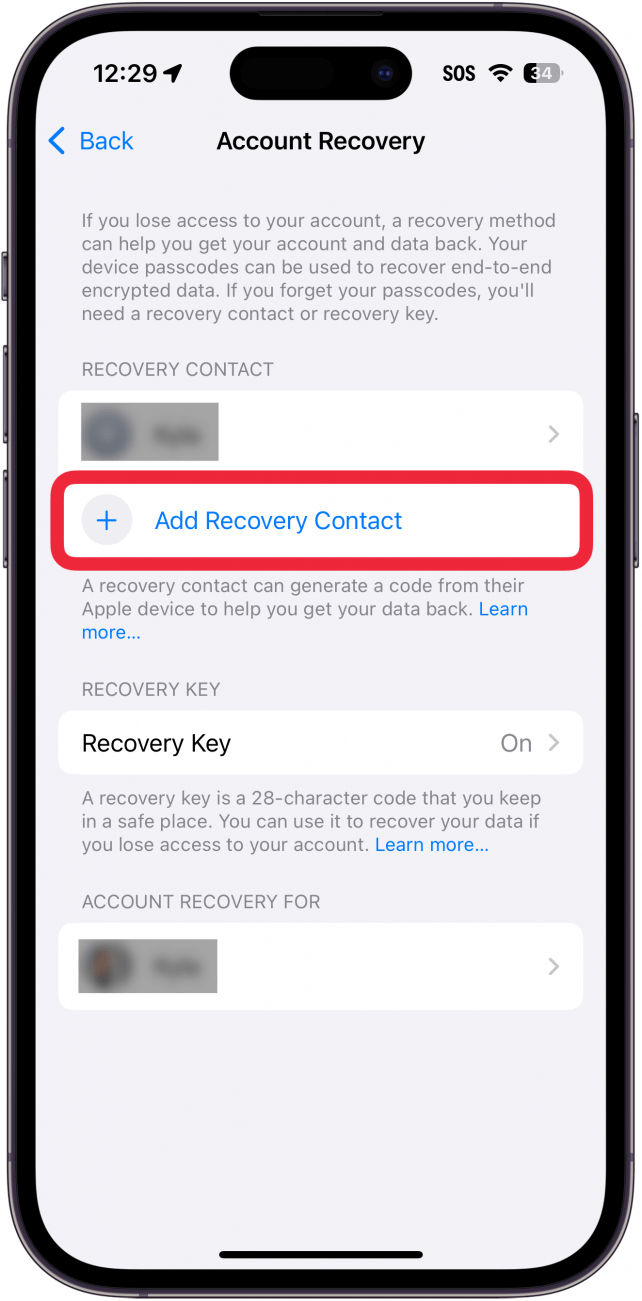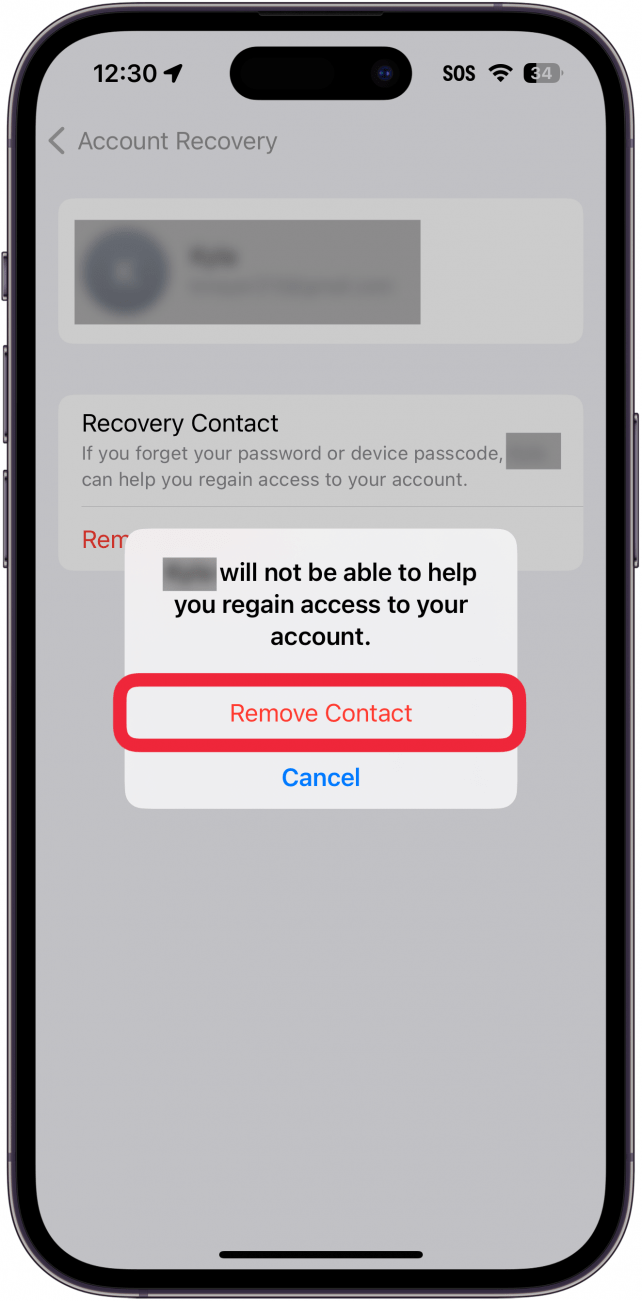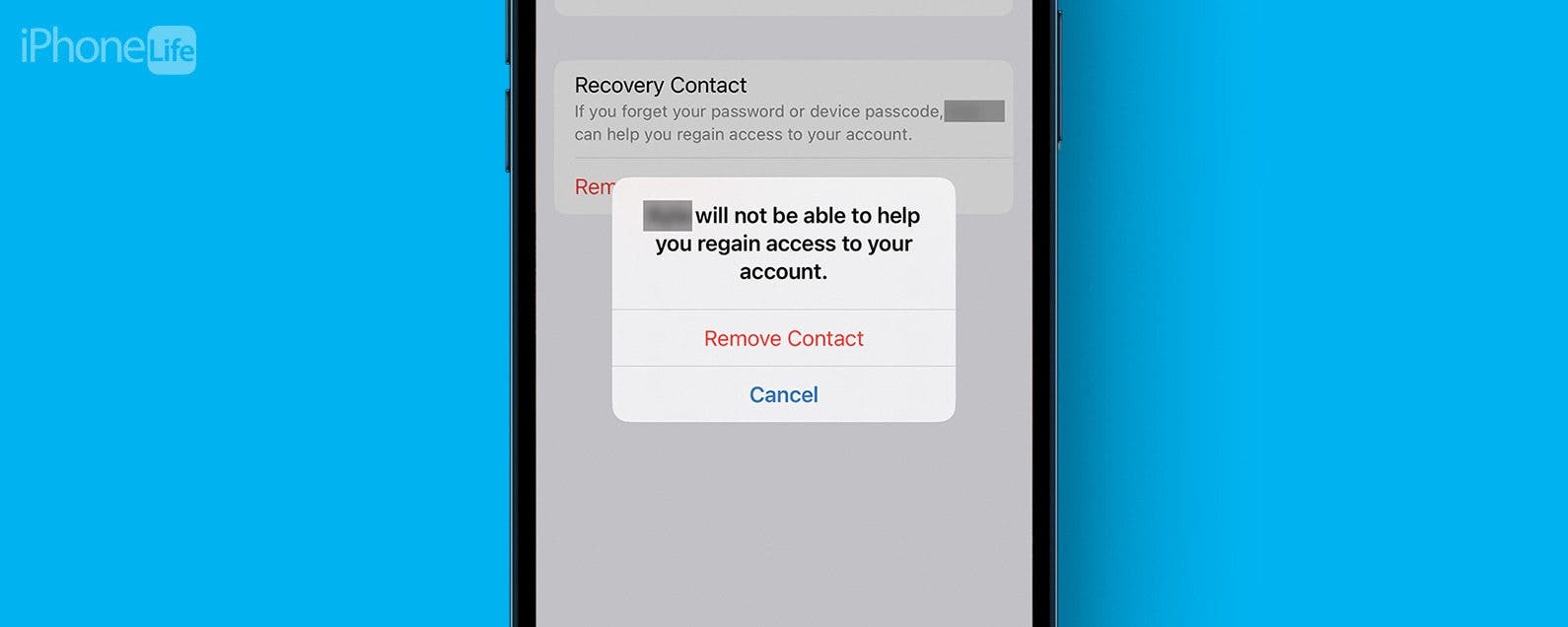
* This article is from our Tip of the Day newsletter. Sign Up. *
A Recovery Contact is someone who can help you regain access to your Apple ID if you ever forget your password or lose access to the account somehow. You can have more than oe Recovery Contact, and you can remove Recovery Contacts that you may no longer want to have on your account.
Why You’ll Love This Tip:
- Add extra Recovery Contacts if you want multiple options for recovering your account.
- Remove Recovery Contacts if you no longer want them associated with your Apple ID.
How to Add or Remove a Recovery Contact on iPhone
System Requirements
This tip works on iPhones running iOS 16 or later. Find out how to update to the latest version of iOS.
If you haven’t set up an Apple account Recovery Contact, I would strongly suggest adding at least one to your account. After adding one, you can always add another one or remove one if you don’t to use them as an account Recovery Contact. For more Apple security advice, be sure to check out our free Tip of the Day newsletter. Now, here’s how to add or remove Recovery Contacts:

- Open the Settings app, and tap your name at the top.
![iphone settings with a red box around apple id name]()
- Tap Sign-In & Security.
![iphone apple id settings with a red box around sign in and security]()
- Tap Account Recovery.
![iphone apple id security settings with a red box around account recovery]()
- If you want to add an additional Recovery Contact, tap Add Recovery Contact, and follow the on-screen prompts.
![iphone apple id account recovery settings with a red box around add recovery contact button]()
- If you want to remove a Recovery Contact, tap the contact name.
![iphone apple id account recovery settings with a red box around contact name]()
- Tap Remove Contact.
![iphone apple id account recovery settings with a red box around remove contact button]()
- Tap Remove Contact to confirm.
![iphone apple id account recovery settings displaying a confirmation window with a red box around remove contact button]()
That’s how to add or remove an Apple contact recovery option. Next, find out how to use an Apple ID security key to lock down your account.