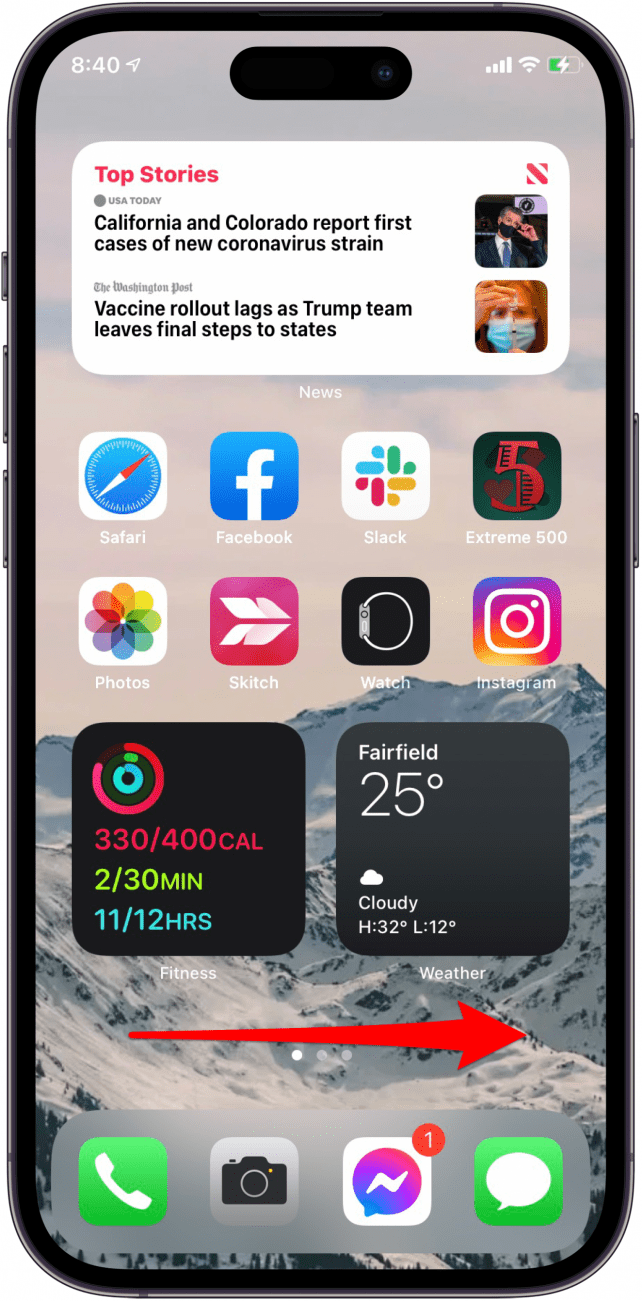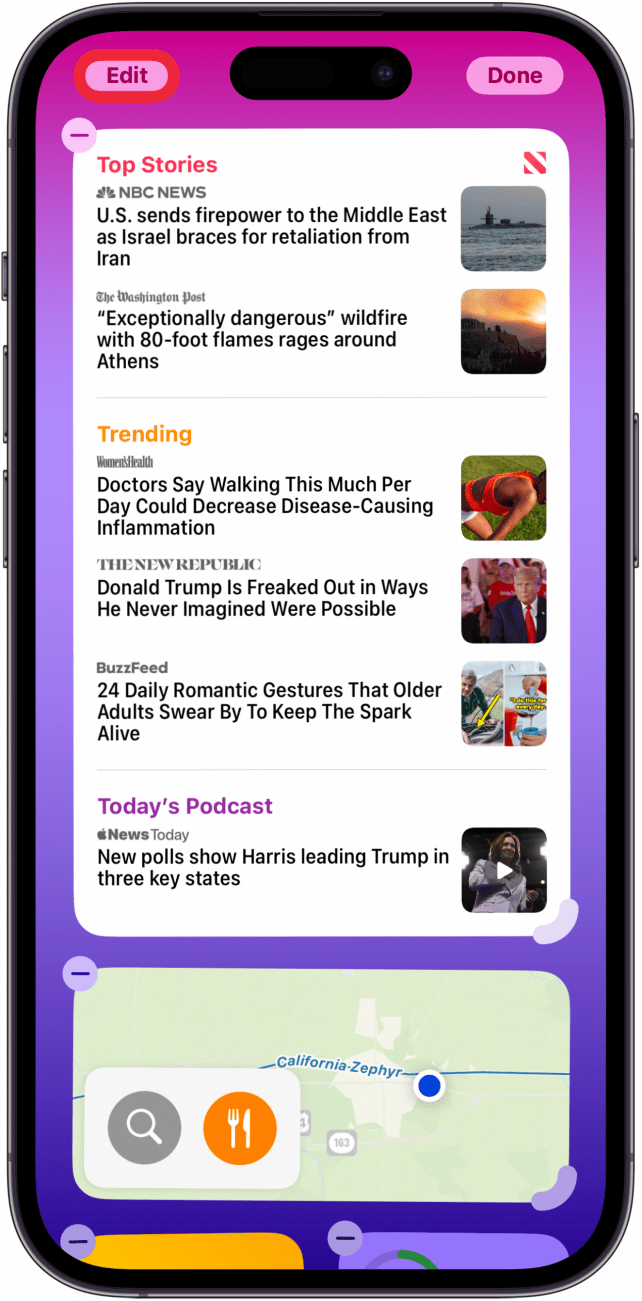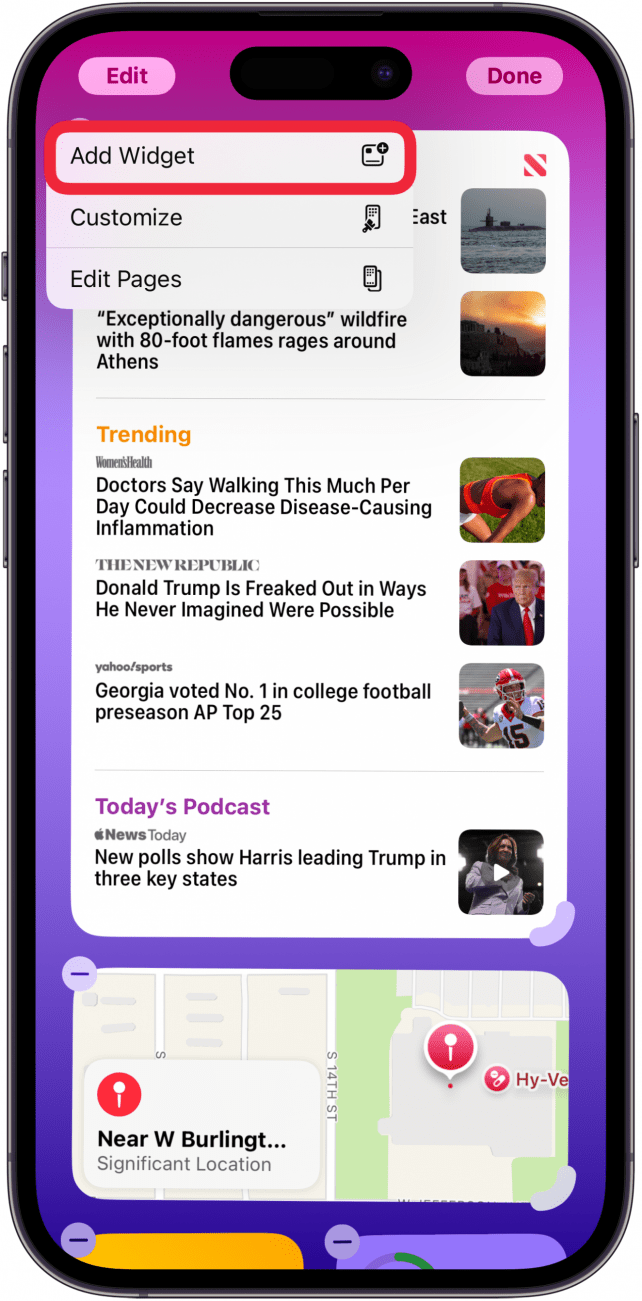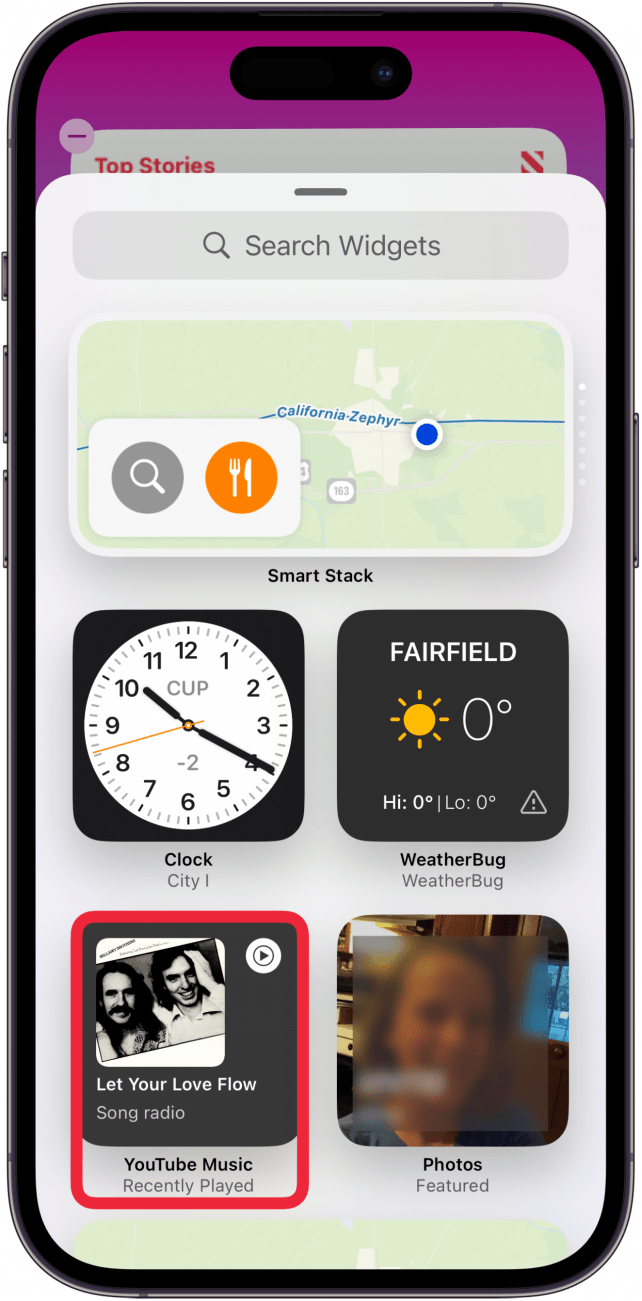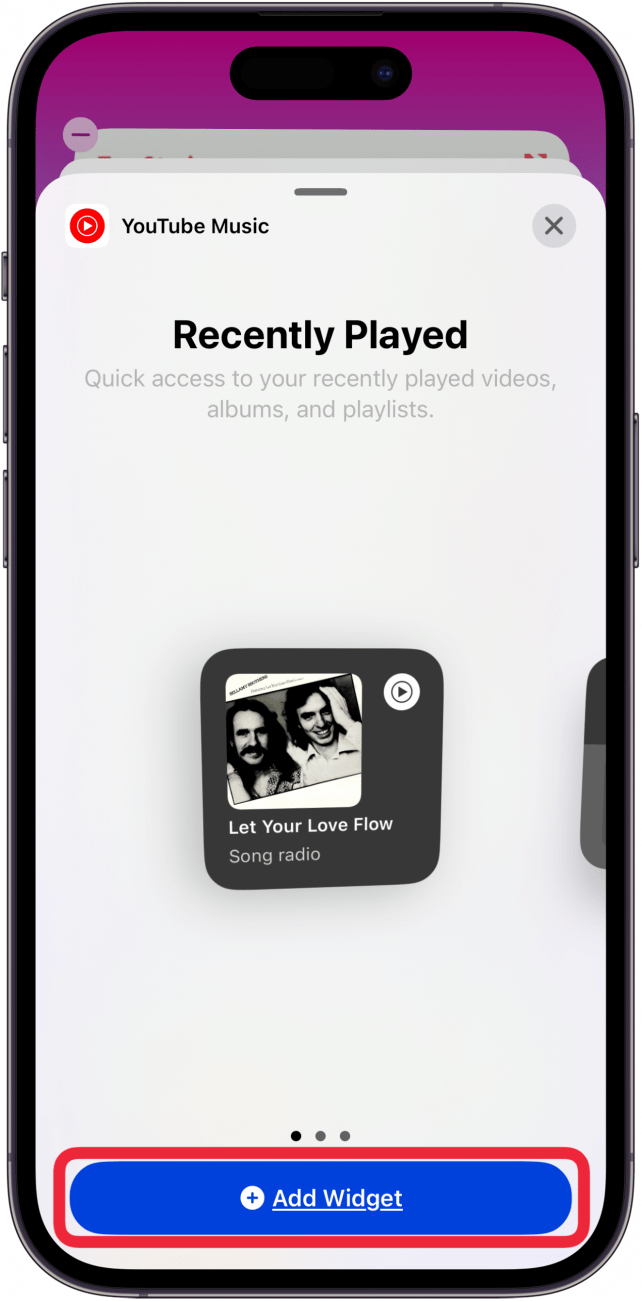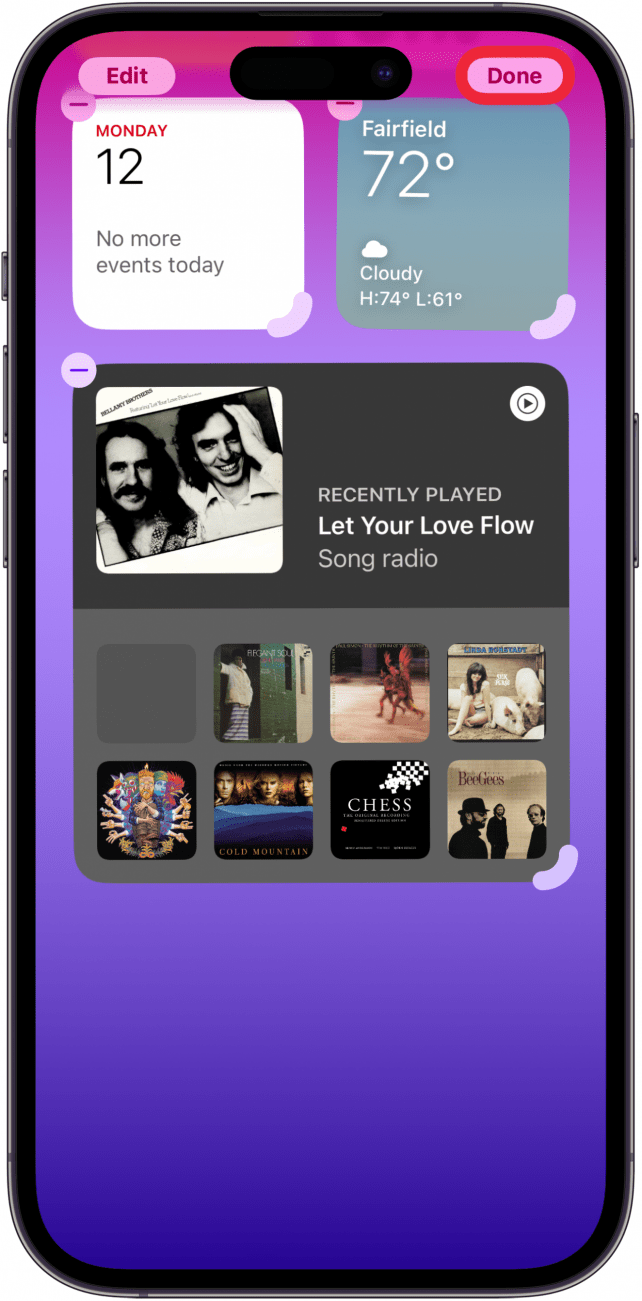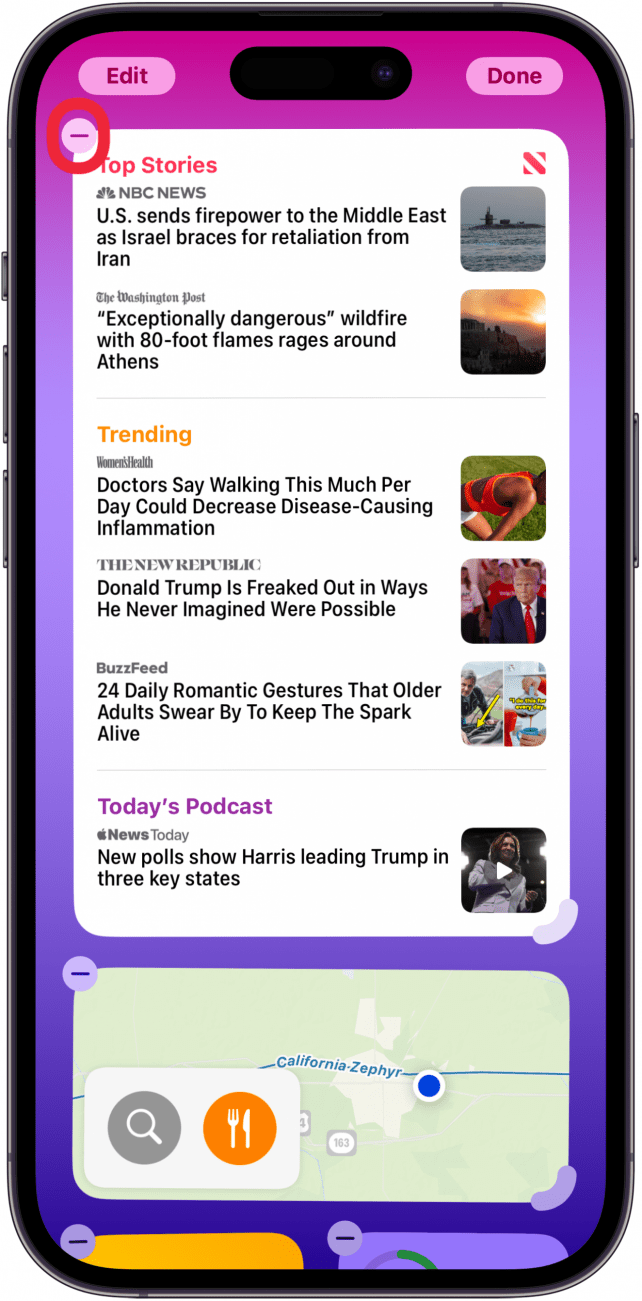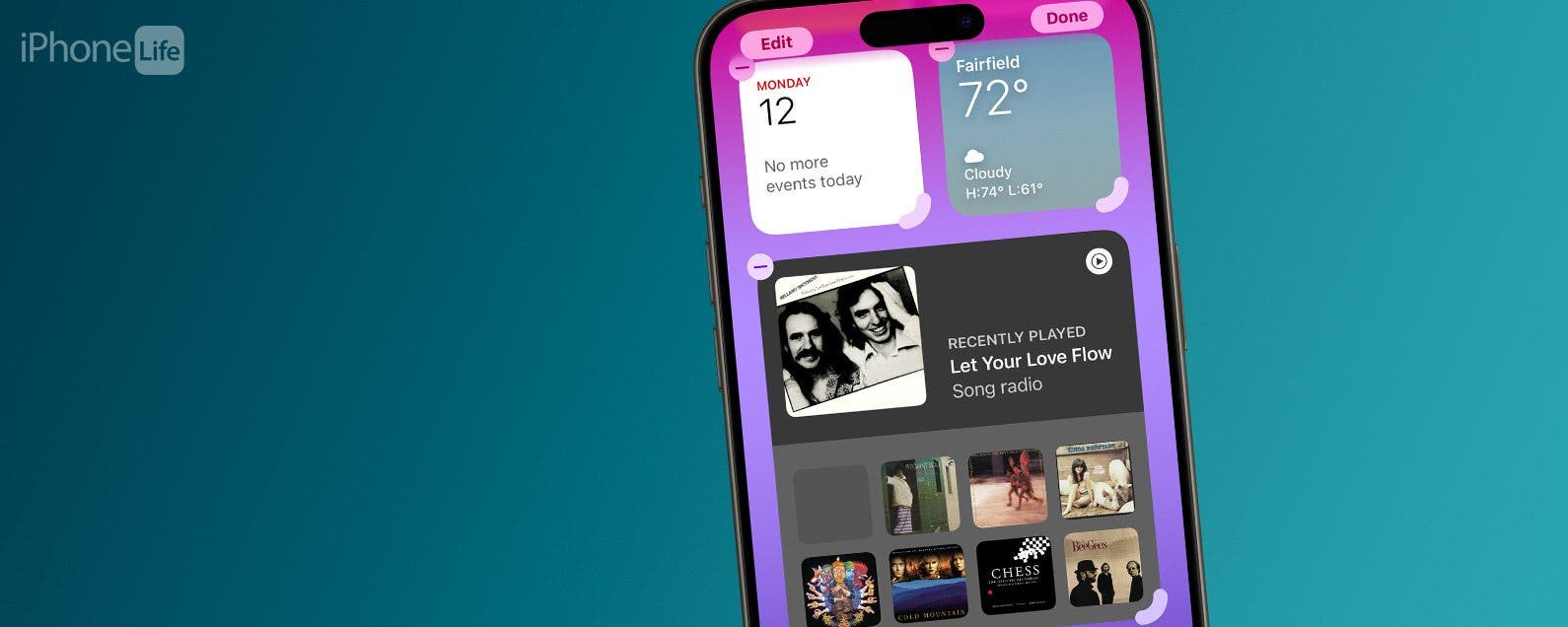
* This article is from our Tip of the Day newsletter. Sign Up. *
What is a widget? Widgets are a quick way to look at information and news from apps without having to open them. Let's take a look at how to add widgets to your Today View so that they're organized and easy to access.
Why You'll Love This Tip:
- Quickly and easily access your widgets without cluttering your Home Screen.
- View quick updates and information all in one place.
How to Add Widgets to the iPad & iPhone Today View
System Requirements
While the steps below work on previous software versions, the screenshots shown were captured using iOS 18. Find out how to update to the latest OS.
Why should you add widgets to your Today View? The Today View is quick and easy to access from your iPhone Home Screen, but it's not in your face unless you want to see it. Widgets give you a lot of information packed into a small space, so you can see all the headlines at a glance. Adding widgets to the Today View is a handy way to use widgets without sacrificing space on your Home screen. To learn more about widgets in iOS and many more great iOS features, sign up for our free Tip of the Day newsletter.

Here's how to add widgets to your Today View on an iPhone or iPad:
- Swipe from left to right across your iPhone's Home Screen, until you navigate to the Today View.
![Swipe all the way right on your iphone home screen to get to the Today View Swipe all the way right on your iphone home screen to get to the Today View]()
- Touch and hold the screen in a blank spot to enter Wiggle mode, then tap Edit to add a widget.
![tap edit to add or remove widget from iphone today view tap edit to add or remove widget from iphone today view]()
- Tap Add Widget to add a widget to your iPhone's Today View.
![tap add widget to add widget to ios 18 today view tap add widget to add widget to ios 18 today view]()
- Tap the widget you want to add to your iPad or iPhone's Today View, or search for it using the Search Widgets field, then tap it.
![tap widget you want to add to iphone today view tap widget you want to add to iphone today view]()
- Tap Add Widget to confirm.
![tap add widget to confirm you want the new widget in your today view tap add widget to confirm you want the new widget in your today view]()
- Touch and drag the gray corners on the edge of each widget to expand or contract your Today View widgets.
![tap gray corner to expand or contract today view widgets tap gray corner to expand or contract today view widgets]()
- Tap Done when you're finished adding and sizing Today View widgets on your iPhone or iPad.
![tap done when finished adding and sizing today view widgets tap done when finished adding and sizing today view widgets]()
- If you wish to remove an existing widget, tap the white or gray minus icon at the corner of the widget you want to remove.
![tap minus icon to delete widget from iphone today view tap minus icon to delete widget from iphone today view]()
If you change your mind later and want to add or remove a widget, you can do so at any time by following these same steps.