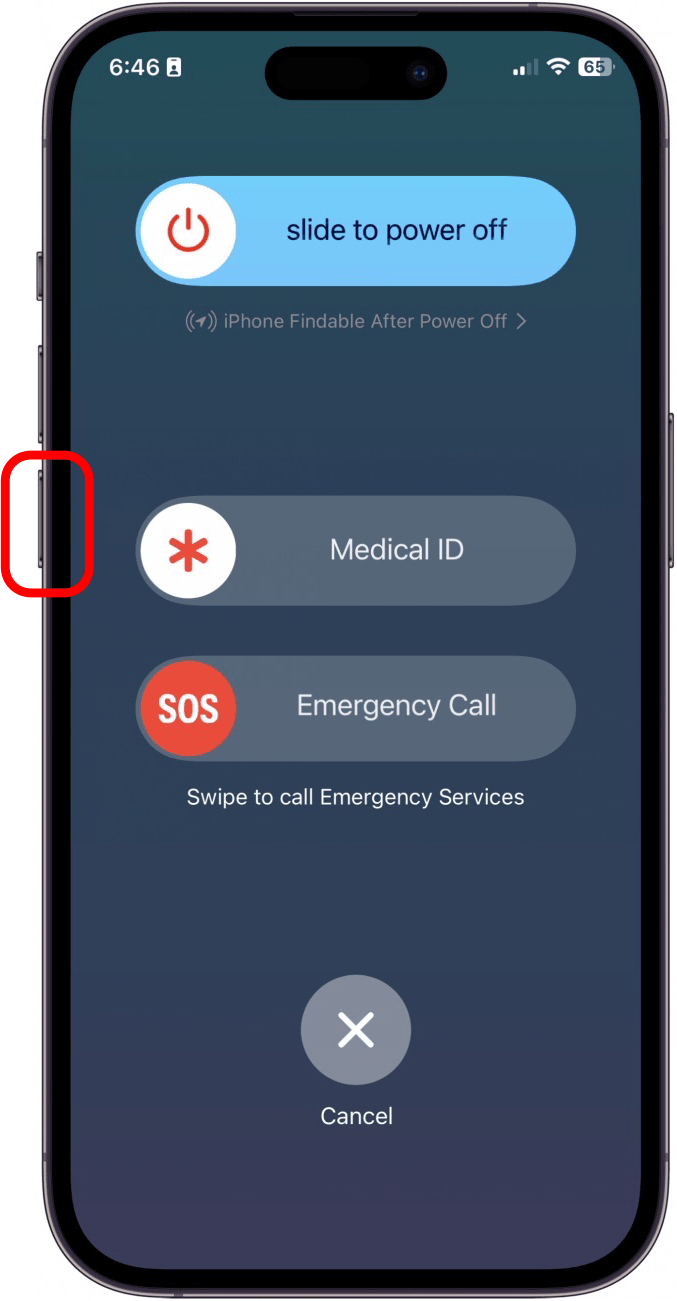What to Know
- Some iPhone users have reported that their devices have gotten stuck in Emergency SOS mode.
- You can do a forced restart on your iPhone or try leaving it plugged in while turned off for a few hours.
- When all else fails, you can put your iPhone in Recovery Mode and restore your phone from a backup.
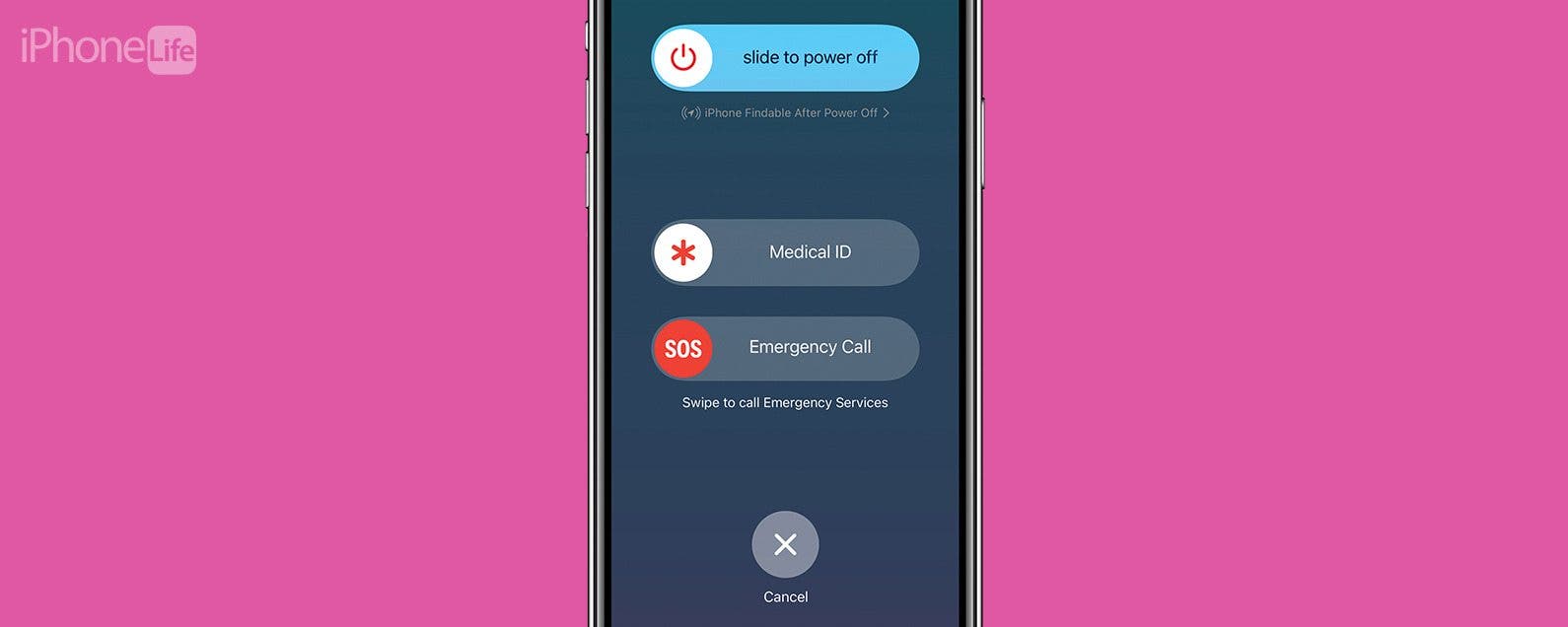
Apple's Emergency SOS feature available on iPhones is an extremely useful feature when you find yourself in an emergency. But you may be wondering what does SOS mean on iPhone, or even worse, why is my iPhone stuck on emergency SOS mode? Luckily, we've found out the best ways to turn off SOS on iPhone.
Jump To:
- What Does SOS Mean on iPhone
- How to Get iPhone Out of SOS Mode with a Forced Restart
- Fix iPhone Stuck in SOS Mode by Powering Off & Charging
- How to Turn Off SOS on iPhone with Recovery Mode
What Does SOS Mean on iPhone?
The Emergency SOS feature that comes with the iPhone is a way to call emergency services quickly when you're in trouble. Not only does the Emergency SOS feature automatically call the services that will come to your aid, but it also sends a text message to your emergency contacts.
However, there are instances where you may trigger the feature accidentally. This may happen if you press the Sleep/Wake button more than five times in a row, or if you hold the power button and the volume button down for a few seconds. Additionally, jailbreaking your iPhone can also make this feature perform a little strangely.

For some, especially with an iPhone 13 or later, what can happen is that the iPhone will remain stuck in SOS mode, unable to return to the normal screen and the phone is unresponsive. This can be awfully inconvenient for everyone involved, especially if you unintentionally call emergency services. Keep reading to find out the best ways to solve iPhone stuck on SOS mode.
How to Get iPhone Out of SOS Mode with a Forced Restart
The best way to get your iPhone unstuck from the Emergency SOS screen is by doing a forced restart. When the iPhone isn't responding, and you can't turn it off by swiping, this is how you do a forced restart. If you like tips about using your iPhone, be sure to sign up for our free Tip of the Day!
- Press and release the Volume Up button.
![what does sos mean on iphone]()
- Press and release the Volume Down button.
![sos on iphone]()
- Press and hold the Side button.
![sos only iphone]()
- Release the Side button when the Apple Logo appears.
![why does my phone say sos only]()
Fix iPhone Stuck in SOS Mode by Powering Off & Charging
Another suggestion that can potentially work to help an iPhone stuck on Emergency SOS is by charging it. Follow the steps above and then leave the iPhone plugged in for more than an hour. For some reason, the extra battery power seems to help the iPhone get out of SOS only.
How to Turn Off SOS on iPhone with Recovery Mode
If your iPhone is still stuck in Emergency SOS mode, using recovery mode to restore it could help. However, putting your iPhone in recovery mode is a drastic step that should only be taken if you have no other options. Recovery mode allows you to restore your iPhone by re-installing iOS and setting the device up as if it were new.
Warning:
This method will completely erase your device, as if you just got it brand new, out of the box. Be sure that you have a backup of your iPhone before restoring it in recovery mode.
Now, once you’re sure you have a backup of your device, and you have no other options, you can follow the steps outlined in this article to put your iPhone in recovery mode. Then you can check out this article on how to restore your iPhone from an iCloud backup and get your phone back to normal again.
If none of the other options listed the above have worked to get your phone unstuck from Emergency SOS, I recommend that you contact Apple Support or visit your local Apple Store for further assistance. Next, find out how to reset your iPad when it is frozen.
FAQ:
- Why is iPhone stuck on SOS only? In the status bar on an iPhone, it may show up that it says "SOS only." Thankfully, this is not the same as being stuck in SOS. Instead, it means that your device is not currently connected to a network, but you can still complete an emergency call. This feature is only available in Australia, Canada, and the United States.
- How do I turn off SOS? If you don't want to trigger the Emergency SOS feature accidentally, you can disable it by going into Settings > Emergency SOS and toggling off all the switches.
- Which iPhones are getting stuck in SOS mode? According to user reports, the iPhones most likely to get stuck on the Emergency SOS screen are the iPhone 13 and 14. Older iPhones don't seem to be experiencing this bug as frequently.