What to Know
- The Apple Watch ECG app takes a recording of your heart’s electrical pulses.
- If the Apple Watch ECG is not working, try restarting your device and cleaning the Digital Crown.
- You should also double-check that ECG has been set up in the Health app.
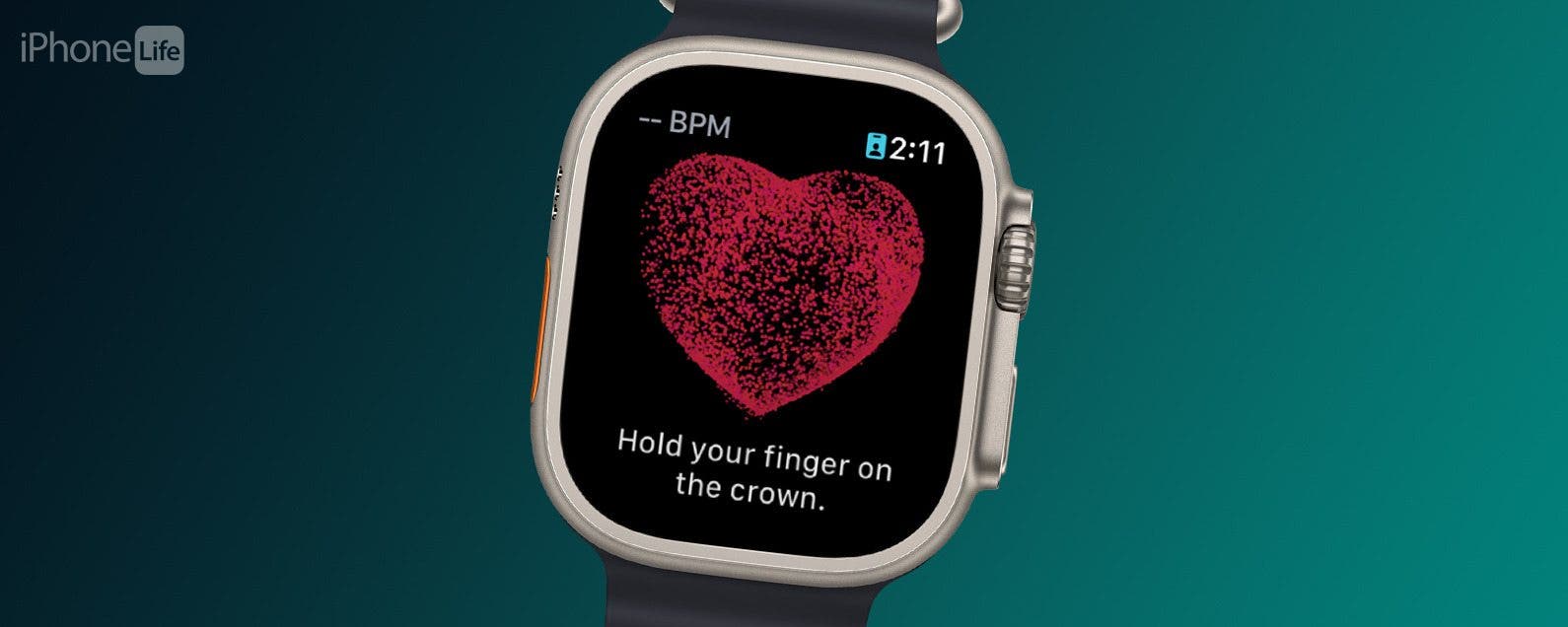
The Apple Watch ECG is one of the most useful apps you can have on your device. You can use it to keep track of your heart health and share the results with your doctor. However, if the ECG is not working, you won’t be able to see the results you need. Here’s what you can do to fix it.
Jump To:
What Is ECG on Apple Watch?
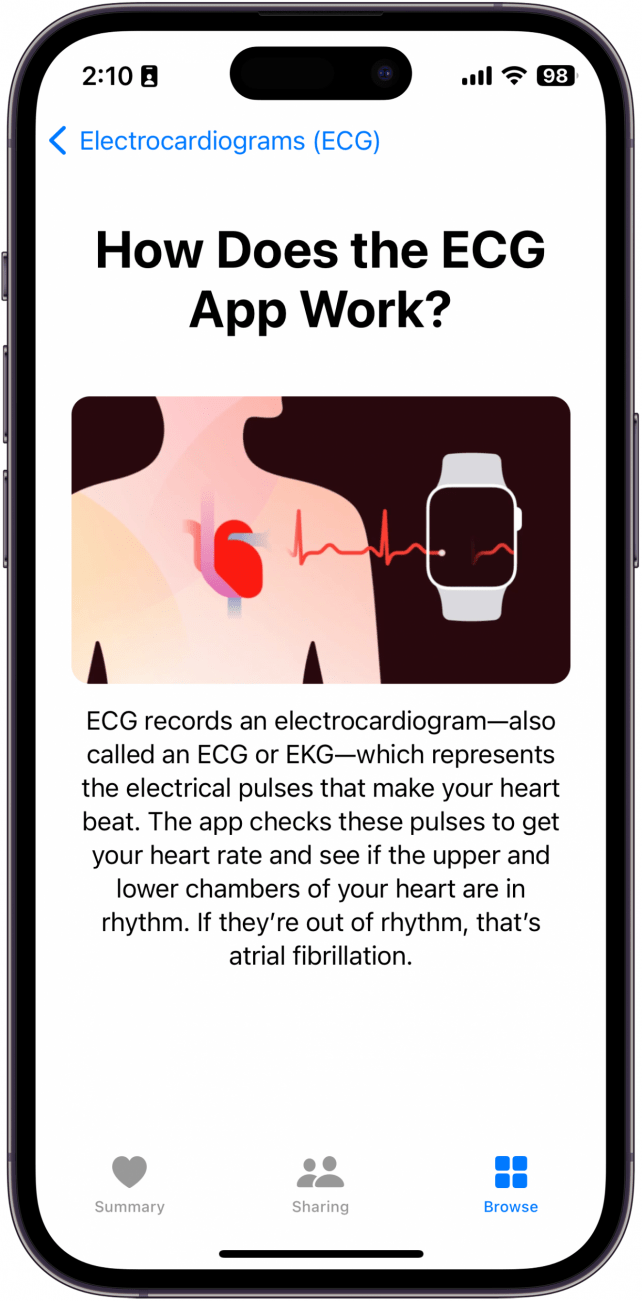
ECG stands for electrocardiogram and is a way to measure your heartbeat. The Apple Watch Series 4 and newer can record an ECG. According to Apple, this feature takes a reading of the electrical pulses that make your heart beat to ensure the rhythm of your heart rate is normal.
How to Fix Apple Watch ECG Not Working
If your Apple Watch ECG is not working, there are a few troubleshooting steps you can take. For more Apple Watch troubleshooting solutions, be sure to sign up for our free Tip of the Day newsletter. Now, let’s get started with finding out how to fix it when your Apple Watch ECG is not working.

Restart Apple Watch
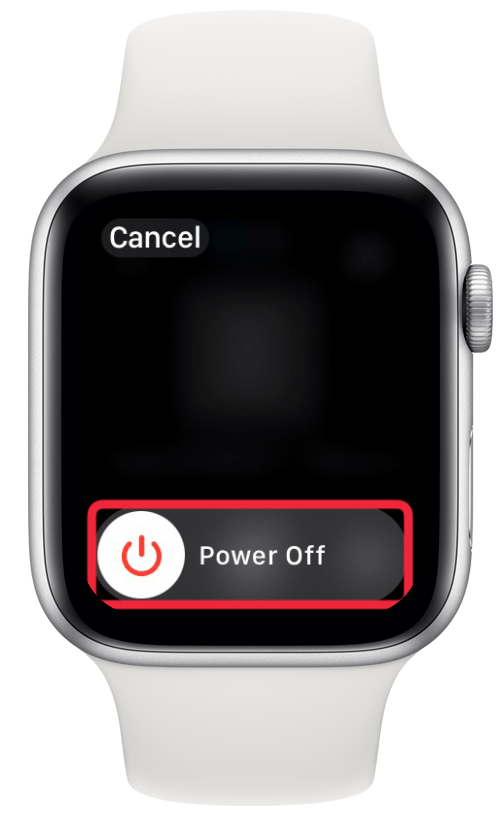
Troubleshooting why your Apple Watch ECG is not working begins with restarting the watch. Restarting your Apple Watch can often fix minor bugs and other issues.
Clean Digital Crown
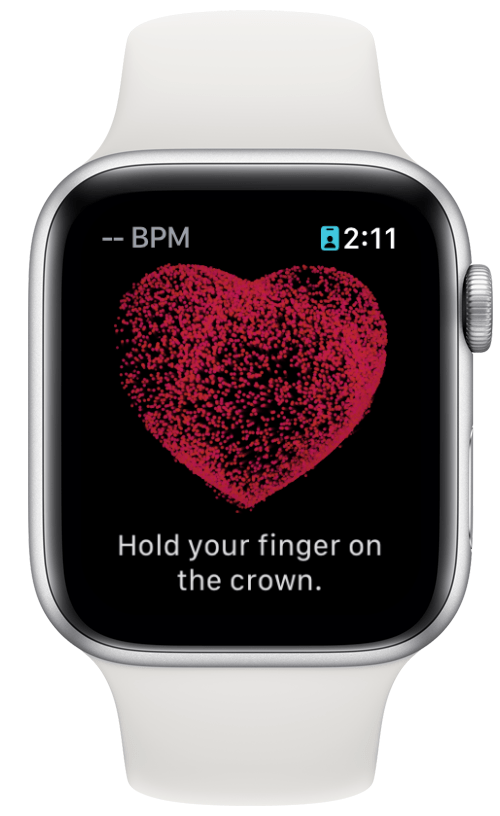
When taking an ECG, you must make sure that the watch is snug against your wrist, then hold your finger against the Digital Crown. If the Digital Crown is dirty, your Apple Watch might have trouble reading your heart rate, so I recommend cleaning your Apple Watch.
Ensure ECG Is Set Up in Health App
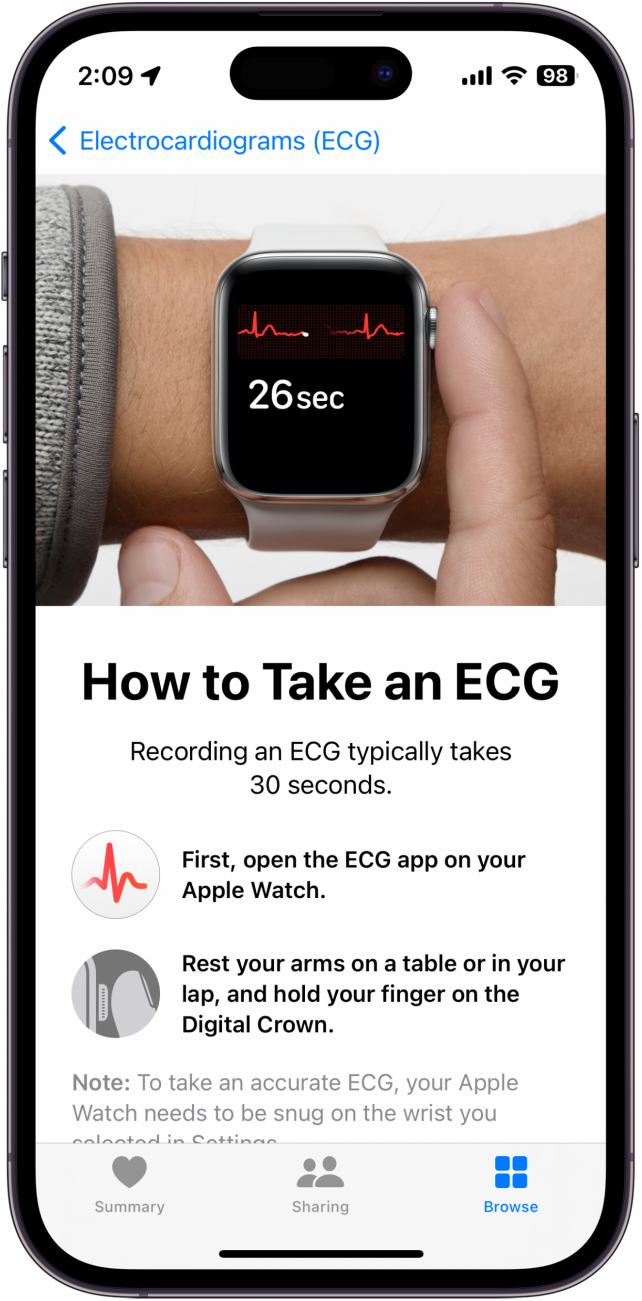
ECG must be set up in the Health app before you can use it on your Apple Watch. Ensure you have set up this feature by going into the Health app, tapping the Browse tab, and then selecting Heart. You should see an option to set up Electrocardiograms. If it is already set up, you will see your most recent ECG reading instead.
Reset Apple Watch
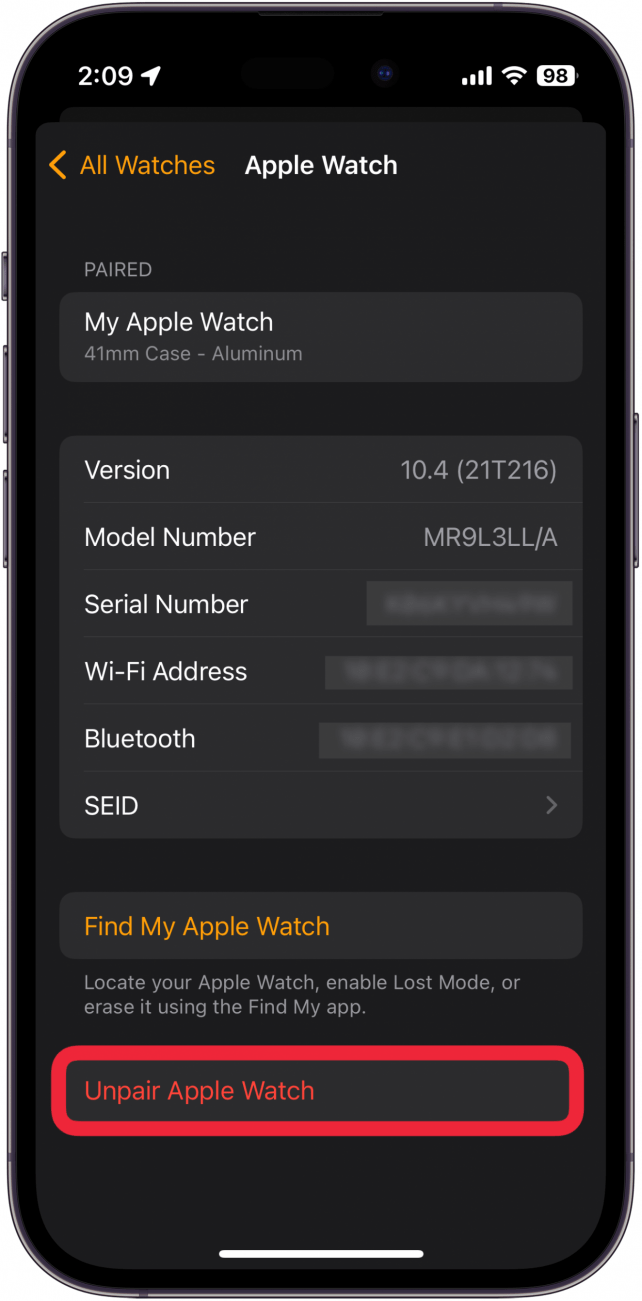
If all else fails, you can try resetting your Apple Watch. This will wipe all data on the watch. However, when you reset your Apple Watch, your iPhone will create a backup of the device so that you can restore it afterward.
After trying the above fixes, if you are still having trouble with your Apple Watch ECG not working, you may need to reach out to Apple Support or visit an Apple Store for further assistance. The problem may be hardware-related, in which case your device will need to be repaired. Next, find out how to use Apple Watch recovery tracking to check your heart rate recovery.
FAQ
- Can you check your heart rate on Apple Watch? Yes, the Apple Watch has a built-in heart rate sensor. Find out how to check your heart rate on Apple Watch outside of the ECG app.
- How accurate is the Apple Watch's heart rate monitor? The Apple Watch can provide a fairly accurate reading of your heart rate, but can sometimes offer an inaccurate result.
- If my ECG is normal, is my heart ok? While the Apple Watch can help check for atrial fibrillation, it is not a medical device. It cannot detect heart attacks, blood clots, strokes, or any other heart conditions. If you believe something is wrong with your heart, it is best to check with your doctor first and foremost.


























