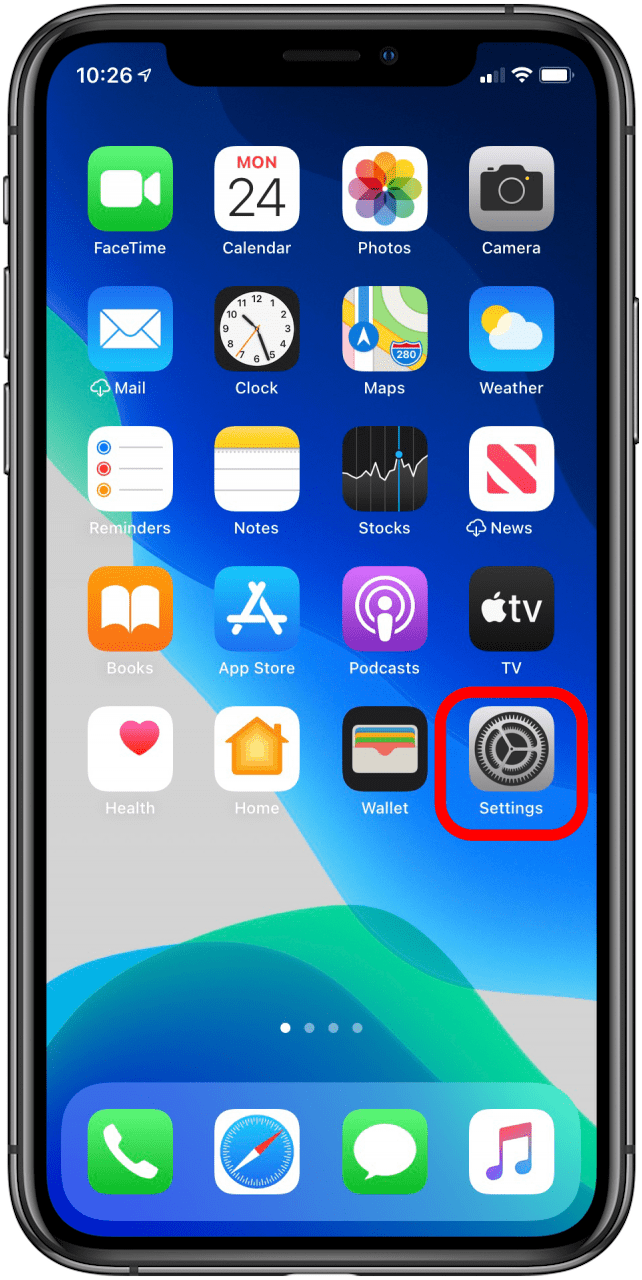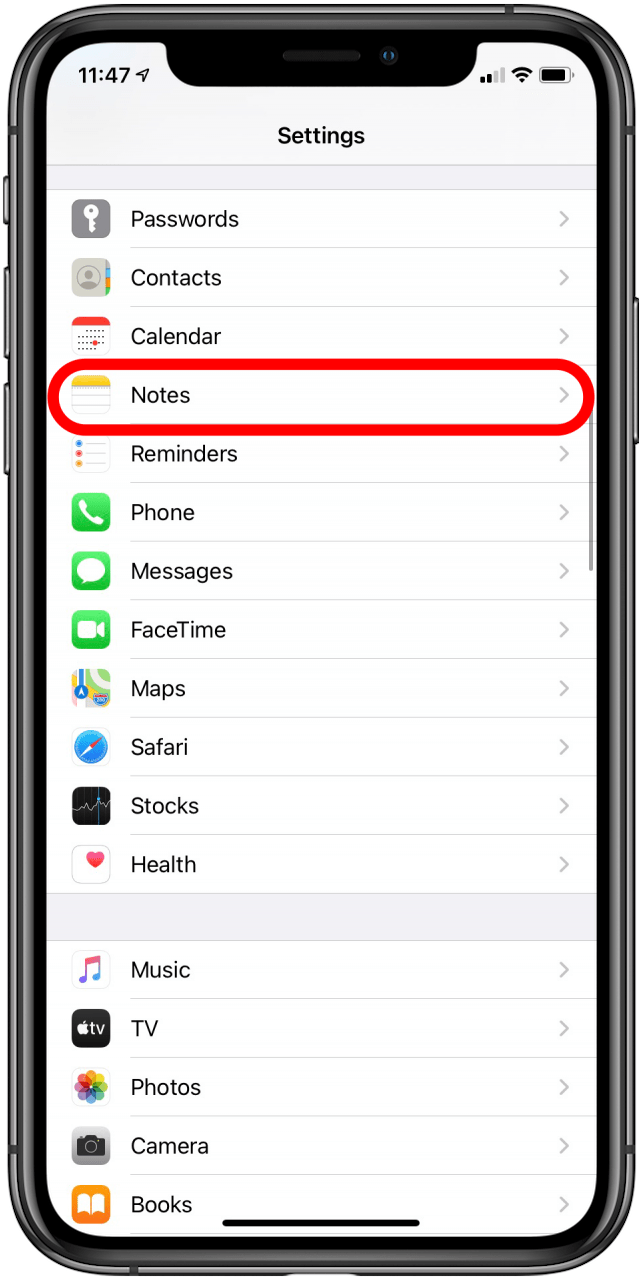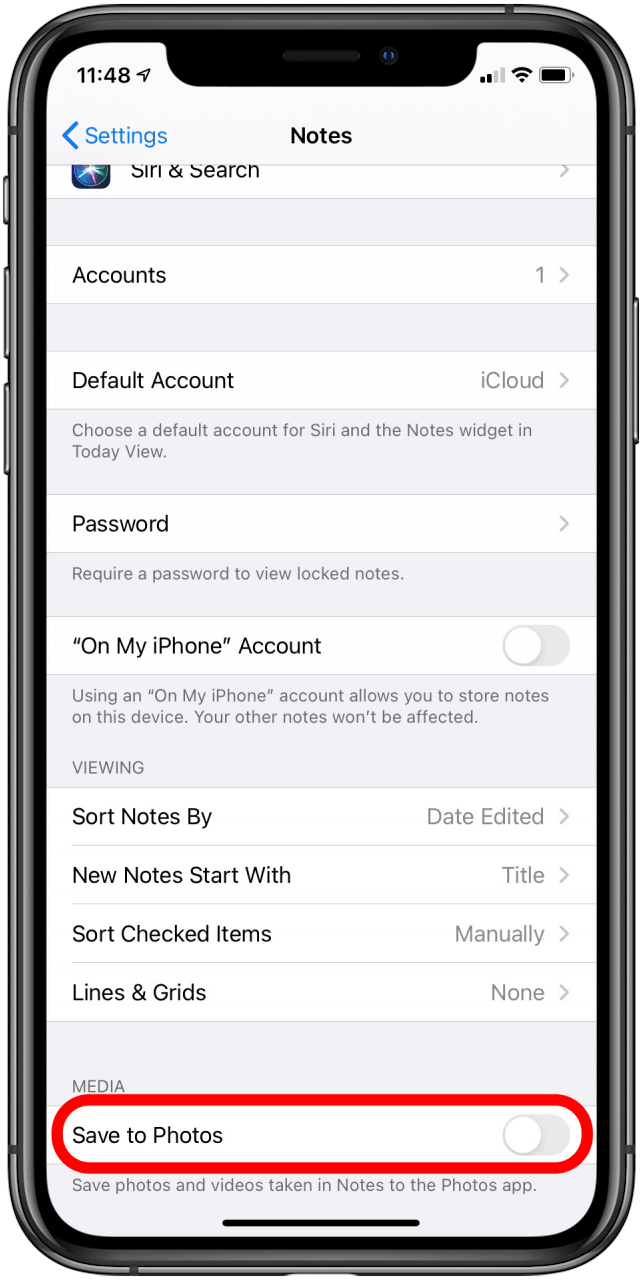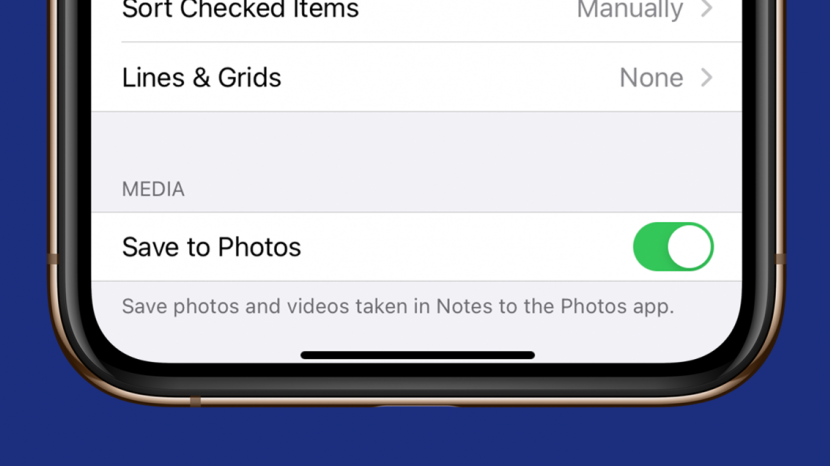
* This article is from our Tip of the Day newsletter. Sign Up. *
Being able to add pictures to your Notes app is a fun and useful way to increase its value. Whether you want to snap a picture of a shopping list, grab an image for a project, or help yourself remember what image goes with which words, taking pictures with the iPhone Notes app is a great option. It can be frustrating, though, when we expect a picture we took to be in our camera roll only to find it's only in the Note where we originally took the pictures. Here how to save Notes app pictures to your Camera Roll in iOS 14.
How to Save Pictures from the Notes App to Your Camera Roll in iOS 14
- Open your Settings app.
- Scroll down until you see Notes and tap.
![]()
![]()
- Scroll down until you see Save to Photos.
- Tap the toggle so the slider is to the right and green.
![]()
![]()
This will automatically save any pictures or videos taken while using your Notes app to your Camera Roll. You can also save photos from Messages and Facebook manually. For more great tutorials on Apple products, check out our Tip of the Day.