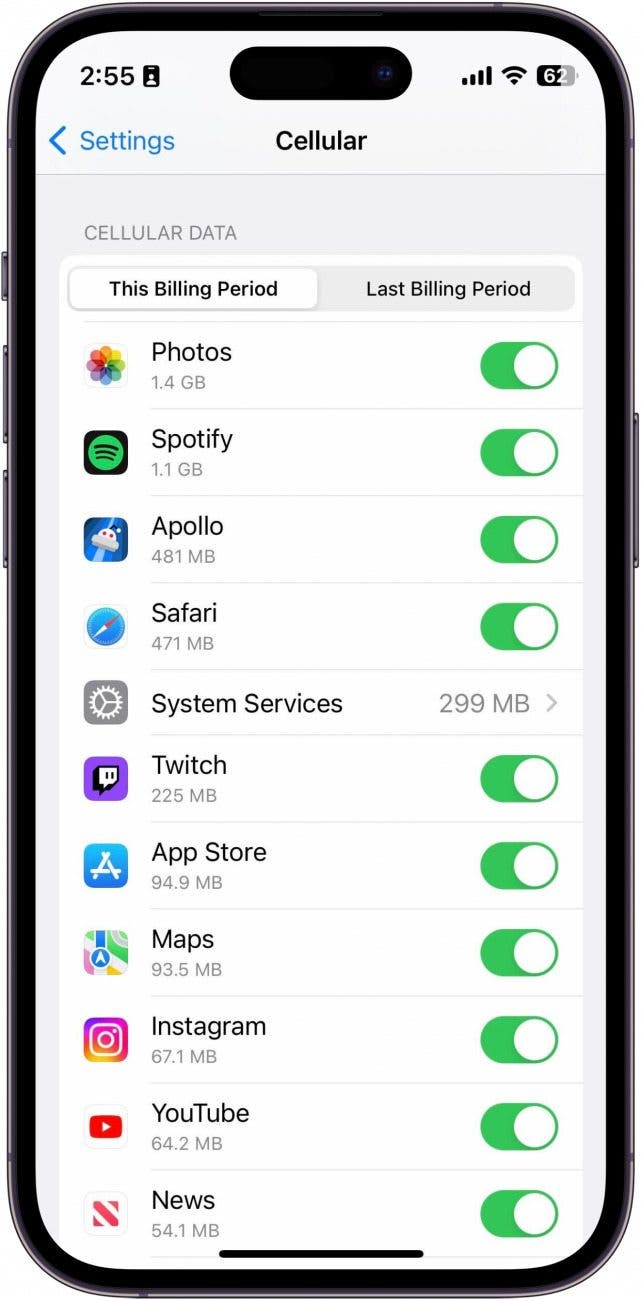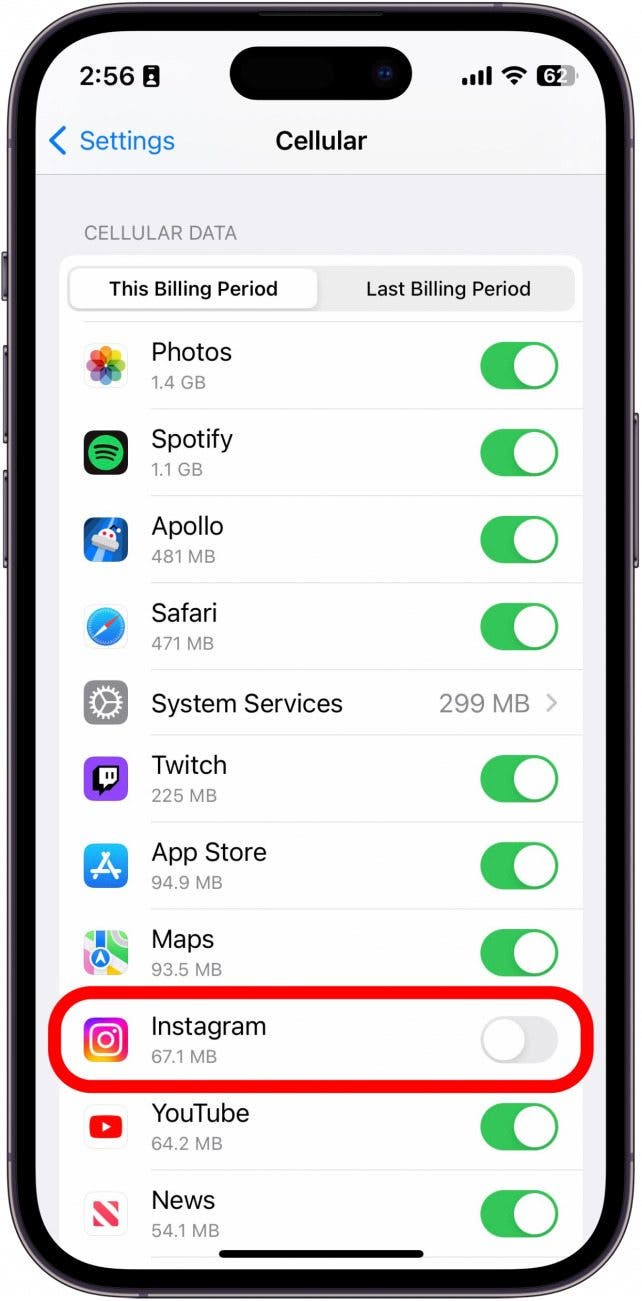What to Know
- To turn off cellular data for a specific app, open Settings > Cellular > Scroll down to Cellular Data > Tap the toggles next to the apps you don't want to access cellular data.
- You can also turn on Low Data Mode to prevent your iPhone from using too much data.
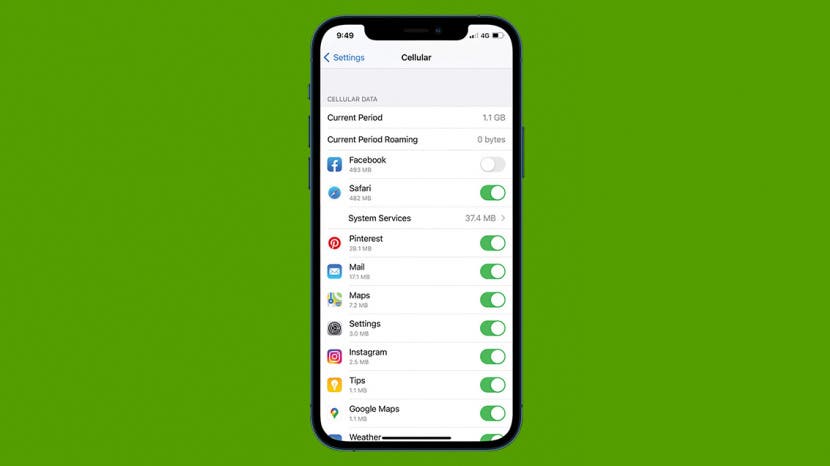
If you have a limited data plan or a data cap for your iPhone, it’s a good idea to keep an eye on where your cellular data is going. But how do you see which apps are using the most data on iPhone? If you can find out which apps are sucking your data, you can turn off Cellular Data usage for them, which means you’ll only be able to access the apps over Wi-Fi. If you’re trying to stay within a certain amount of gigabytes each month, this data-saving tip will make it easy!
Jump To:
- How to See What Apps Are Using the Most Data iPhone
- Best Practices for Limiting iPhone Data Usage
- Frequently Asked Questions
How to See What Apps Are Using the Most Data iPhone
What uses data on an iPhone? Almost every app uses data in some way. As long as an app can connect to the internet, it uses data. That's why if you have a limited data plan, it might be a good idea to disable cellular data for a particular app that you don't need to open when you're out and about. This won't keep the app from accessing the internet. You'll still be able to use the app when connected to Wi-Fi. To learn more about your iPhone's data usage and settings, consider signing up for our free Tip of the Day. Now, here's how to check data usage on iPhone:

- Open the Settings app, and tap Cellular.
![Open the Settings app, and tap Cellular.]()
- Scroll down to the Cellular Data section. Each app you have will be listed, and the amount of cellular data used will be shown below each app, allowing you to see which apps are using your data.
![Scroll down to the Cellular Data section. Each app you have will be listed, and the amount of cellular data used will be shown below each app.]()
- Using the toggle, turn off apps using unnecessary mobile data. For example, you can see that I’ve used 67.1 MB of my data on Instagram. But I don’t want to waste my data on Instagram. So I’m going to toggle off the button next to it. The toggle will be gray and to the left when disabled.
![Using the toggle, turn off apps using unnecessary mobile data.]()
- Now when I try to use Instagram outside of Wi-Fi, my iPhone will let me know it can’t because I have cellular turned off for the app.
![Now when I try to use Instagram outside of Wi-Fi, my iPhone will let me know it can’t because I have cellular turned off for the app.]()
Now you can follow this process to selectively turn cellular data off for apps, such as FaceTime, that you don’t want to use cellular data.
Related: Forgot Your Restrictions Passcode? How to Reset It Without Restoring Your iPhone or iPad
Best Practices for Limiting iPhone Data Usage
If you are concerned about your iPhone's data usage, it's a good idea to toggle off any apps that you don't absolutely need to access while you're out and about. If you spend most of the day connected to Wi-Fi, that could be every app except weather, navigation, and fitness-tracking apps. By toggling the switch, you can always restore an app's cellular access temporarily or permanently if you find yourself wanting to use it away from Wi-Fi. If your iPhone won't connect to Wi-Fi, be sure to check out this troubleshooting article.
FAQ
What is low data mode on iPhone? Low-data mode limits the amount of cellular data your iPhone can use. It turns off nonessential background processes, allowing you to save data.
How to check how much data you have left? The Cellular Data screen above will show you how much data you've used in a given time period. Depending on your cellular provider, you can even see the total amount of data you've used during this billing period. This information does not reset automatically for every cellular provider. If yours does not and you want to keep track of this in order to prevent data overages, it's a good idea to set a monthly reminder to manually reset your data usage statistics on the first day of your billing cycle. You can reset the statistics by scrolling down to the bottom of the screen and tapping Reset Statistics (this option will only appear for certain cellular networks).