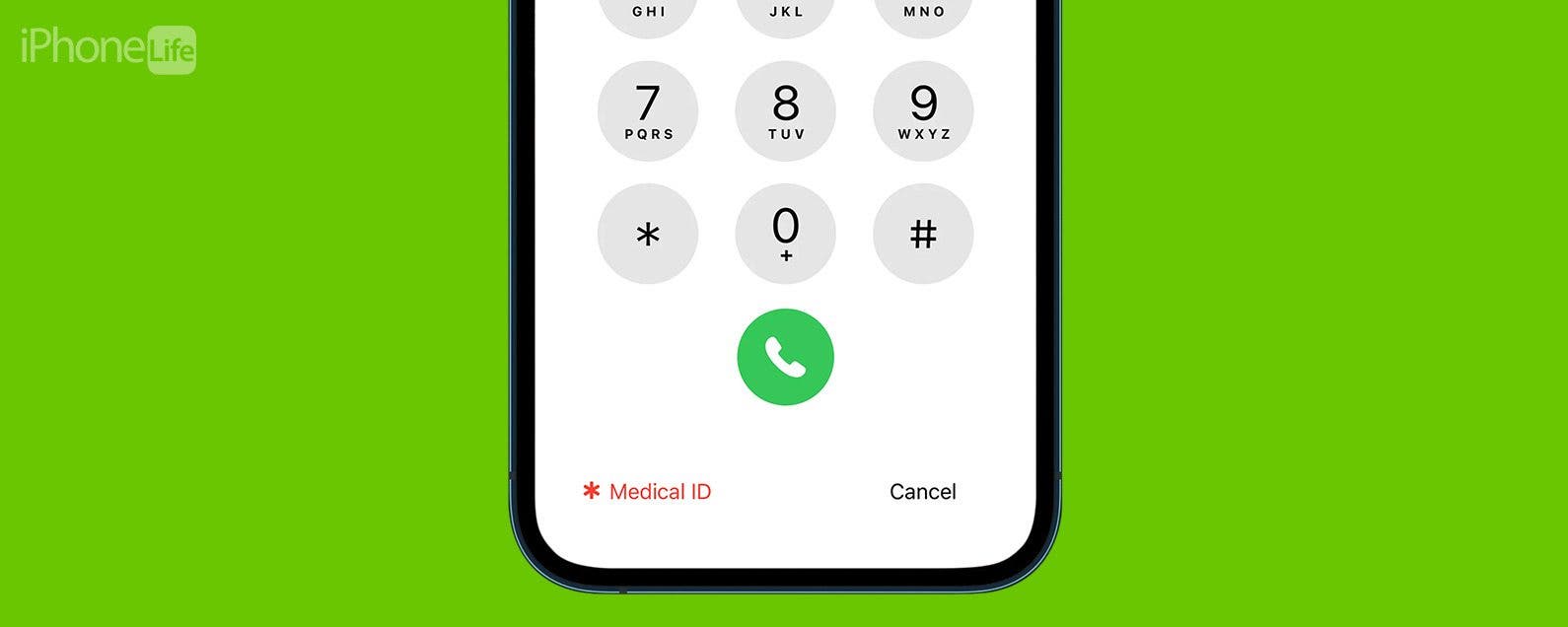
* This article is from our Tip of the Day newsletter. Sign Up. *
While a medical alert bracelet or a medical ID card in your wallet may help in an emergency, there's one more tool you can use to ensure you receive the prompt care you need—your iPhone! Even if you keep your iPhone locked with a passcode or Face ID, it's still possible to have your Medical ID visible on your smartphone so that bystanders and emergency personnel can assist you in a medical emergency. Let's get started learning how to set up the Medical ID on iPhone.

Why You'll Love This Tip:
- Make sure someone helping you in an emergency can access your critical health information and get in touch with your emergency contact.
- Learn how to find someone else's Medical ID if you're with them during a health crisis.
How to Set Up Medical ID on iPhone
If you have a medical issue such as a seizure disorder, cardiac condition, or similar problem that may leave you unable to communicate with medics and other first responders, it's important to have a simple method they can use to understand your situation so they can best help you. Even if you don't have a pre-existing condition, you may be knocked out in an accident and unable to assist those who come to render aid. That's where the Medical ID on iPhone comes in handy. For more iPhone hidden tricks, be sure to sign up for our free Tip of the Day newsletter. Now, here's how to set up your Medical ID on iPhone:
- Open the Health app.
![Open the Health app.]()
- Tap your profile icon in the top right.
![Tap your profile icon in the top right.]()
- Select Medical ID.
![Select Medical ID.]()
- Tap Edit in the top right corner.
![Tap Edit in the top right corner.]()
- Toggle the Show When Locked button on.
![Toggle the Show When Locked button on.]()
- You can also enable Share During Emergency Call, which will share your Medical ID with first responders when you place an emergency call from a supported location.
![You can also enable Share During Emergency Call, which will share your Medical ID with first responders when you place an emergency call from a supported location.]()
- You can also enter relevant information, such as your height, weight, medical conditions and allergies, and prescriptions.
![You can also enter relevant information, such as your height, weight, medical conditions and allergies, and prescriptions.]()
- When you’re finished, tap Done.
![When you’re finished, tap Done.]()
- To access your or someone else's Medical ID in an emergency, tap Emergency in the bottom left on the Lock Screen when attempting to enter the passcode.
![To access your or someone else's Medical ID in an emergency, tap Emergency in the bottom left on the Lock Screen when attempting to enter the passcode.]()
- Then, tap Medical ID.
![Then, tap Medical ID.]()
Now, anyone who is checking your phone while aiding you in an emergency will be able to access this potentially life-saving information by accessing the Emergency dial pad and will have the information they need to help you get medical attention. It’s also good for your own reference, like when you need to tell someone your prescription list. You also know how to access someone else's Medical ID if you're ever in a position to render aid. This simple tip can be a literal lifesaver! Next, find out how to set up an Apple Health eye prescription.




































