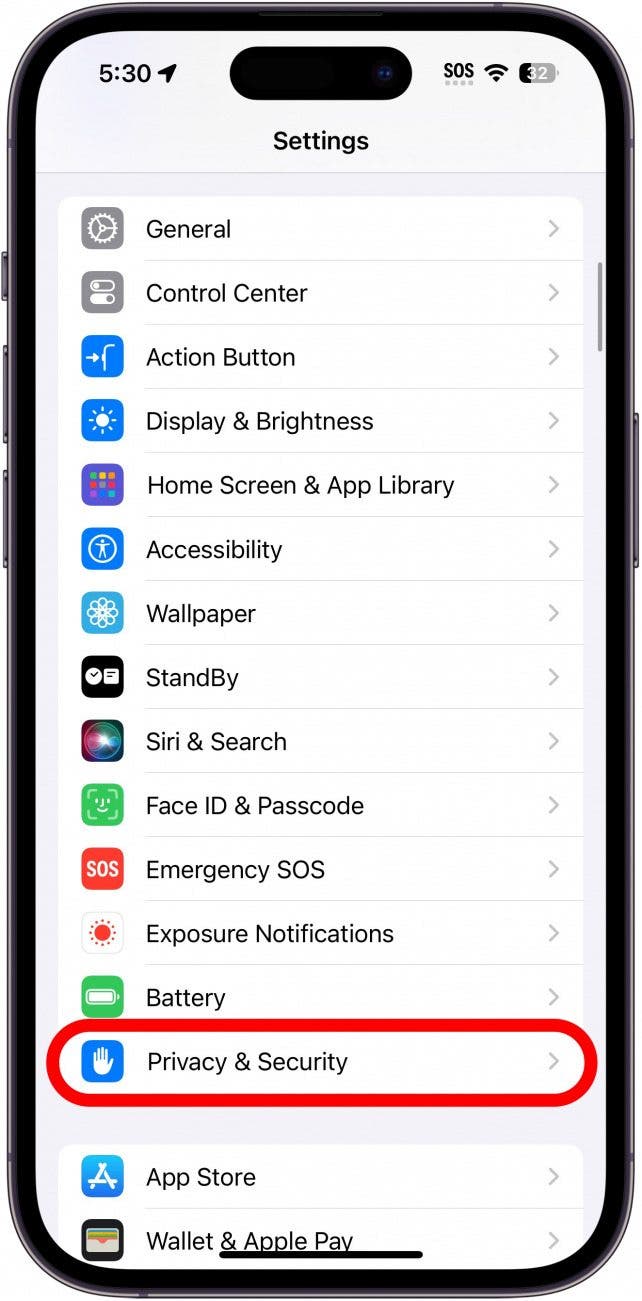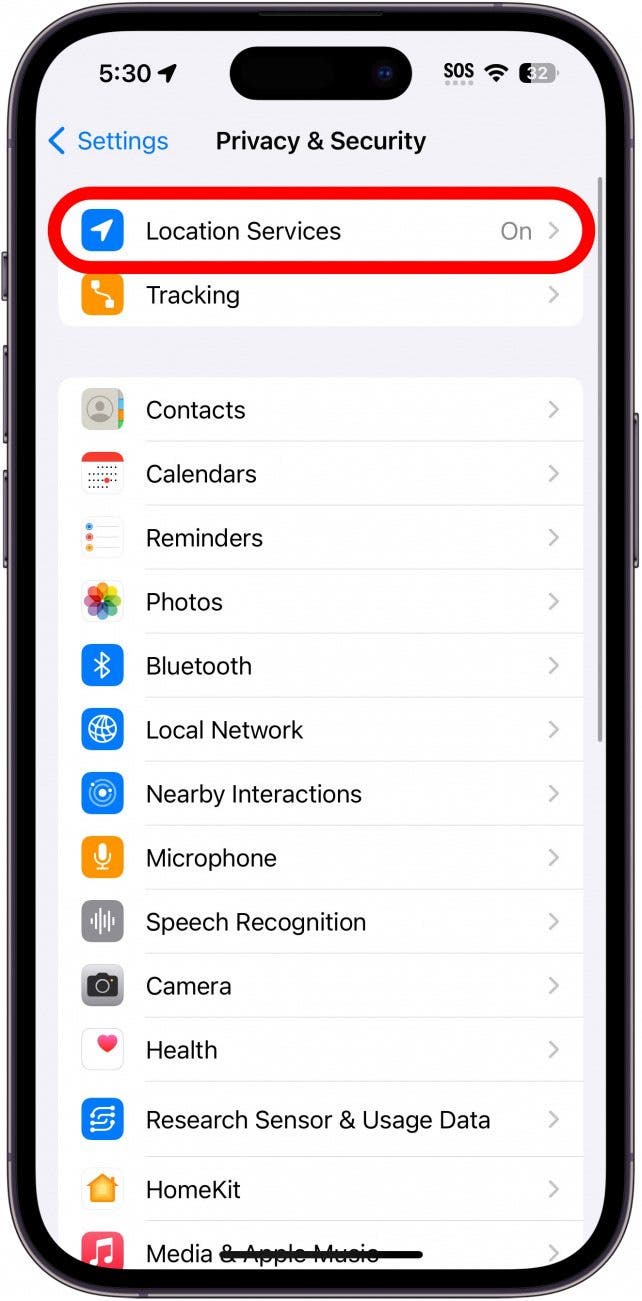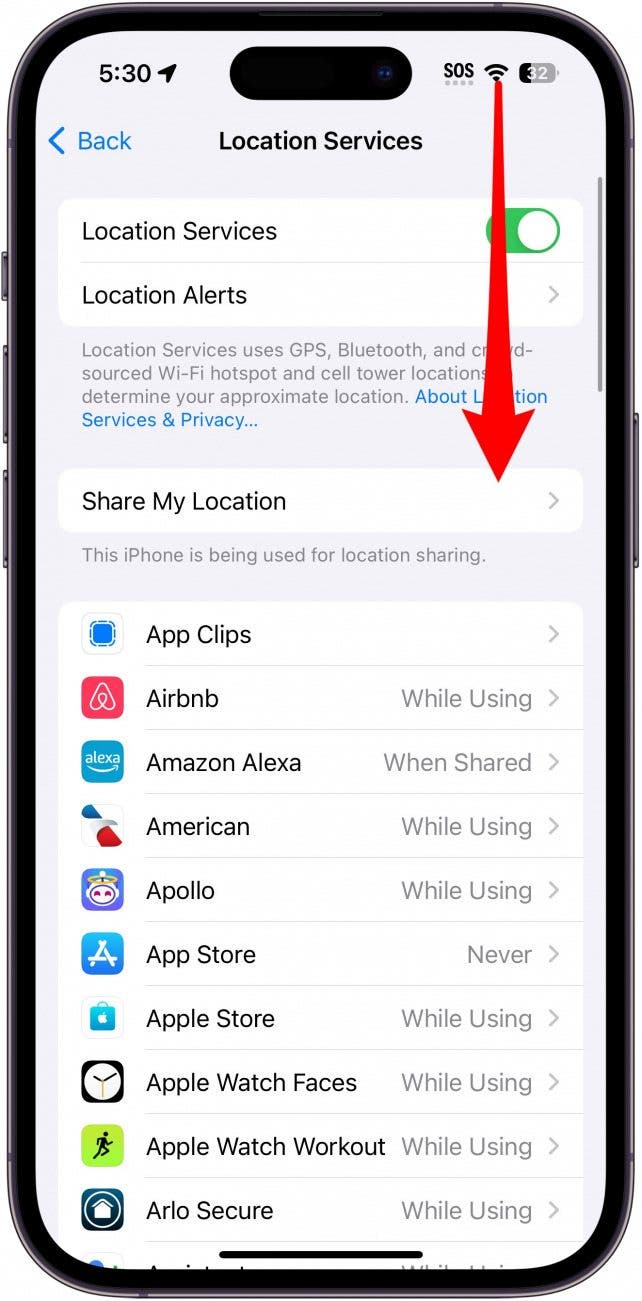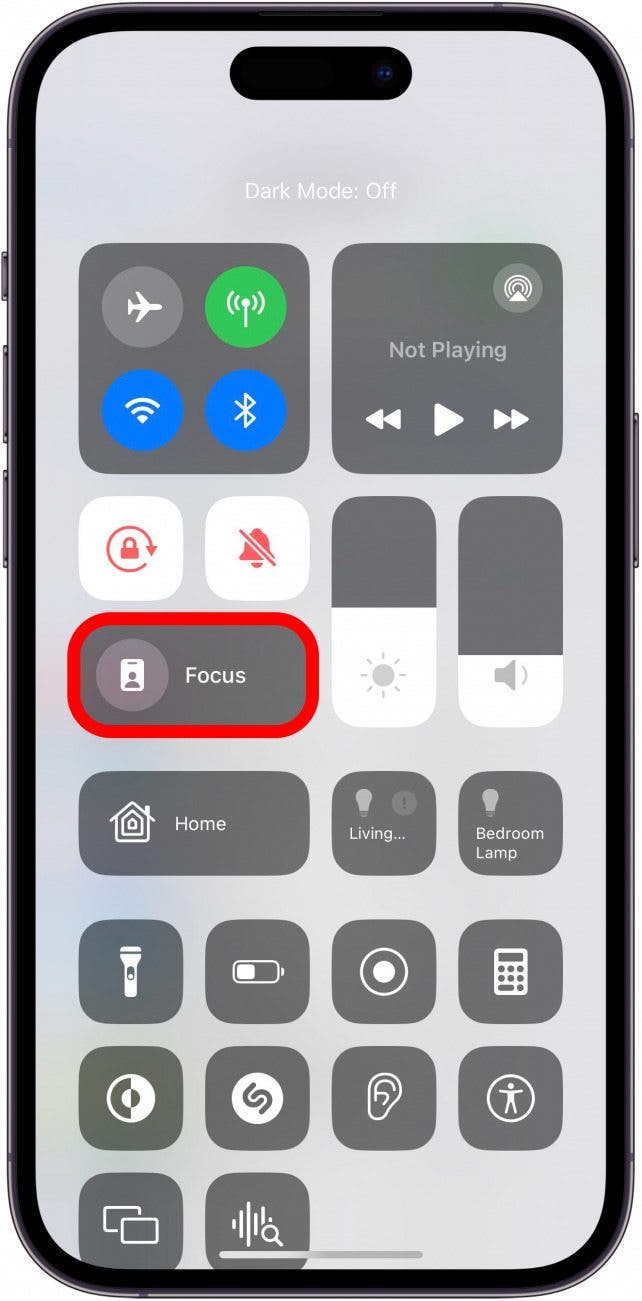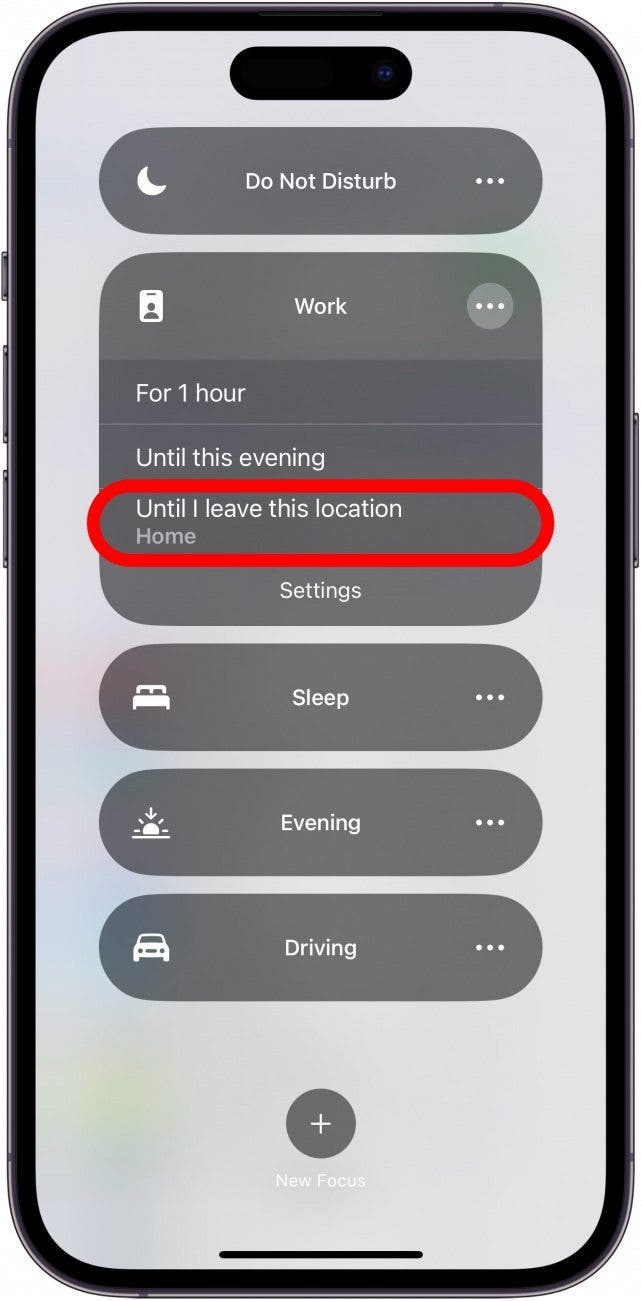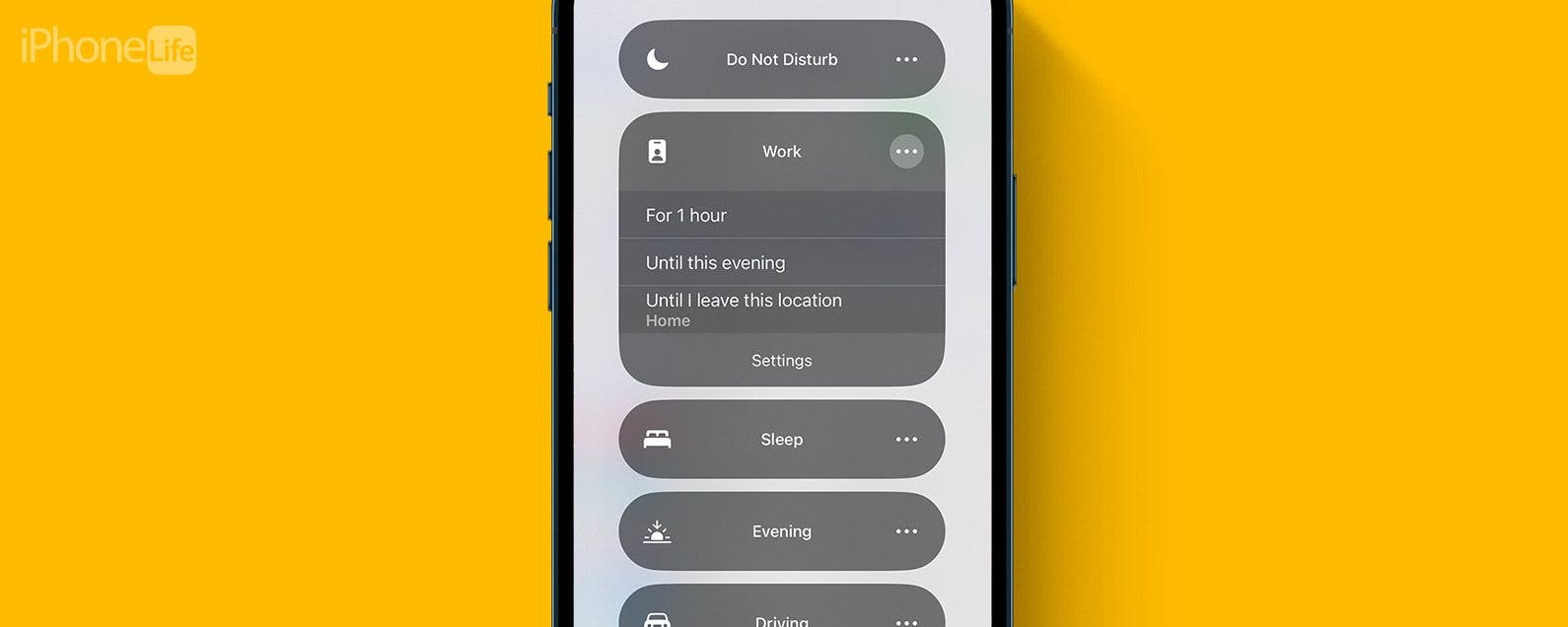
* This article is from our Tip of the Day newsletter. Sign Up. *
If you haven't used Focus modes on your iPhone yet, it's a great way to prevent distractions from calls, texts, and apps. It's incredibly versatile and useful with features like location-based activation. Learn how to turn on a Focus for specific locations, so your device doesn't start buzzing and beeping just when you need it to be quiet.
Why You'll Love This Tip:
- Automatically turn off your Work Focus when leaving the office.
- Avoid having to remember to manually turn off your Focus.
How to Turn Off Do Not Disturb When Leaving a Location
System Requirements
This tip works on iPhones and iPads running iOS 16 or later and iPadOS 16 or later. Find out how to update to the latest version of iOS or iPadOS.
Focus modes, like Do Not Disturb, can help you stay on task and prevent distractions. However, you might not always want a Focus to stay active. Luckily, you can set your Focus to turn off automatically when you leave your current location. For example, if you only want your work Focus on while you're at work, you can set it to turn off when you leave the office. For more hidden iPhone tips and tricks, check out our free Tip of the Day newsletter. First, you'll need to make sure that you've enabled Location Services, or you won't be able to turn off Do Not Disturb when you leave your current location:

- Open the Settings app and tap Privacy & Security.
![iphone settings with privacy and security circled in red]()
- Tap Location Services.
![iphone privacy settings with location services circled in red]()
- Ensure the Location Services toggle is enabled if it isn't already.
![iphone location services settings with location services toggle circled in red]()
- Now you're ready to set a Focus for a specific location. Once you've reached the location where you'd like your Focus activated, open your iPhone's Control Center by swiping down from the upper right edge of your screen (if you are using an iPhone with a Home Button, swipe up from the bottom edge of the display instead).
![iphone location services settings with a red arrow point downward from the upper right edge of the screen, indicating to swipe down and open the control center]()
- Tap and hold the Focus icon until a menu appears.
![iphone control center with Focus button circled in red]()
- Tap the three dots next to the Focus you want to enable.
![iphone focus control center shortcut menu displaying a list of focuses. there is a red circle around the three dots to the right of the work focus]()
- Now tap Until I leave this location.
![iphone focus control center shortcut menu with additional options expanding from the work focus: for 1 hour, until this evening, until i leave this location, with a red circle around the last option]()
Now, your iPhone will stay on in that specific Focus mode until you leave the area where you activated the location-based option. This works with all Focus modes, including the Do Not Disturb Focus. Next, find out how to set your Focus to automatically turn off or on based on your schedule!