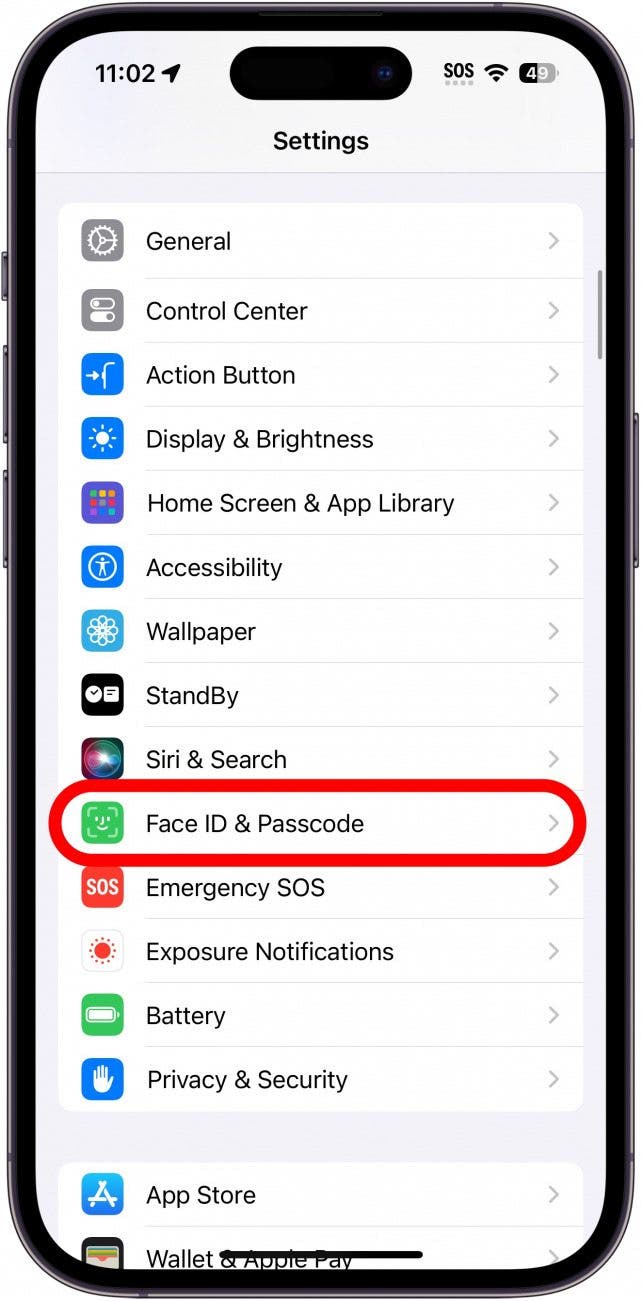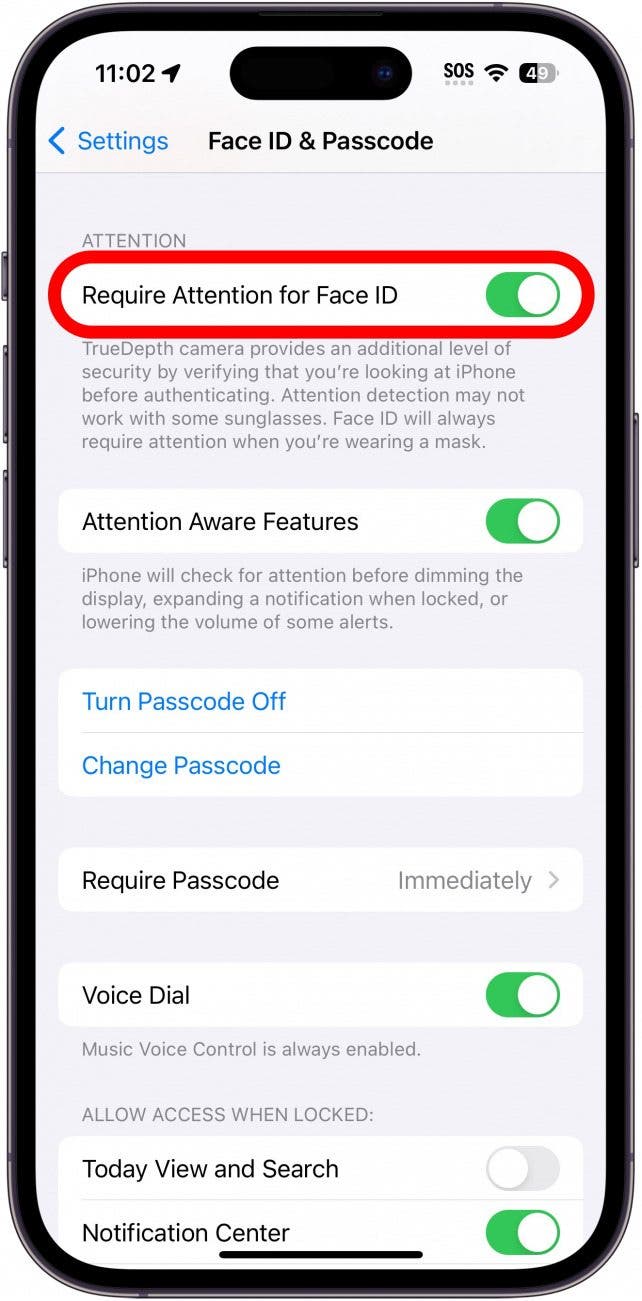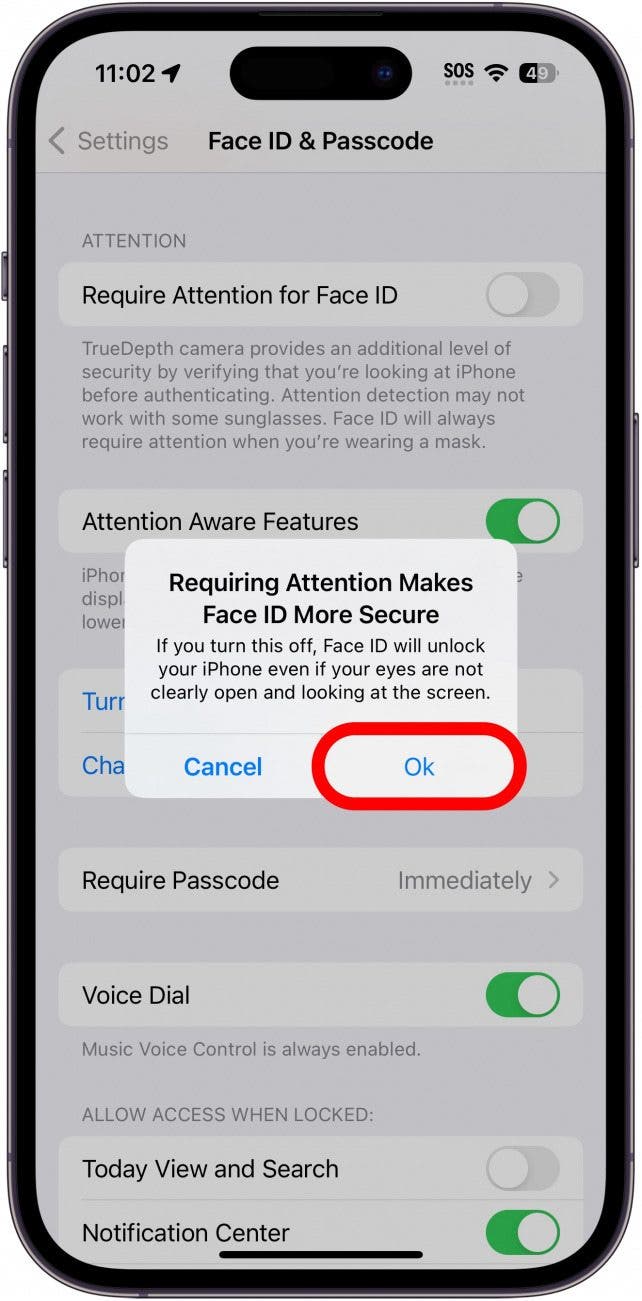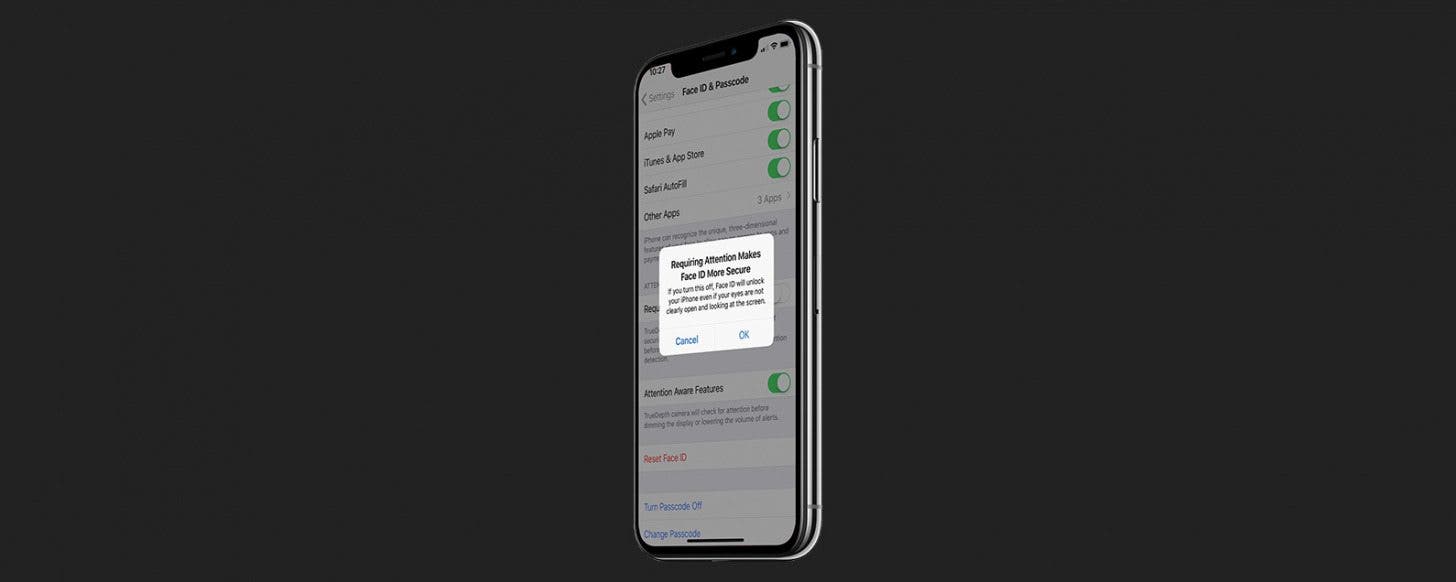
* This article is from our Tip of the Day newsletter. Sign Up. *
Face ID is designed to be secure first and fast second. By default, Face ID-enabled iPhones have a setting turned on that requires you to look directly at your screen before it will unlock. This is meant to make Face ID more secure by making it much more difficult for someone to unlock your phone with your face when you don't want them to. However, I've noticed that this does make Face ID feel slower. Here's how to how to turn off attention awareness to make Face ID a little bit faster.
Why You'll Love This Tip:
- Makes Face ID slightly faster, allowing you to get into your iPhone quicker.
- Unlock your iPhone without looking directly at it.
How to Turn Off Attention Aware Features on iPhone
System Requirements
This tip works on Face ID-capable iPhones running iOS 10 or later. Find out how to update to the latest OS.
The iPhone's attention awareness feature can make unlocking the device feel slightly slower. That's due to the fact that when you pick up your phone, it doesn't even attempt to unlock until you're looking directly at it. Of course, we're talking seconds here. But for some, speed and convenience may be more important than an added layer of security. For more iPhone privacy and security advice, be sure to sign up for our free Tip of the Day newsletter. Now, here's how to make Face ID faster by turning off attention awareness on iPhone.

- Open the Settings app, and select Face ID & Passcode.
![iphone settings wit face id & passcode circled in red]()
- Enter your passcode and tap Done (if necessary).
![iphone passcode entry screen with done button circled in red]()
- Scroll down and tap the toggle next to Require Attention for Face ID.
![iphone face id settings with require attention for face id toggle circled in red]()
- Tap Ok to confirm.
![iphone face id settings with a pop up warning that turning off require attention for face id will reduce security protections, with the OK button circled in red]()
Keep in mind that turning off the attention awareness feature makes it easier for others to unlock the device when your eyes are closed or when you are not directly facing it. However, as long as no one will try to unlock your iPhone while you're sleeping, it should be secure enough and a good bit faster.