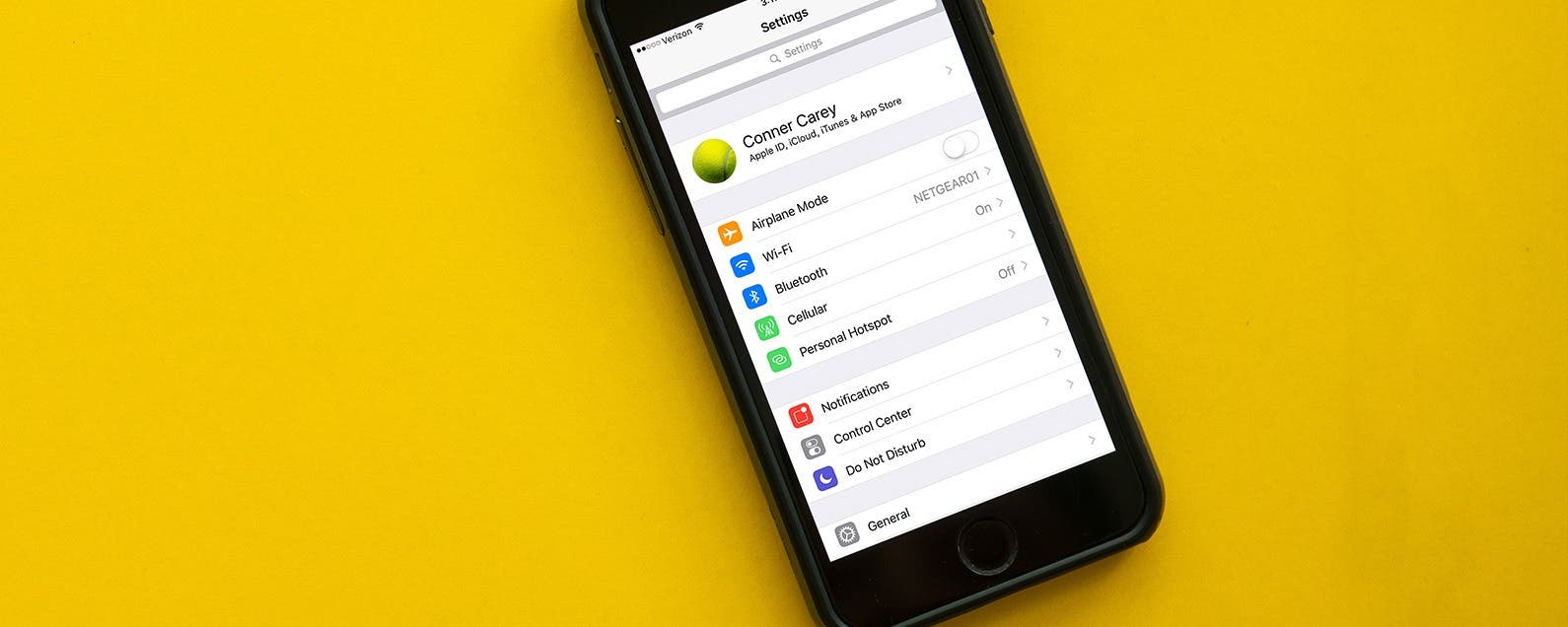
* This article is from our Tip of the Day newsletter. Sign Up. *
Within Settings on iPhone, there are plenty of ways to access your Apple ID. Before iOS.3 on iPhone, you would find your devices, access to Apple ID, storage and iCloud information, and other important device info scattered throughout the Settings app. But when Apple recently released iOS 10.3, that all changed. Now, when you open the Settings app, your Apple ID profile is the first thing you’ll see. Let’s take a quick tour.
Related: How to Change Your Apple ID

How to View Your Apple ID Profile on iPhone with iOS 10.3
-
Open the Settings app on iPhone.
-
At the very top, you’ll see a box with your Apple ID/iCloud photo and your name. Tap on this.
-
At the top, you can tap Edit to change your Apple ID/iCloud photo.
-
The first options contain all of your basic information and allows you to easily change it. The categories are:
-
Name, Phone Numbers, Email
-
Password & Security
-
Payment & Shipping
-
-
The next section gives you quick access to iCloud, iTunes & App Store, and Family Sharing. This allows you to easily manage iCloud storage, change whether or not apps automatically download, access Family Sharing settings, and much more.
-
The last section shows all of the devices using your Apple ID. This is wonderful for easily making sure only the devices you want to are using your Apple ID.
-
Plus, you can click on each device to see all of its information, including model, version, serial number, and more.
-
You can also remove any device from your account and show the location of any of your devices in Find My iPhone.
-
Back in your Apple ID profile, at the very bottom, you can tap Sign Out to quickly sign out of your Apple ID/iCloud account on the device you’re using. This will be handy if you decide to upgrade your device in the future.
There you go. That’s a quick tour to show you all the awesome features that are now readily available right when you open up the Settings app on your iPhone. I think it’s a great new addition that’s been a long time coming.
Top image credit: GongTo / Shutterstock.com


























