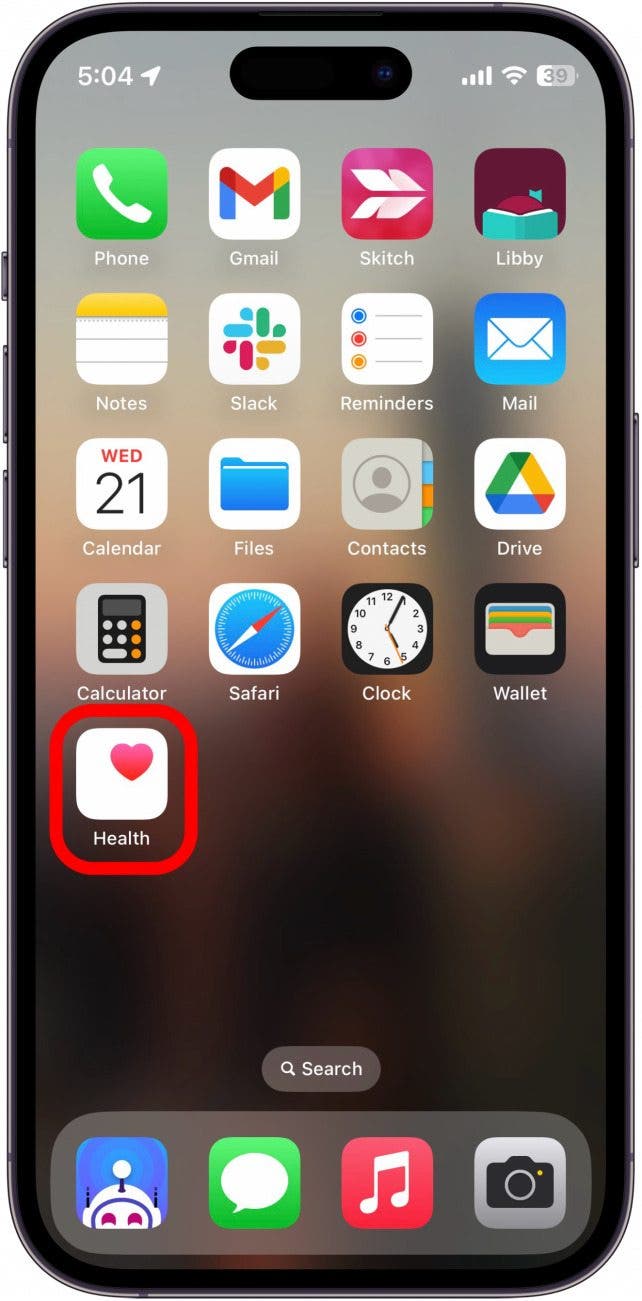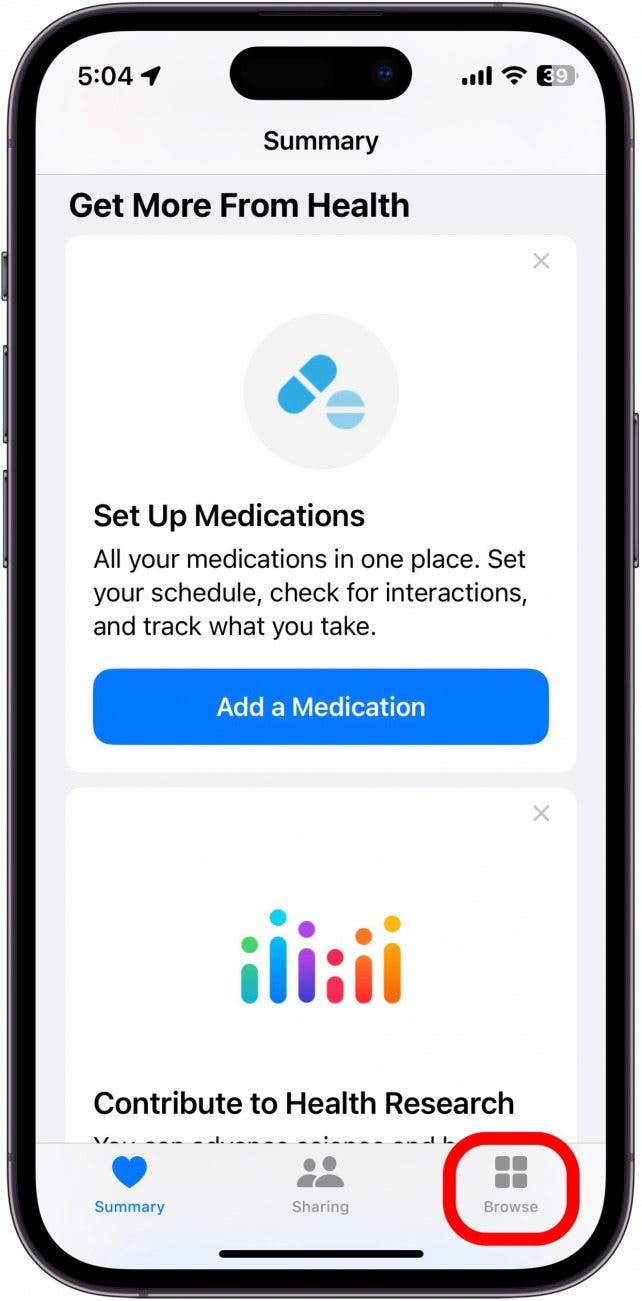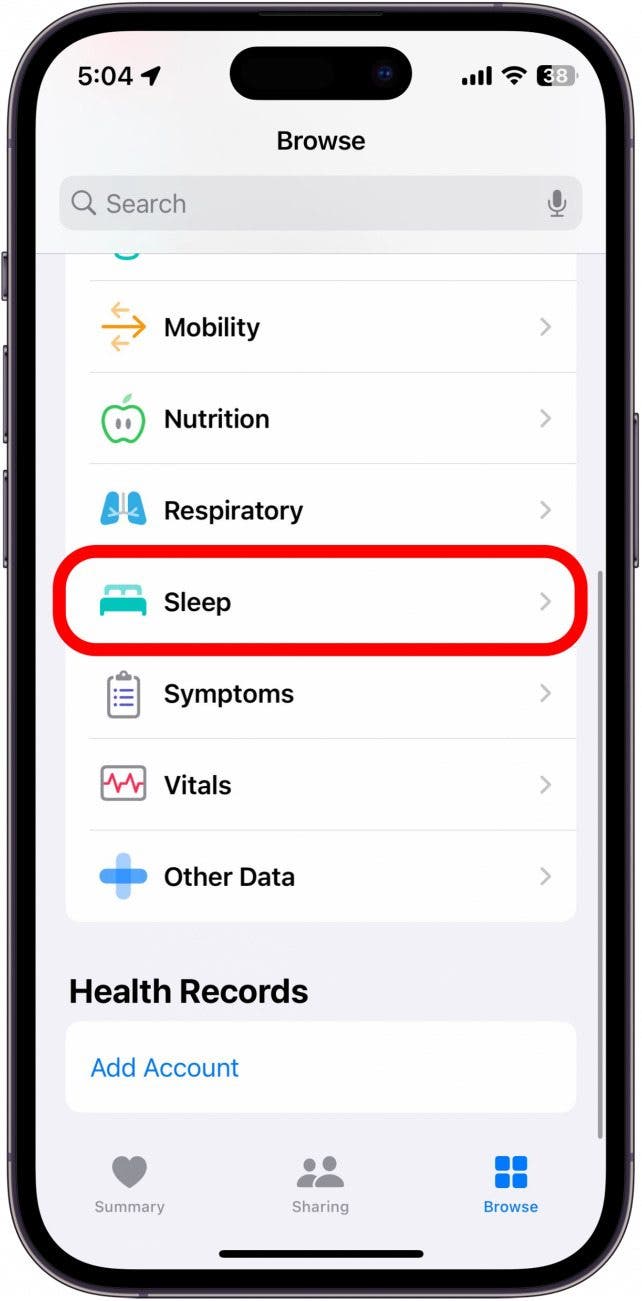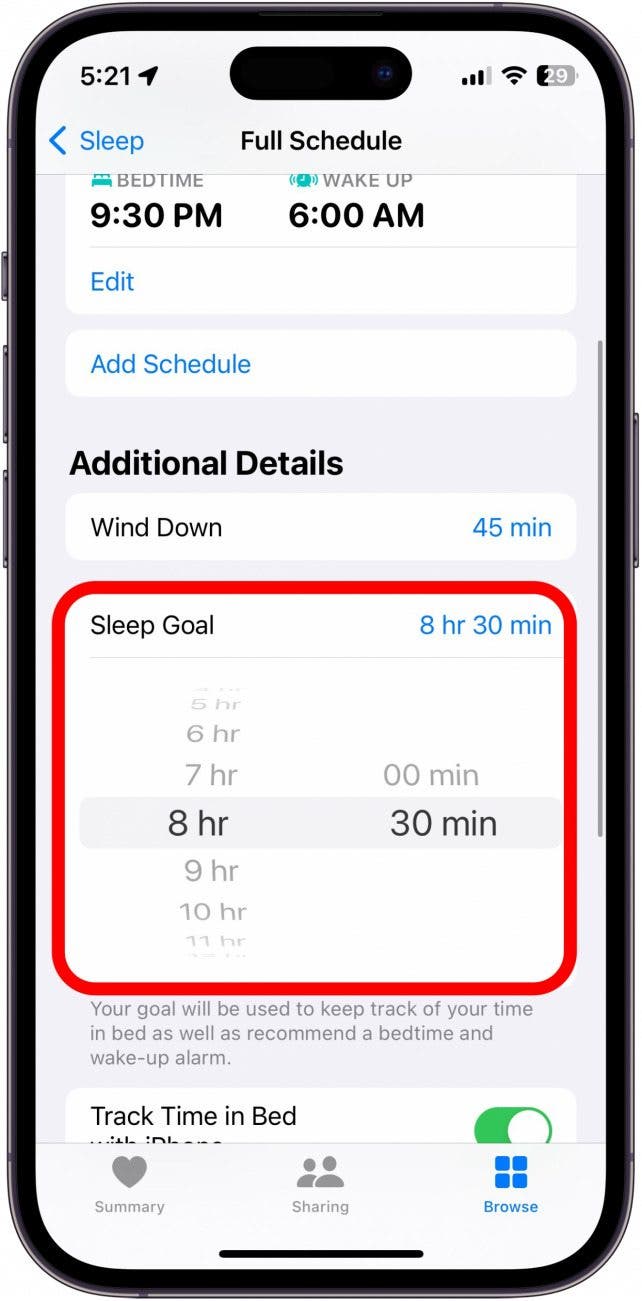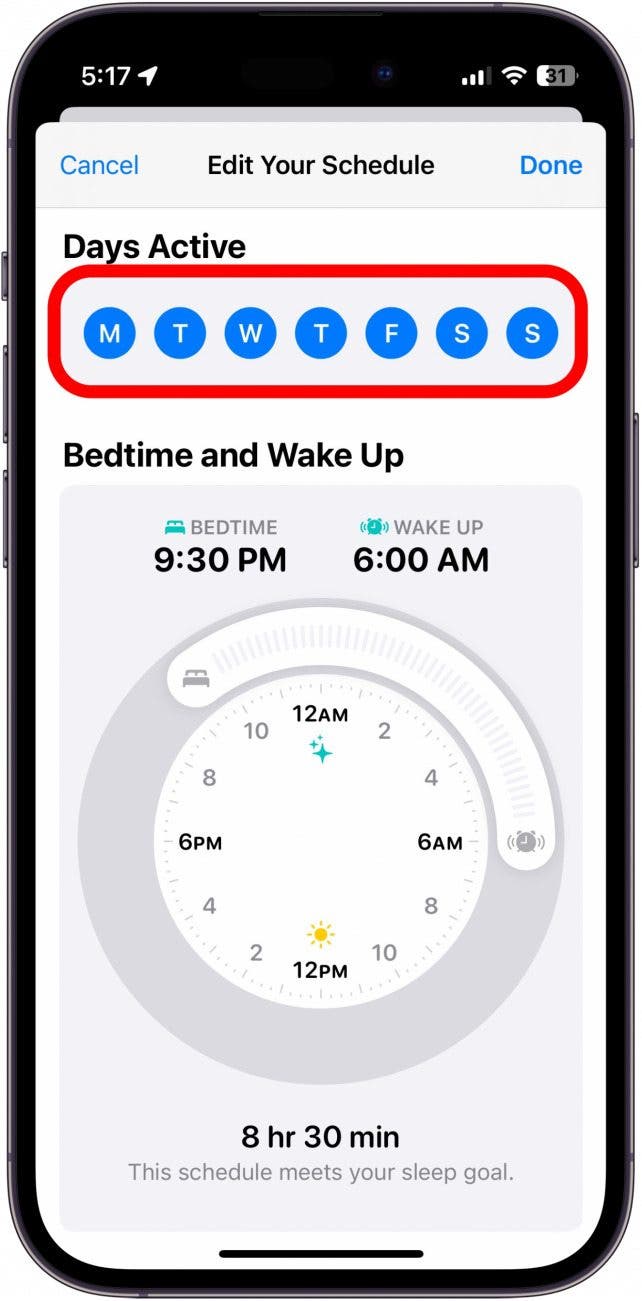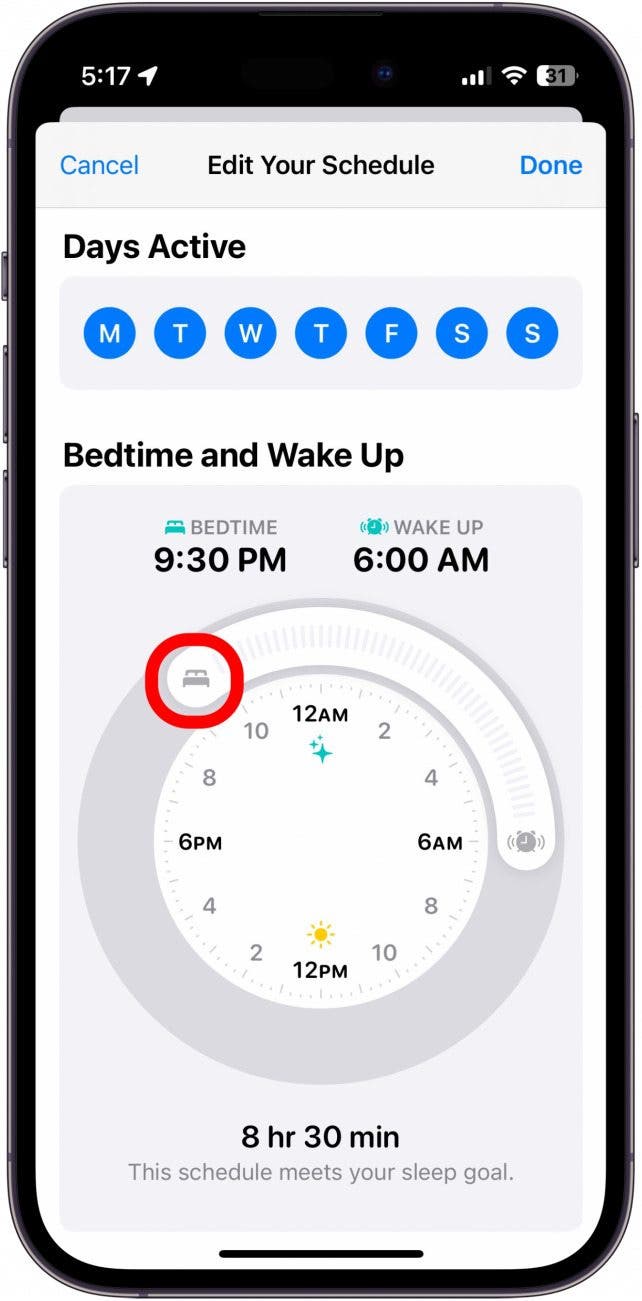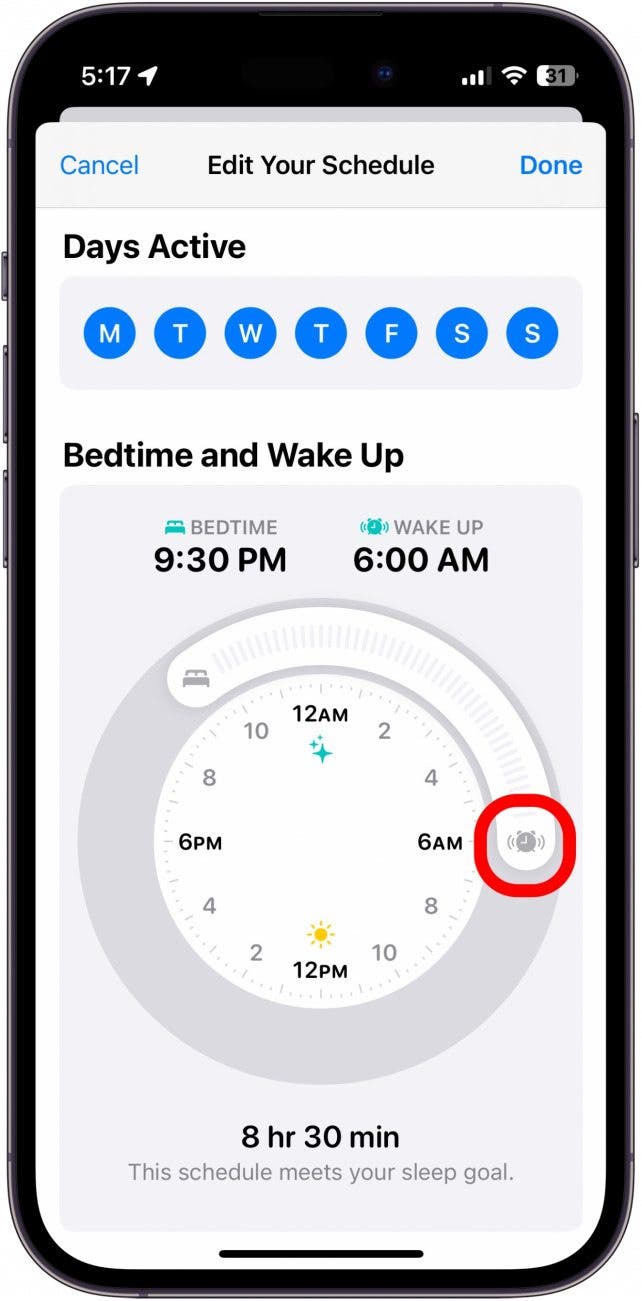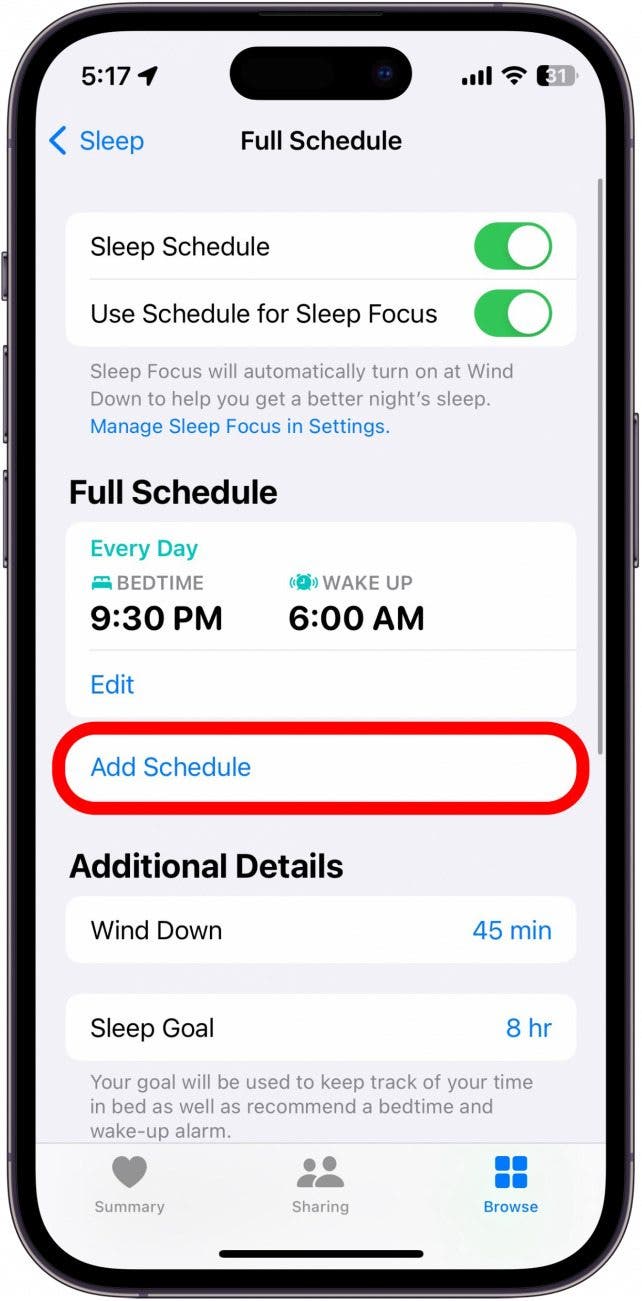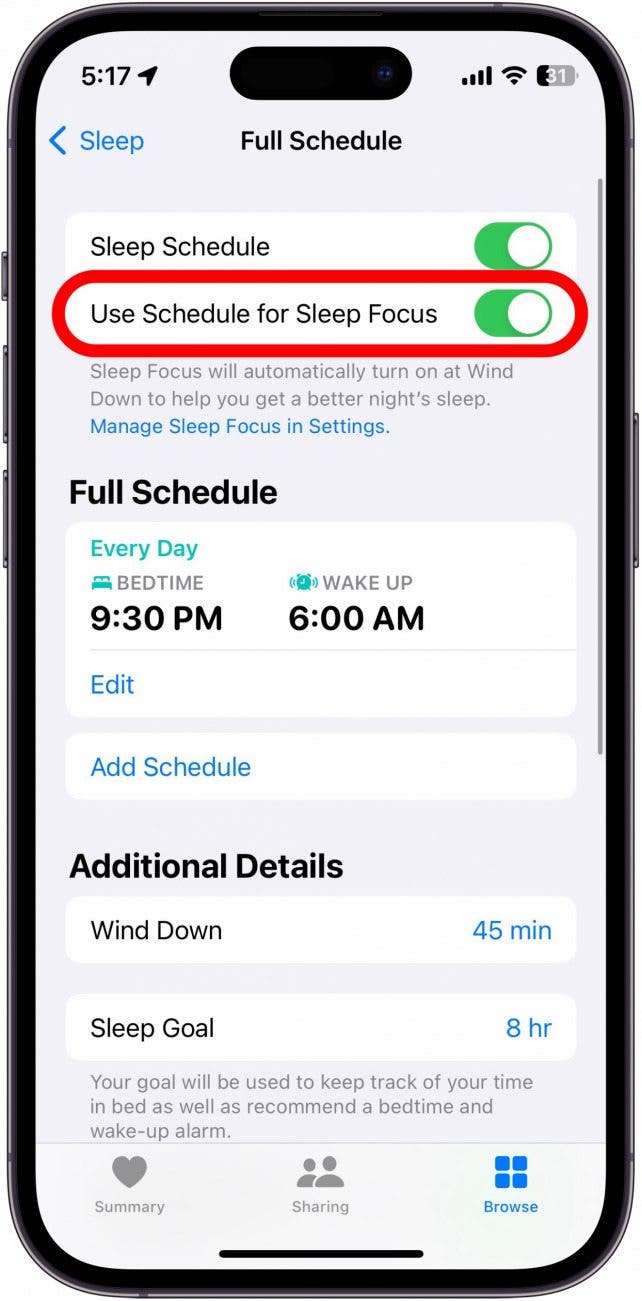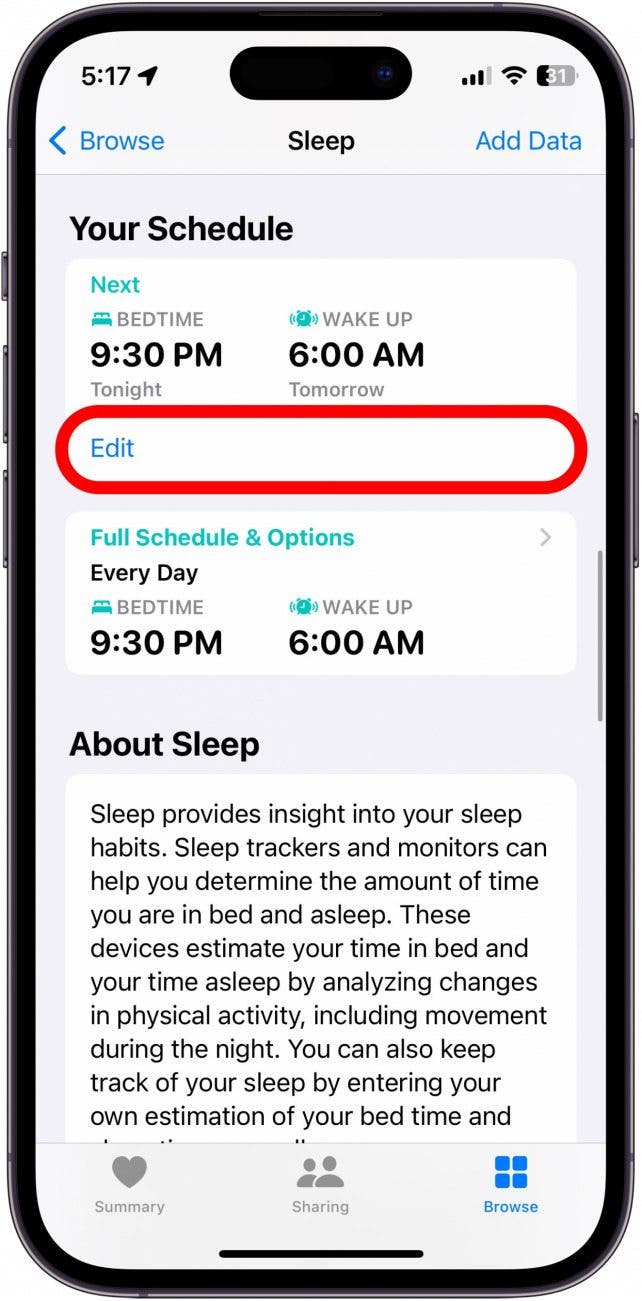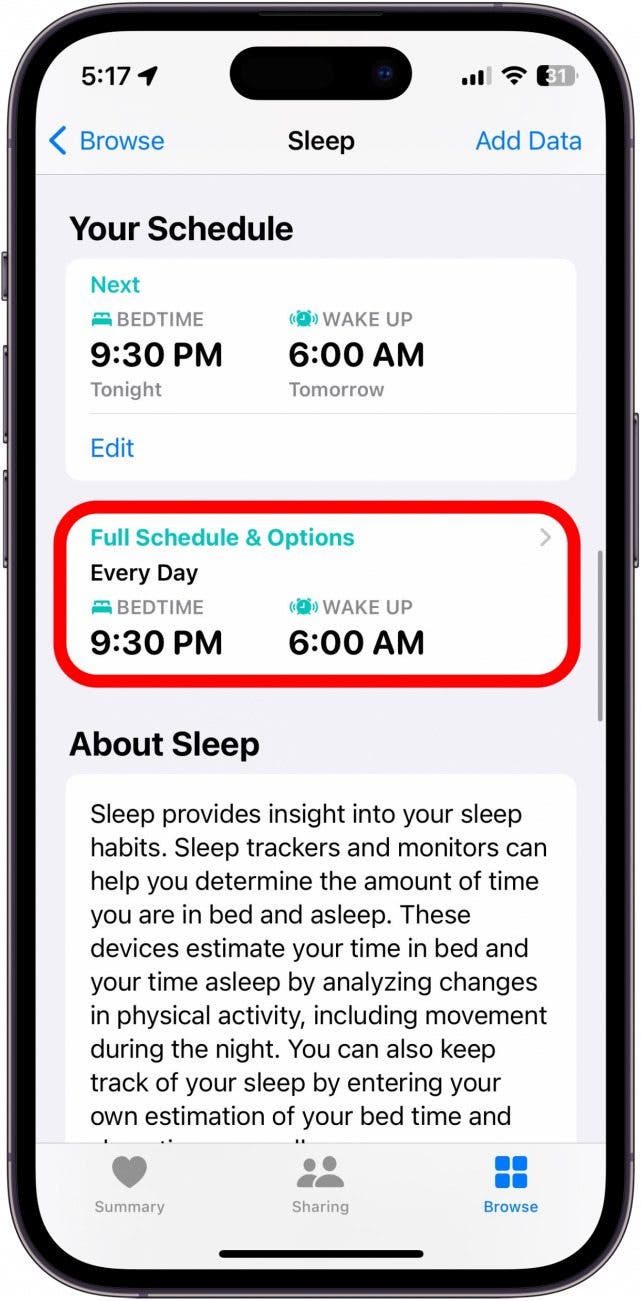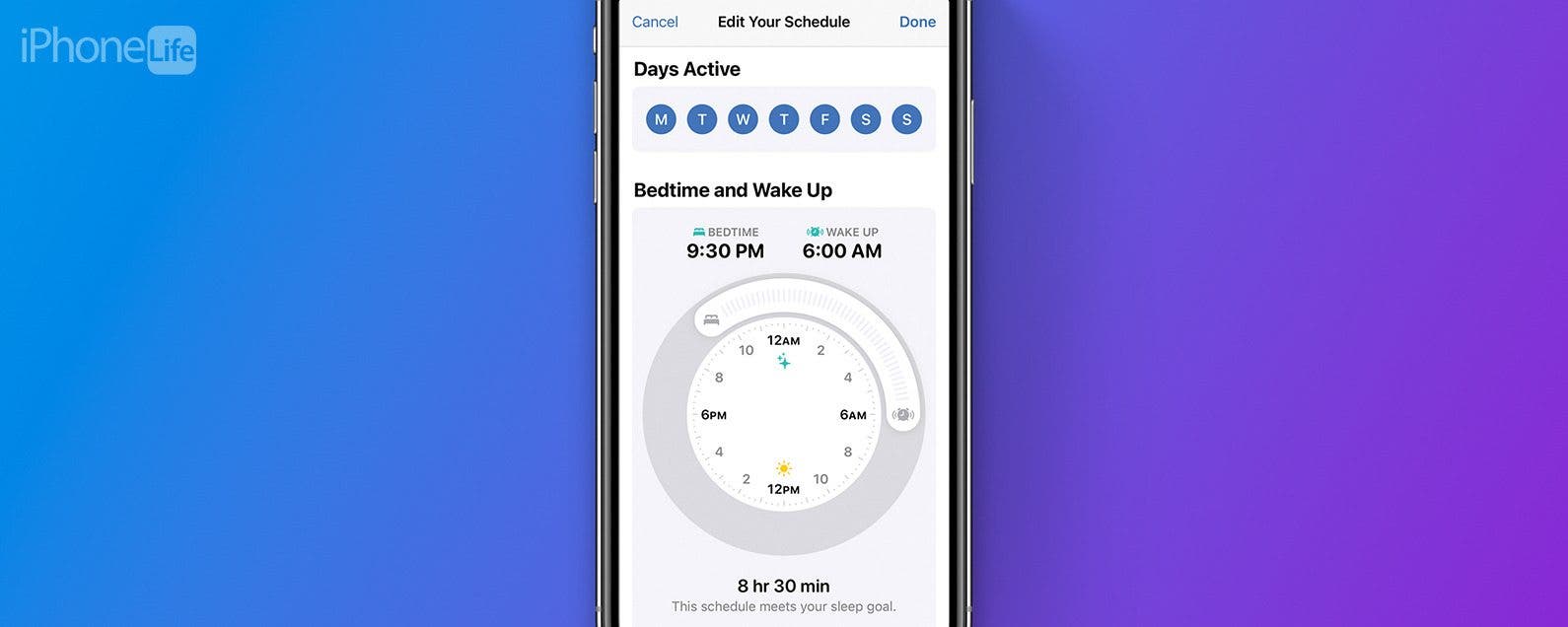
* This article is from our Tip of the Day newsletter. Sign Up. *
Sleep is important for living a healthy lifestyle. The Health app now allows you to set up a Sleep Schedule that works with your Sleep Focus on iPhone to help you get a good night's sleep. Find out how to set up Sleep in the Health app.
Why You'll Love This Tip
- Go to bed on time with bedtime reminders.
- Get a healthy amount of sleep by setting up a Sleep Schedule.
How to Set Up Sleep in the Health App
In previous versions of iOS, you may have used a feature in the Clock app called Bedtime. This feature has been folded into the Sleep category of the Health app. You can now use Sleep to set up Sleep Goals and set up a Sleep Schedule, including setting a bedtime reminder and wake-up alarm on your iPhone. For more iPhone Health tips and tricks, be sure to sign up for our free Tip of the Day newsletter. Now, here's how to set up Sleep in the Health app:

- Open the Health app.
![Screenshot of iPhone Home Screen with Health app circled in red]()
- Tap the Browse tab.
![Screenshot of iPhone health app with browse tab circled in red]()
- Scroll down and tap Sleep.
![screenshot of iphone health app with sleep category circled in red]()
- If this is your first time accessing the Sleep settings, tap Get Started to set up your Sleep Schedule.
- Follow the on-screen prompts, and set a Sleep Goal. If this is your first time setting a sleep goal, your screen may look slightly different than the screenshot below.
![screenshot of iphone health app sleep menu with sleep goal circled in red]()
- Set a Sleep Schedule. You can select the days that you want this schedule to be active. If you have different sleep schedules for different days, you will have the option to set up multiple schedules in a later step.
![screenshot of iphone sleep schedule with days active circled in red]()
- Set your bedtime by dragging the Bedtime slider to when you want to go to sleep.
![screenshot of iphone sleep schedule with bedtime slider circled in red]()
- Set your wake-up time by dragging the Wake Up slider to when you want to wake up.
![screenshot of iphone sleep schedule with wake up slider circled in red]()
- If you have multiple sleep schedules, you can tap Add a Schedule for Other Days (or if you are editing your current sleep schedule, tap Add Schedule). If this is your first time setting up Sleep, this menu may look different than the screenshot below.
![screenshot of iphone health app sleep menu with Edit Schedule circled in red]()
- You can enable Sleep mode, which will automatically enable the Sleep Focus at your set bedtime. If this is your first time setting up Sleep, this menu may look different than the screenshot below.
![screenshot of iphone health app sleep menu with use schedule for sleep focus circled in red]()
- Select a Wind Down time to set how long before bed you would like to start winding down. If this is your first time setting a Wind Down time, this menu may look different than the screenshot below.
![screenshot of iphone health app sleep menu with wind down time circled in red]()
- If you ever want to edit your Sleep Schedule, simply repeat steps 1-3, and then scroll down and find Your Schedule. Then, tap Edit under Next to only edit your next Sleep Schedule.
![screenshot of iphone health app sleep menu with edit button under next schedule circled in red]()
- Tap Full Schedule & Options to edit your full schedule, as well as adjust settings like Wind Down time and your Sleep Goal.
![screenshot of iphone health app sleep menu with full schedule and options circled in red]()
Now you've set up Sleep in the Health app! You can adjust your schedule whenever you want, and, if you have an Apple Watch, you can see data like respiratory rate, heart rate, and how many hours of sleep you are averaging.