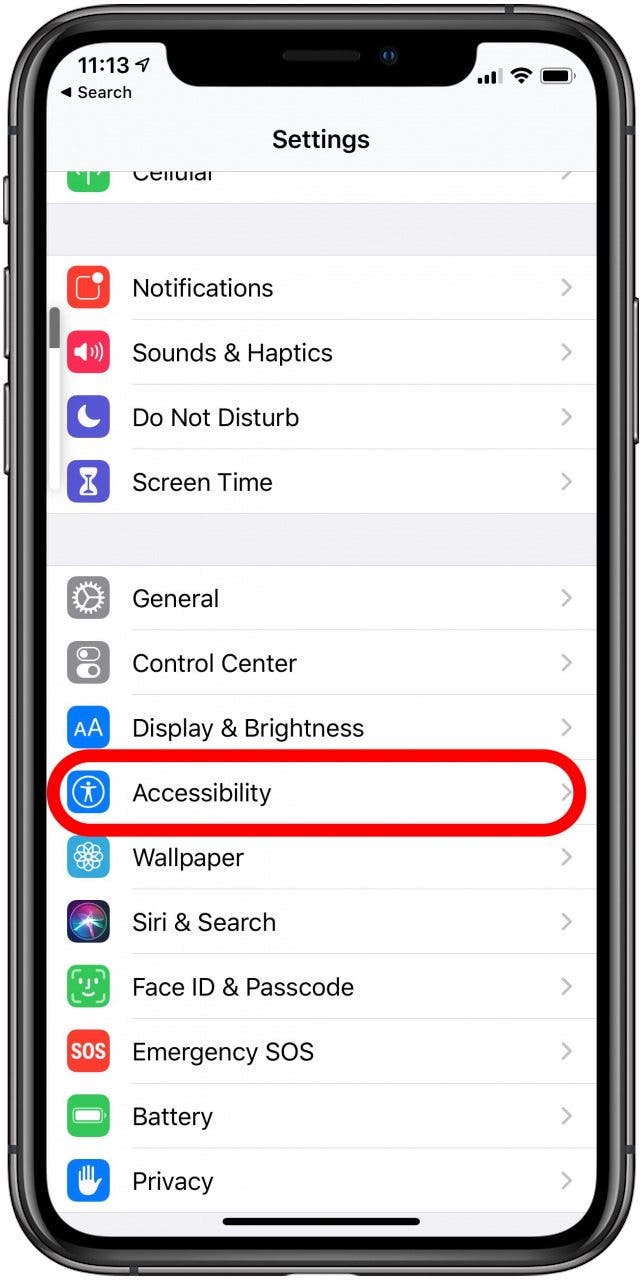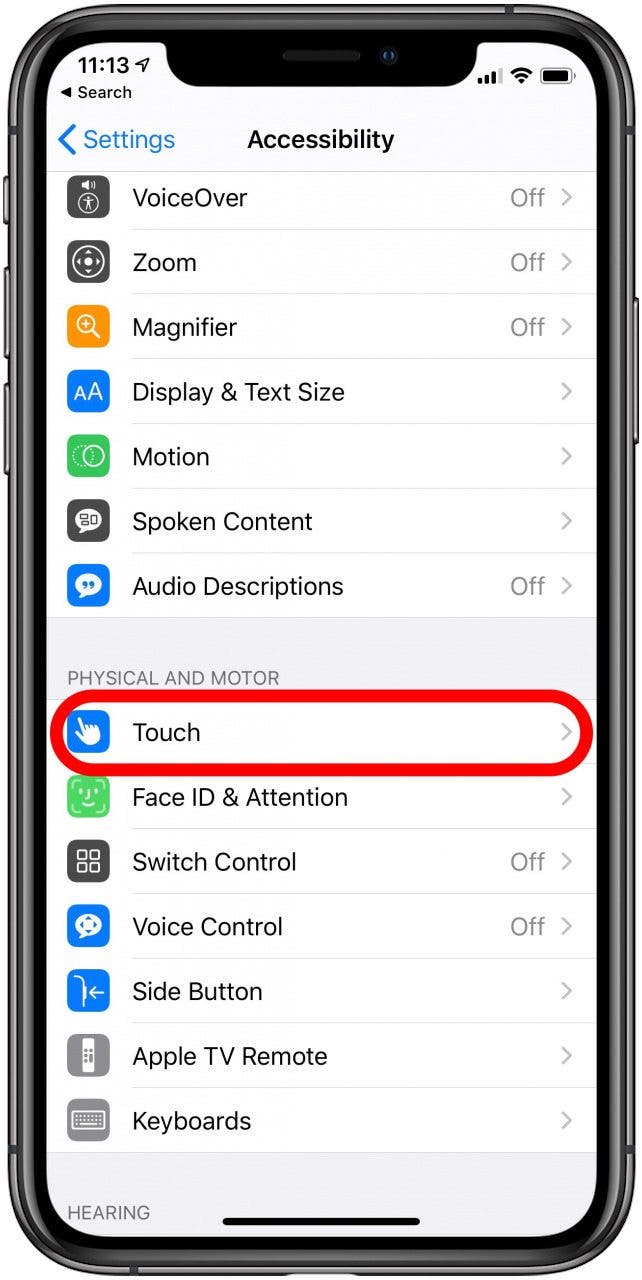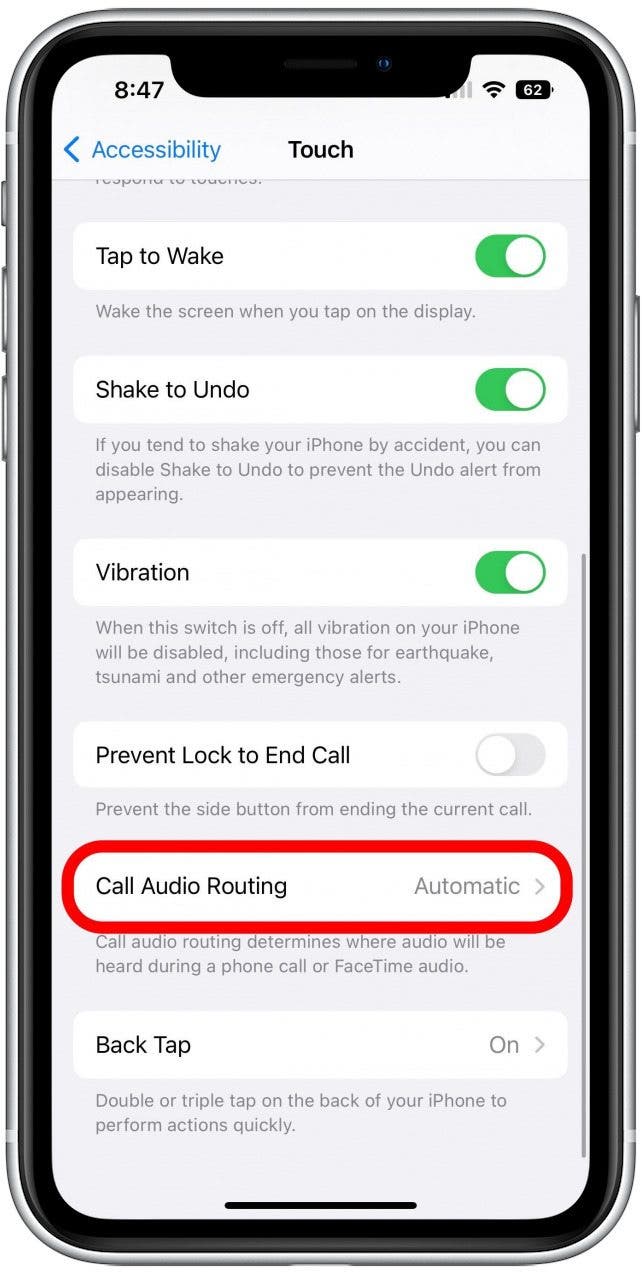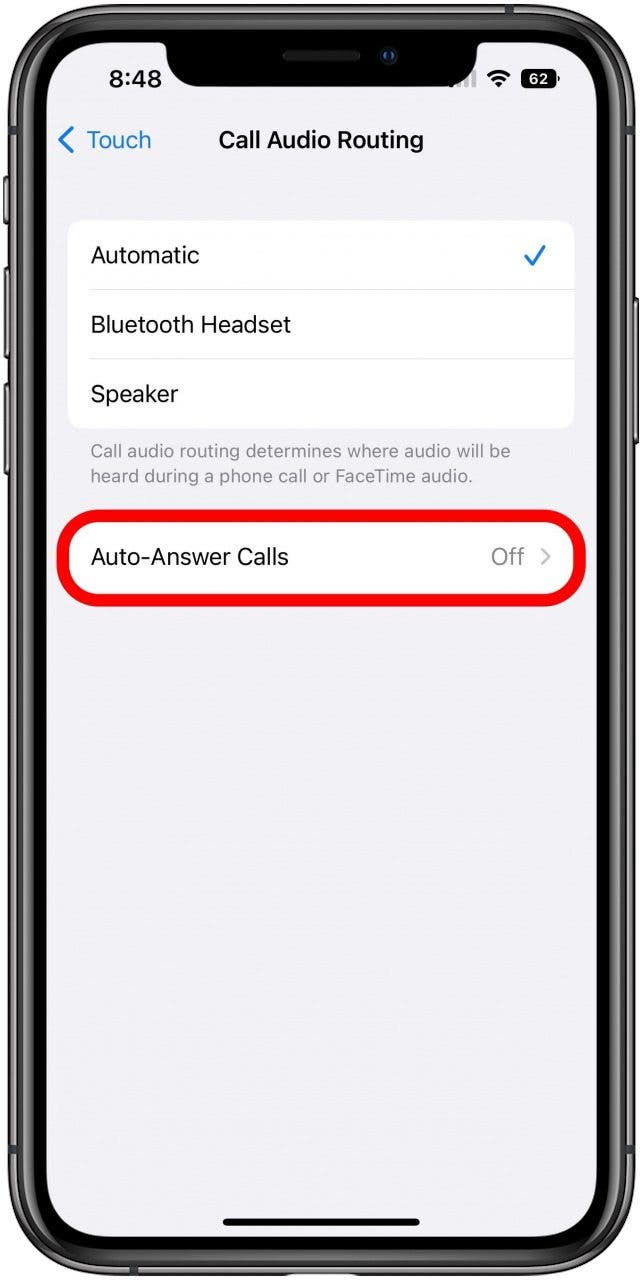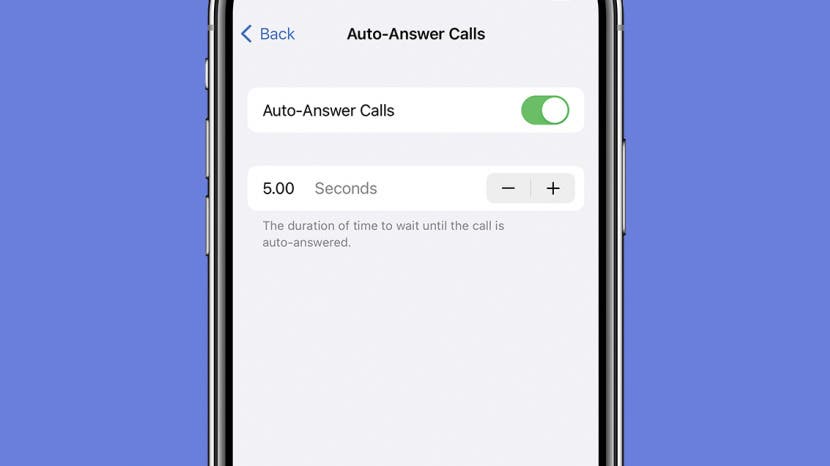
* This article is from our Tip of the Day newsletter. Sign Up. *
Did you know that the iPhone allows your phone to answer calls automatically after a certain number of rings? This is great for when you're using a headset, or you're making dinner but also expecting an important phone call. It's also a great accessibility feature for those who might find swiping to answer calls difficult to do.
How to Use Auto-Answer Calls on iPhone
If you’re the type of person who’s always near their cell phone but sometimes takes too long to answer, or if you find the swiping-to-answer motion annoying or difficult to do, then you can enable this feature in your Accessibility Settings. For more help, check out our guide on making hands-free calls using Siri, and be sure to sign up for our free Tip of the Day newsletter for more info on the latest iOS 16 features.

Here's how to have your iPhone automatically answer incoming calls:
- Open the Settings app.
![Home screen with Settings app icon marked.]()
- Tap Accessibility.
![How to Set Your iPhone to Automatically Answer Calls]()
- Next, tap Touch.
![How to Set Your iPhone to Automatically Answer Calls]()
- Select Call Audio Routing.
![Touch Accessibility Settings with the Call Audio Routing option marked.]()
- Tap Auto-Answer Calls.
![Call Audio Routing Settings with the Auto-Answer Calls option marked.]()
- On the next screen, toggle Auto-Answer Calls to on. It will turn green once you enable it.
![Auto-Answer Calls Settings screen with the disabled toggle marked.]()
- You can now choose the duration of time your iPhone will ring before it automatically answers the call by tapping the plus or minus signs to the right of Seconds.
![Auto-Answer Calls Settings screen with the toggle enabled and the +/- buttons for setting duration marked.]()
Now your iPhone will automatically answer your calls! To learn how to switch this feature on and off more easily, check out our guide on using Siri to turn Auto-Answer Calls on and off. If you find yourself accidentally hanging up phone calls because you touched the power button, we can show you how to turn that fucntion off too.
Next, learn how to answer calls with your AirPods to give you even more options!