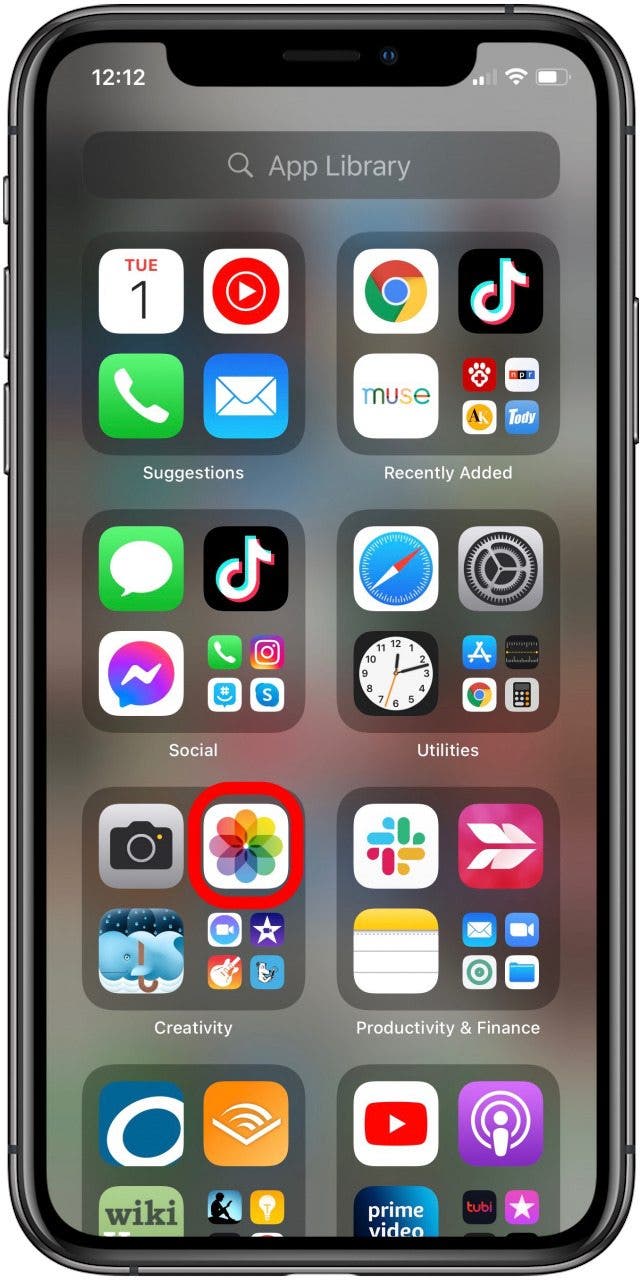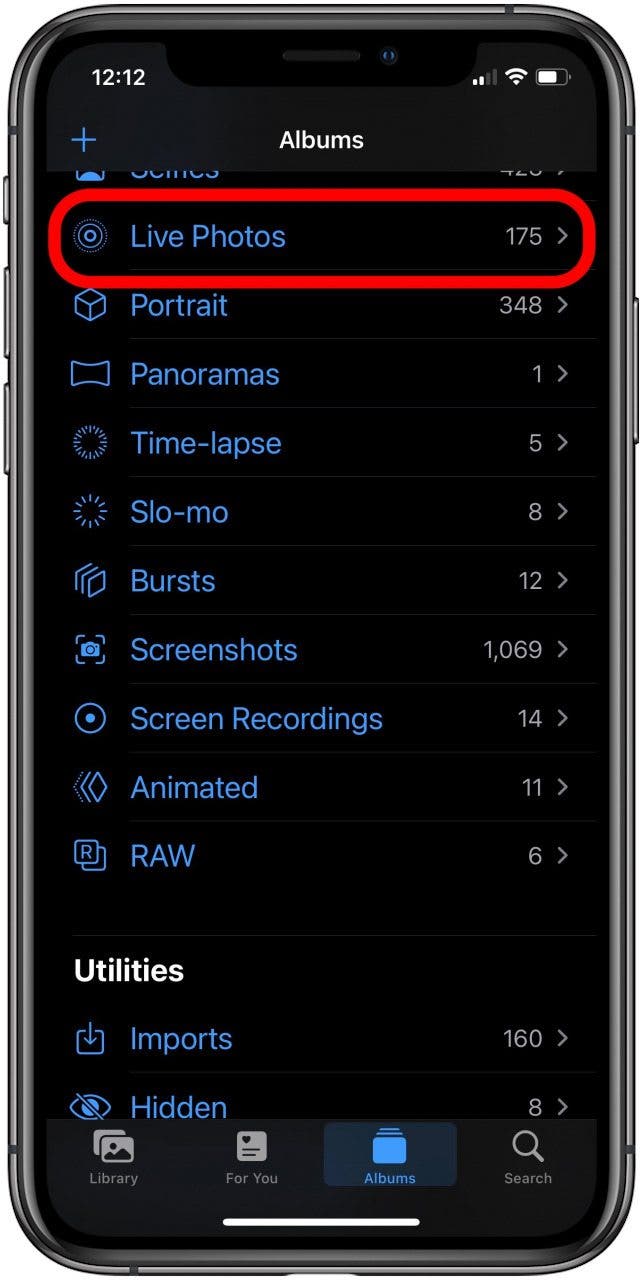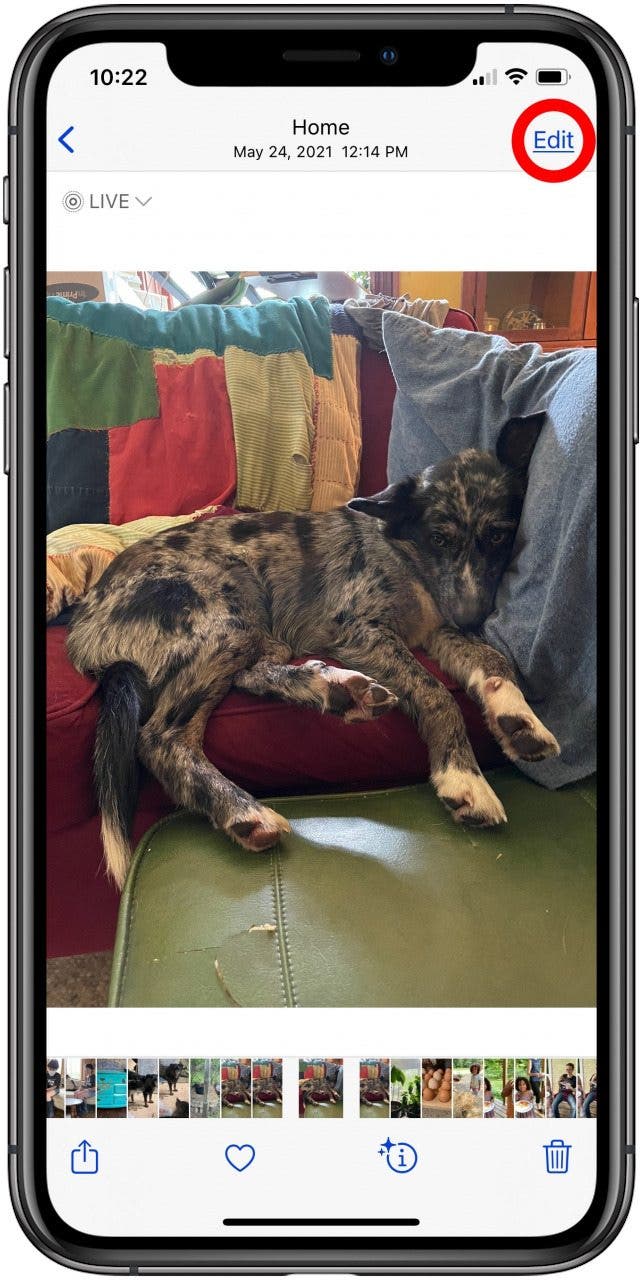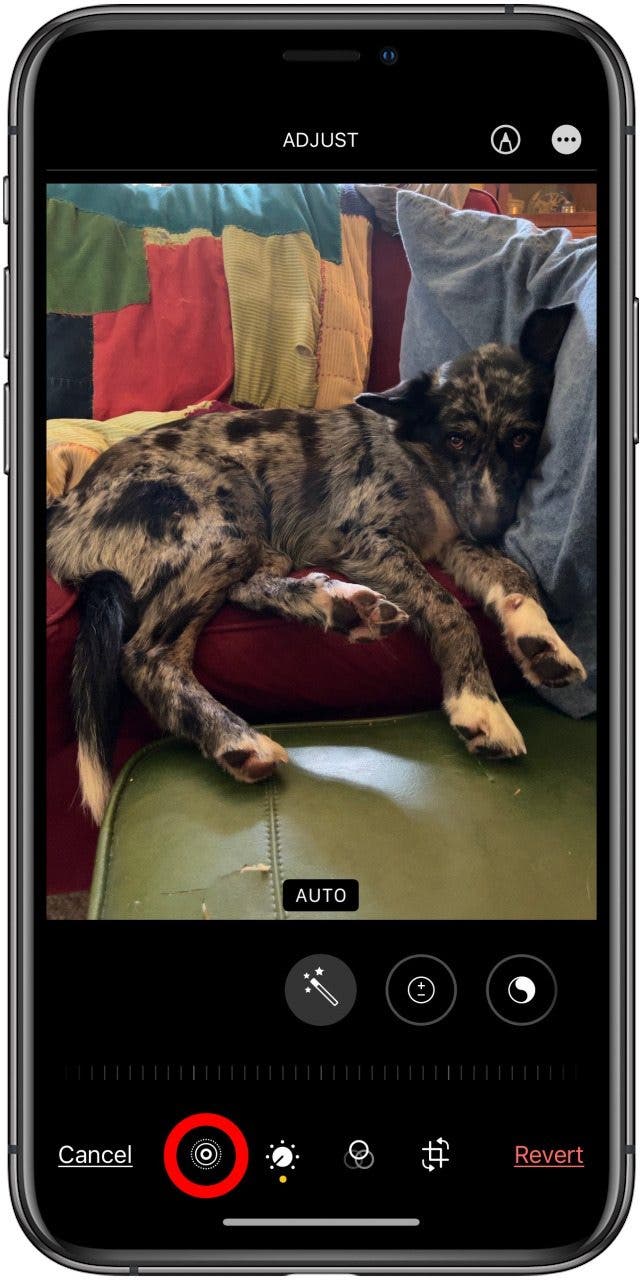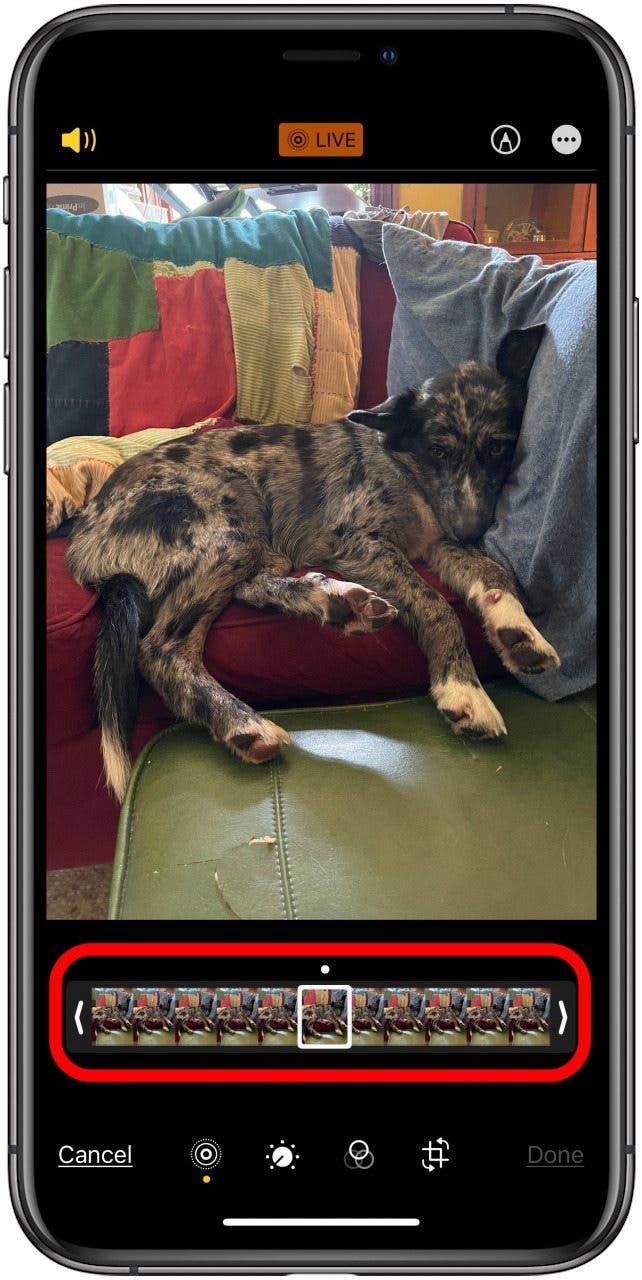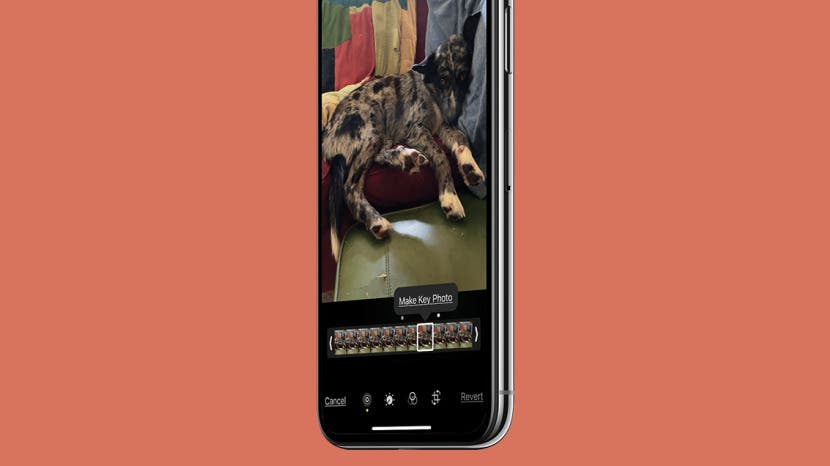
* This article is from our Tip of the Day newsletter. Sign Up. *
Can you pick part of a Live Photo and save it as a still image? Yes! And you can designate that frame as the key photo that appears when the Live Photo isn't playing. Here's how to extract frames from Live Photos and save them as photo stills.
Related: Live Photos: The Complete Guide to the iPhone's Moving Pictures

Why You'll Love This Tip
- Save your favorite part of a Live Photo as a still.
- Save iPhone storage when you convert a Live Photo to a still shot and delete the Live Photo.
How to Pick a Still from a Live Photo on iPhone & iPad
Saving a still from a Live Photo on iPhone can be done in two ways. The first is to duplicate a live image and convert the Live Photo to a still image. However, that method doesn’t allow you to select a frame from a Live Photo to convert to a still shot. If you want to pick a still from a Live Photo, you can save a single frame from a live picture on an iPhone or iPad. Here's how to save part of a Live Photo as a single frame. Once you've completed these steps, you'll need to read How to Convert a Live Photo to Still on iPhone to finish the job. For more great lessons about how to edit photos on an iPhone, check out our free Tip of the Day.
- Open the Photos app.
![iphone photos app]()
- Tap the Albums tab, then tap the Live Photos section near the bottom of the page.
![tap live photos in albums tab]()
- Tap the Live Photo you want to pick a still from, and tap Edit.
![tap edit to choose frame from live photo]()
- Tap the Live Photo icon.
![tap the live photo icon]()
- Select a frame from the Live Photo to save as a Key Image.
![select a frame from live photo to use as still shot]()
- Tap Make Key Photo.
![tap Make Key Image]()
Now that you've completed these steps and chosen a new Key Photo for your Live Photo, you can use the steps in How to Convert a Live Photo to Still on iPhone to finish the job. This tip will show you how to duplicate and turn the Live Photo with its new Key Photo into a still photo.