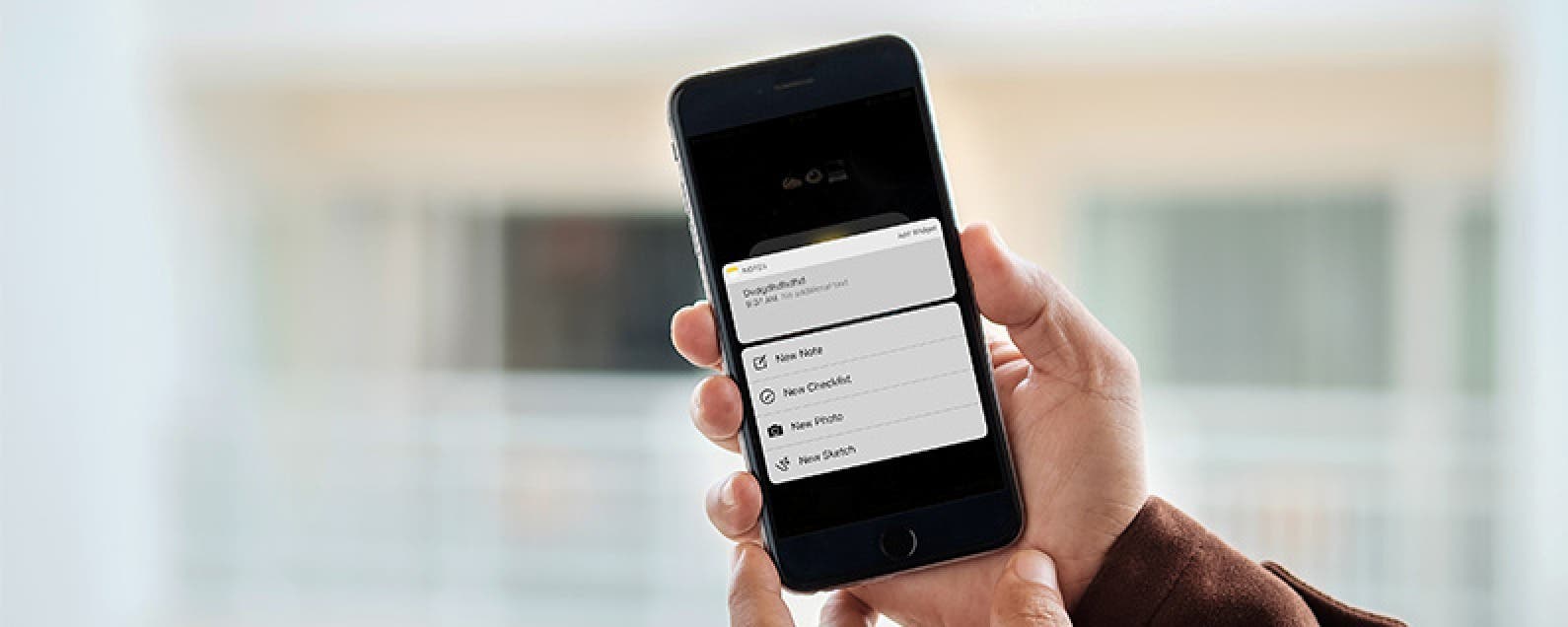
* This article is from our Tip of the Day newsletter. Sign Up. *
iPhones with 3D Touch are able to jump directly into specific places within apps by 3D Touching an app’s icon. Most Apple stock apps have Quick Actions, such as the Notes app. When you 3D Touch the Note app icon, it will show your most recent note and give you four options for Quick Actions: New Note, New Checklist, New Photo, and New Sketch. We’ll go over how to use 3D Touch to quickly create a new checklist in Notes on iPhone.
Related: How to Collaborate in Notes with iOS 10 on iPhone

How to Quickly Create a New Checklist in Notes with 3D Touch
-
From the Home screen on iPhone, 3D Touch the Notes app icon.
-
From the options, select New Checklist.
-
A new note will open with the first bullet point in the checklist at the top.
Make your list! This tip only works for iPhones with 3D Touch, which currently means the iPhone 6s, 6s Plus, 7, and 7 Plus.


























