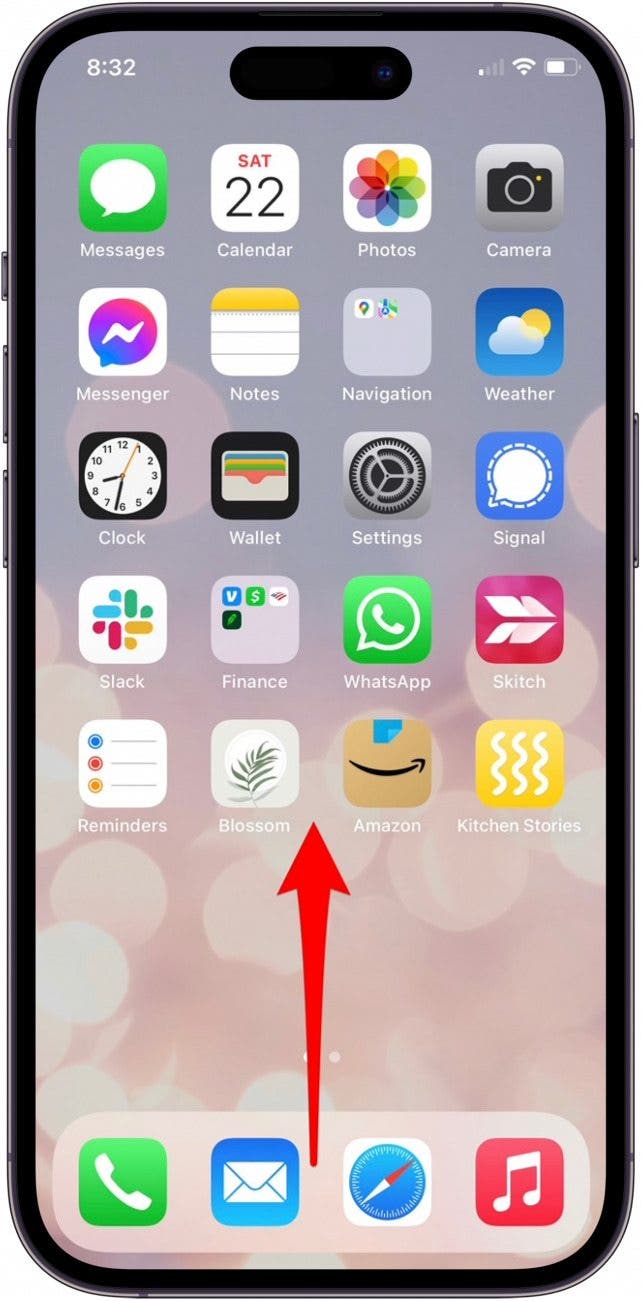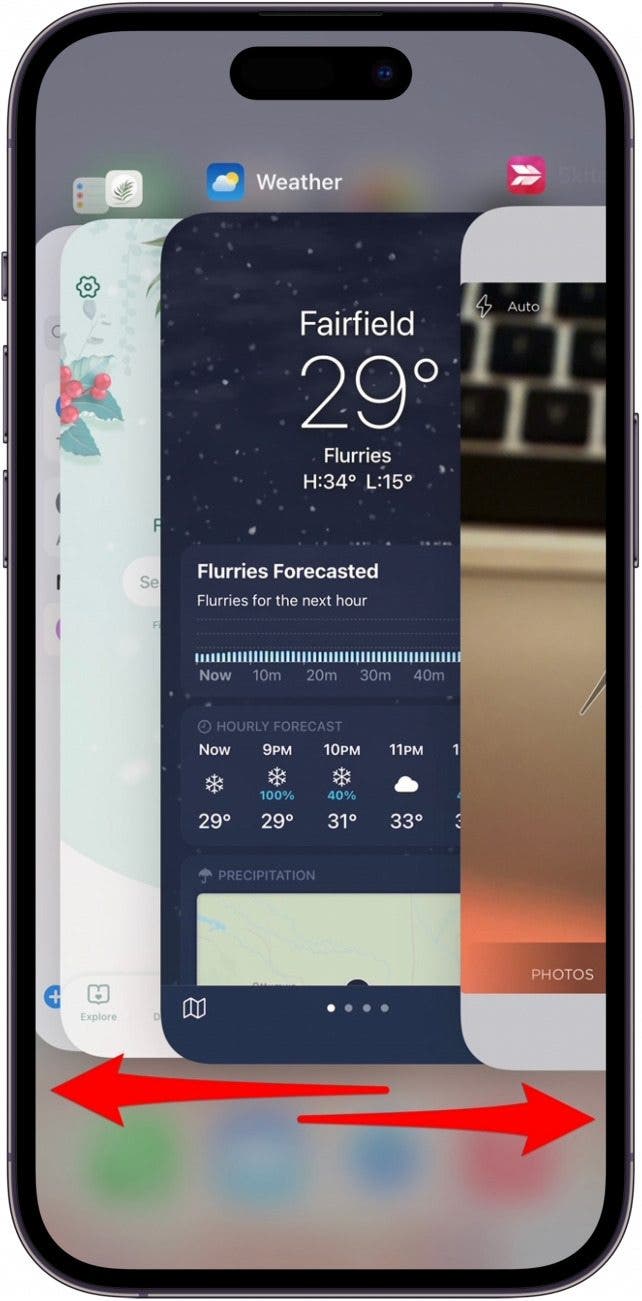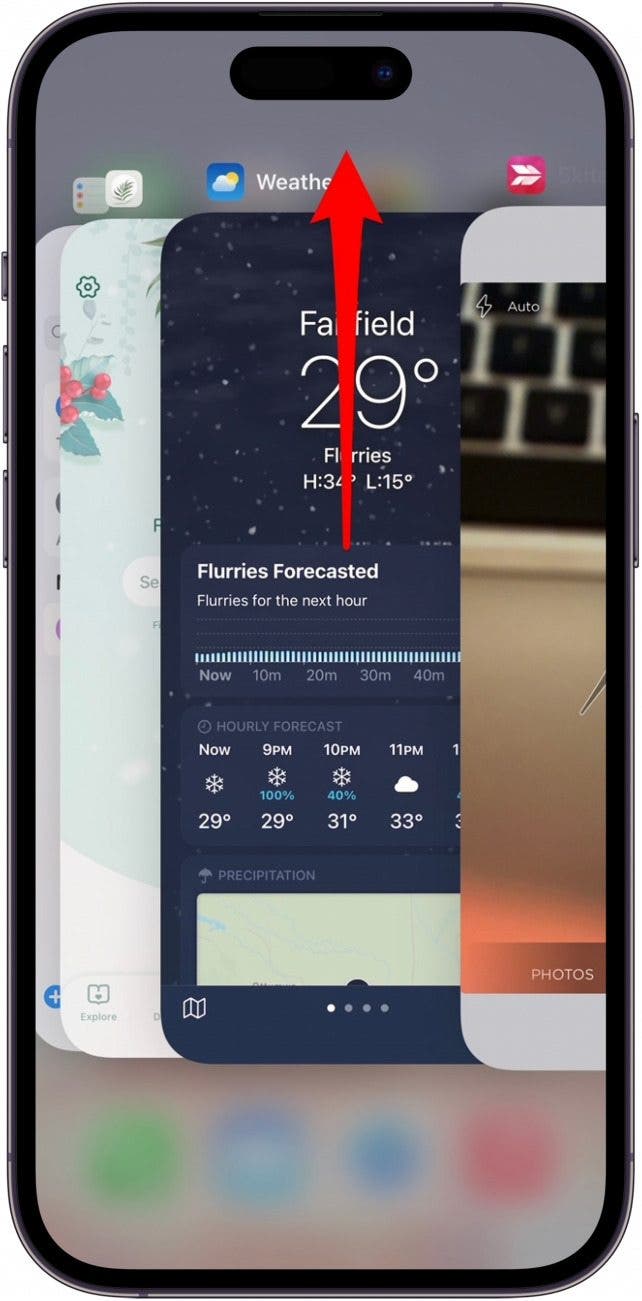* This article is from our Tip of the Day newsletter. Sign Up. *
Want to know how to quickly switch between open apps or close apps running in the background? We'll show you how to access and use the App Switcher on your iPhone so you can quickly view and close your open apps.
Why You'll Love This Tip
- Easily scroll between your open iPhone apps and switch to a different app.
- Close apps running in the background.
How to Open App Switcher on iPhone
Here's how to access the iPhone App Switcher to open, close, and scroll between apps. If you like tips about using your iPhone, be sure to sign up for our free Tip of the Day! Let's get into the app switcher on iPhone.

- To open the App Switcher, swipe up from the bottom of the screen, stopping about halfway up.
![]()
- Swipe left or right to scroll between your open apps.
![]()
- Tap anywhere on an app to open it.
![]()
- Swipe up to close the app.
![]()
- To exit the App Switcher and return to your Home screen, tap above or below the displayed apps.
![]()
Pro Tip: If you are using an iPhone older than the iPhone X, you can access the App Switcher by tapping your home button twice.
You can also exit the App Switcher by closing all open apps. This will automatically return you to your Home Screen. Now you can easily use the App Switcher to view, open, and close apps on your iPhone (even without a Home button).