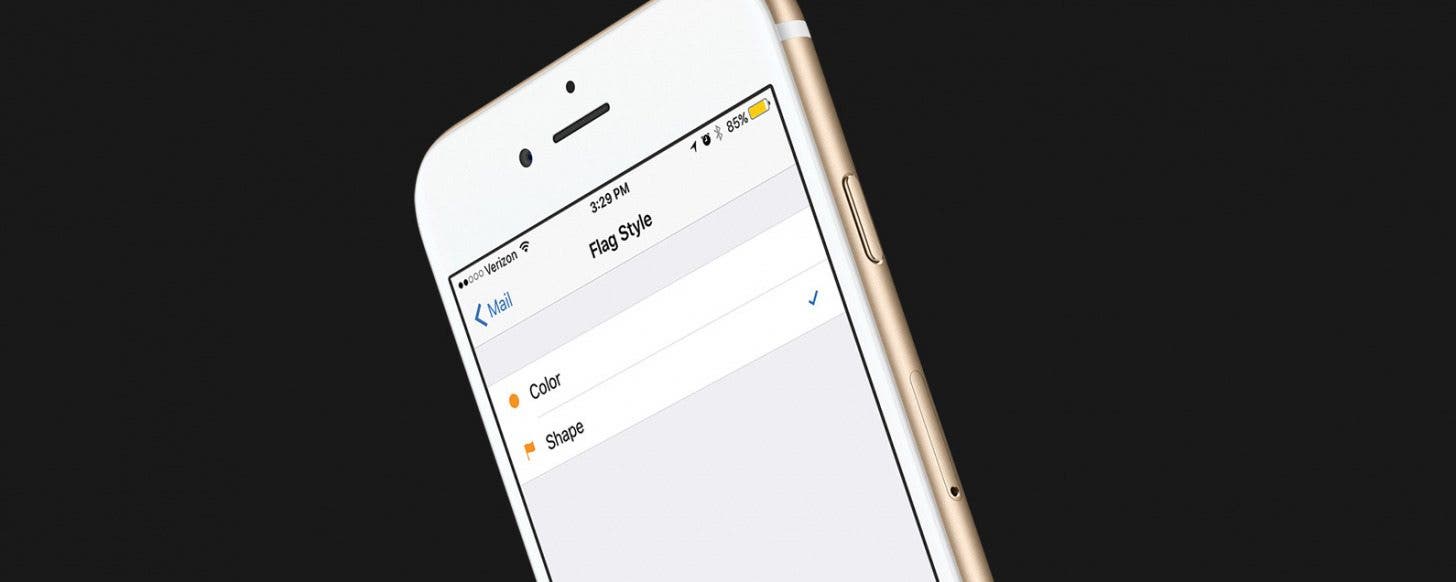
* This article is from our Tip of the Day newsletter. Sign Up. *
I don’t know if you’ve noticed but Apple ditched the flag icon in Mail. When you flag an email, an orange dot appears next to the flagged message, instead of the good ol' flag icon. If you’d prefer to get the flag icon back, you can easily do so in Settings. Likewise, if you later decide you preferred the dot, you can use this top to switch back. Here’s how to get the flag icon back in Mail on iPhone.
Related: How to Filter Messages in the Mail App with iOS 10

How to Get the Flag Icon Back in Mail on iPhone
-
Open the Settings app.
-
Tap Mail.
-
Select Flag Style.
-
Select Shape next to the flag icon.
That’s all there is to it. Now you’ll see a flag icon next to mail you’ve flagged. Personally, I find it easier to spot the flag icon when scrolling through mail, but you’ll figure out what your preference is.



























