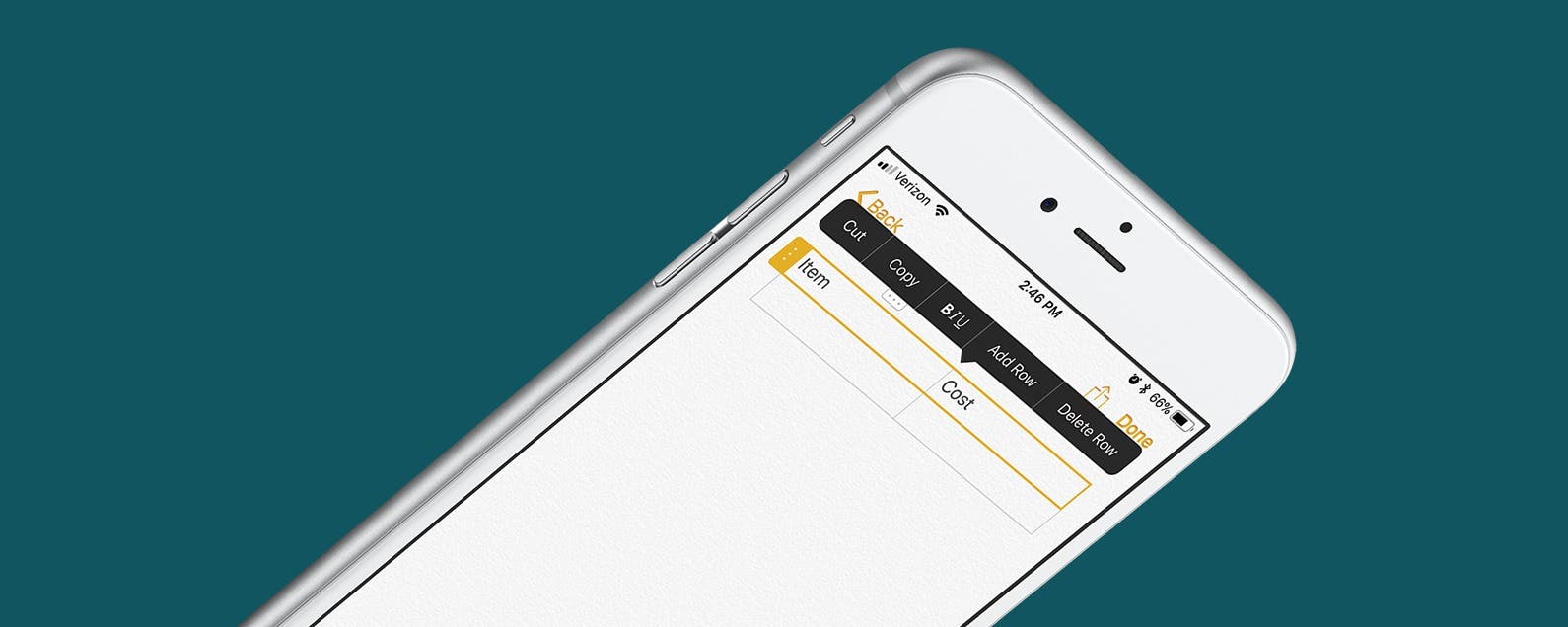
* This article is from our Tip of the Day newsletter. Sign Up. *
With each new iOS, Apple improves the once barely adequate Notes app. Now, it’s a bona fide note-taking app with lots of features. With iOS 11, the list of features grows with the ability to add tables to a note now possible. Making a table in the Notes app can be helpful for creating various items. For example, you could use one to keep an easy tally of your expenses. Here’s how to add a table to Notes with iOS 11 on iPhone.
Related: How to Keep Your Sensitive Notes Out of iCloud on iPhone

How to Add a Table to Notes with iOS 11
- Open the Notes app.
- Create a new note or open an existing one.
- If not in edit mode, tap the screen to edit the note.
- Above your keyboard, there will be a row of icons. The first icon on the left looks like a small table. Tap on it.
- Tap within a cell of the table to add text.
- At the top and on the left side of the table are two small icons with three dots. Tap on the top icon to add or delete a column. Tap on the left icon to add or delete a row.
- When you have text within a cell of the table, tapping the icons on the top and bottom will also give you styling options as well as the ability to cut or copy the text.


























