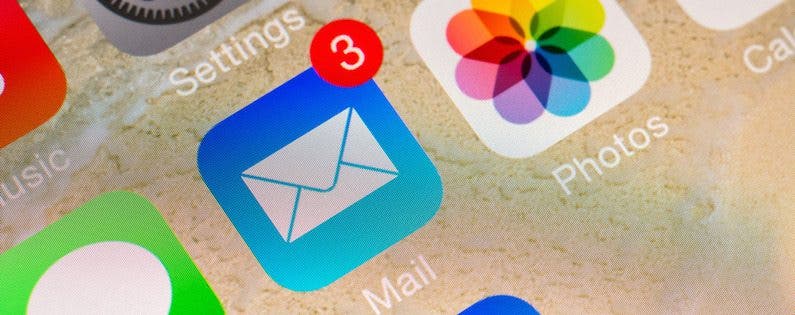
Finally, in iOS 9, there is an option to delete all of your mail via the Mail app. This only works with individual mailboxes, such as Yahoo, not the All Inboxes mailbox. If you're using Gmail, you'll need to select Delete All instead of Archive All in Gmail Settings. If you're worried about losing emails you want to keep, there's a setting you can enable to prevent accidentally deleting emails.
To delete all mail, open Mail and visit an individual mailbox, like Yahoo. Select Edit in the upper right corner.

Tap Trash all. Confirm Trash All.
If you're using Gmail, open Settings and select Mail, Contacts, Calendars. Open Gmail.
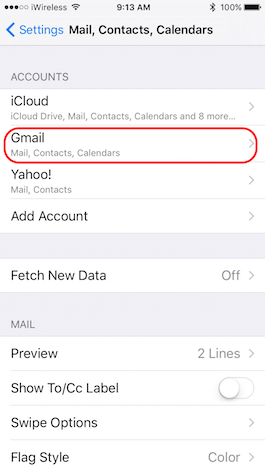
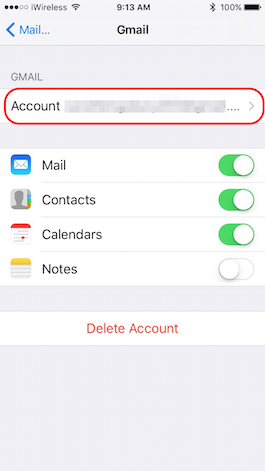
Go to Account, tap Advanced. Under Move Discarded Messages Into change from Archive Mailbox to Deleted Mailbox.
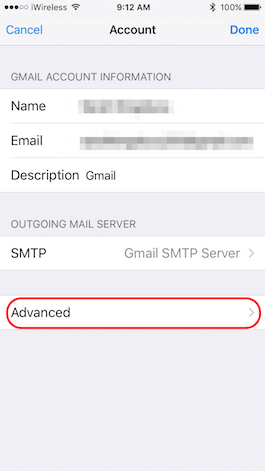
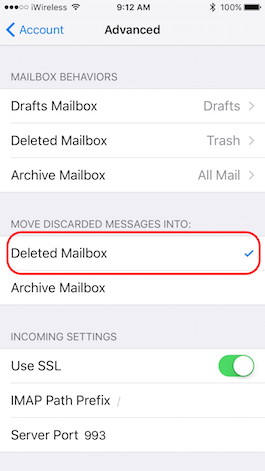
Go back to Account and tap Done. Now when you are in the Gmail inbox and you tap Edit in the upper right corner, the option to Trash All will appear.
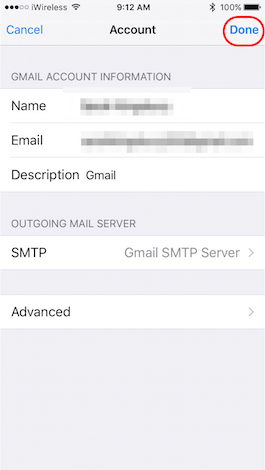
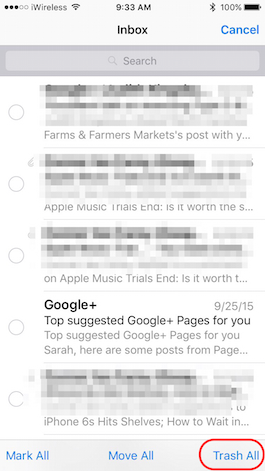
Top Image Credit: Radu Bercan / Shutterstock.com


























