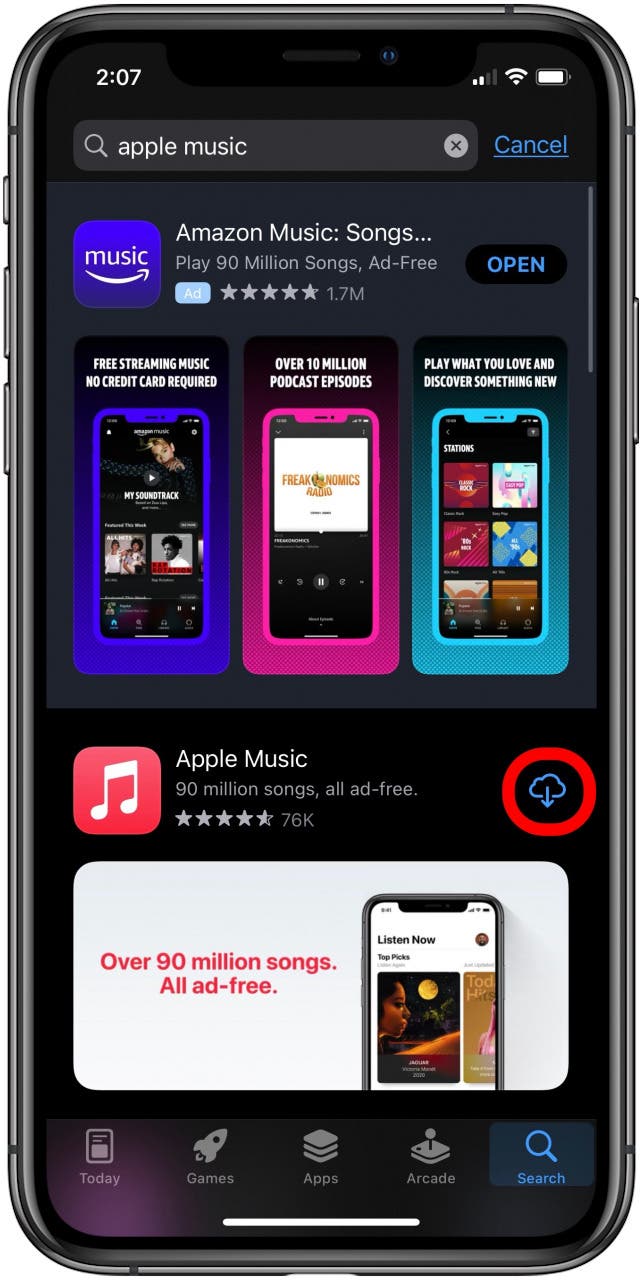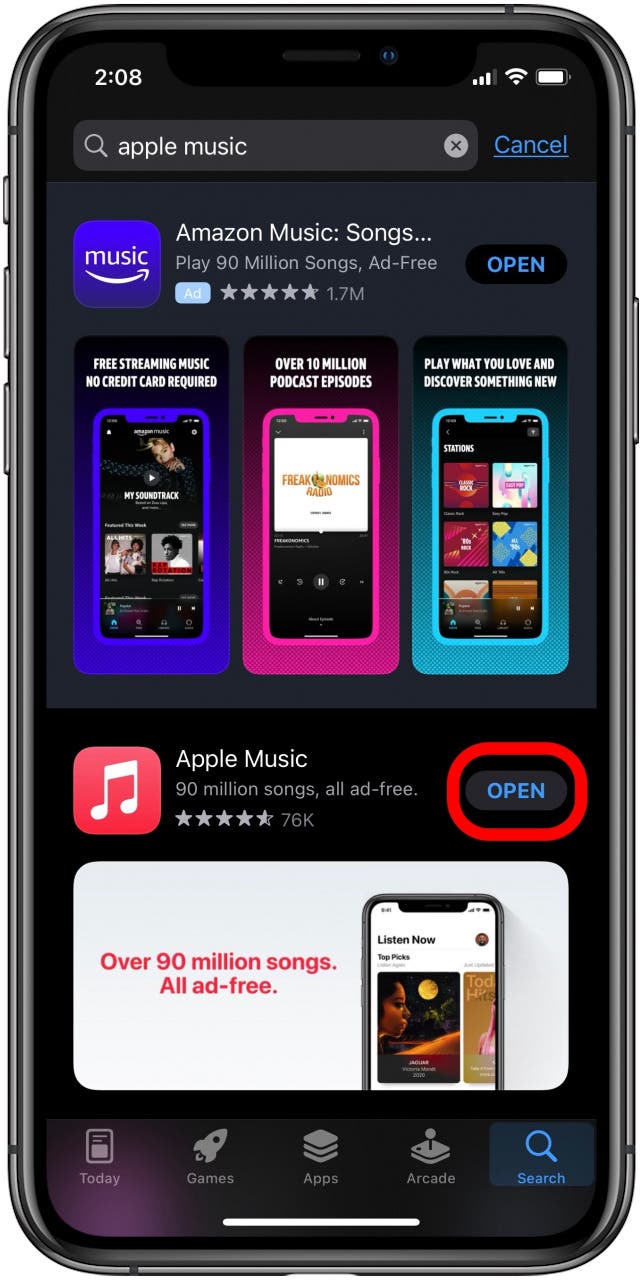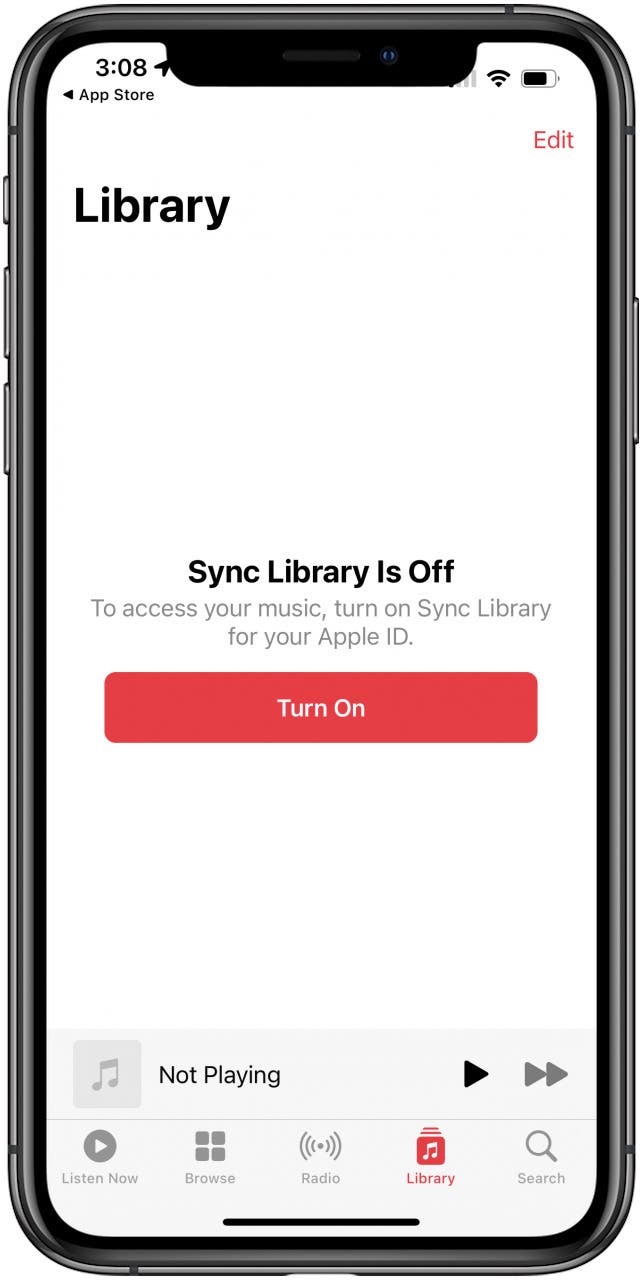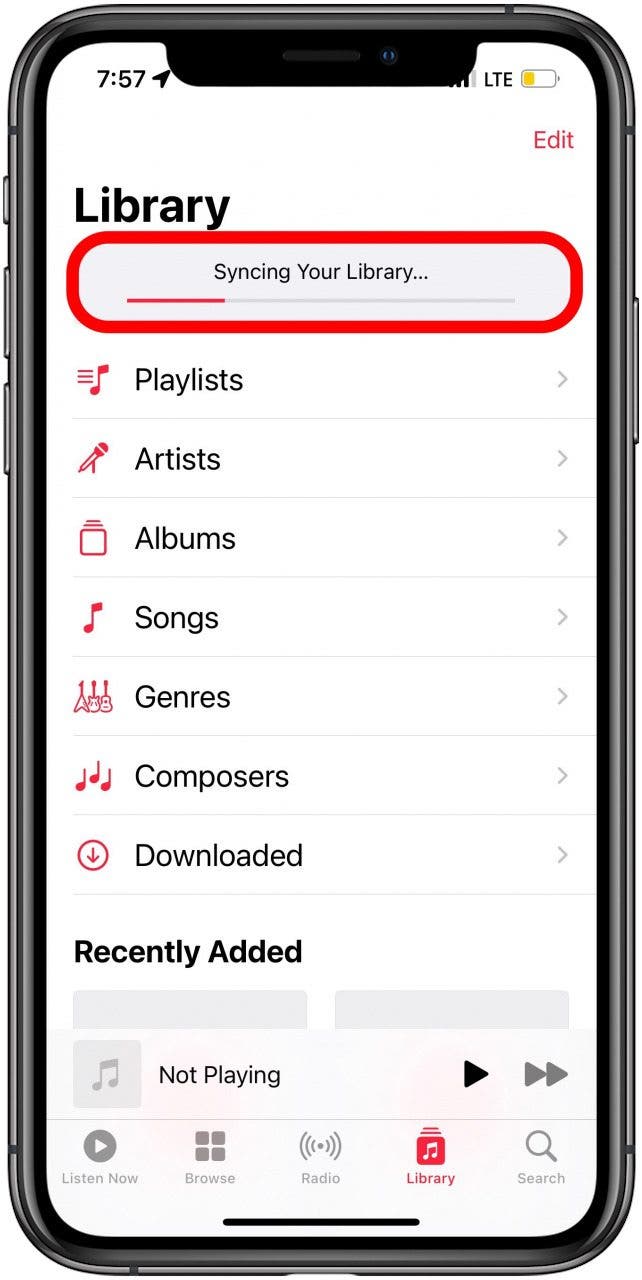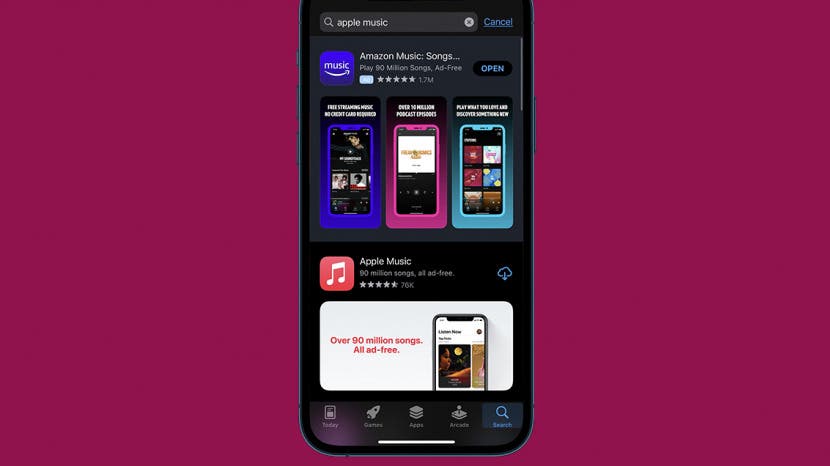
"My Music app disappeared from my iPhone! How do I get it back?" Don't panic; more likely than not, you probably deleted your Music app or removed it from your Home screen by accident. Here's how to find the hidden app and add it back to your Home screen.
Related: iPhone or iPad Calculator App Missing from Control Center? Here’s How to Get It Back
If the Apple Music app disappeared from your Home screen, you might have removed the app or accidentally deleted it. Whether the app's icon is hidden or actually deleted, you can easily find and add the app back. For more great Apple Music tutorials, check out our free Tip of the Day.

Jump To:
- Find Hidden Apps in the App Library
- How to Get the Apple Music App Back on iPhone
- How to Find the Music App with Spotlight Search
Find Hidden Apps in the App Library
Want to know how to find hidden apps on an iPhone, like your missing Music app? The first thing I check is that the app wasn't removed from the Home screen. You can easily add apps to your Home screen from the App Library if it was removed. To do this:
- Swipe left across your Home screens until you arrive at the App Library.
- Enter Music into the Search bar at the top of the App Library.
![tap the search bar at the top of the app library]()
- Touch and hold the app icon for the app that disappeared, then tap Add to Home Screen.
![touch and hold the app icon, then tap add to home screen]()
If the app was removed from the Home screen and not deleted, you don't have to take any further steps to restore Apple Music on your iPhone.
How to Get the Apple Music App Back on iPhone
If the Apple Music app disappeared on your iPhone, it's possible you accidentally deleted it. Here's how to add an app back to the Home screen.
- Open the App Store.
![tap the app store icon]()
- Tap the Search tab at the bottom of the screen.
![tap the search icon]()
- Enter Apple Music in the Search bar and tap Search.
![enter apple music into the app store search bar]()
- Find the native Apple Music app, then tap the Download icon (cloud with a downward arrow).
![tap the download icon]()
- The Apple Music app will download quickly; tap Open to open your re-installed Music app.
![tap the open icon]()
Your missing music app has now been found and added back to your iPhone Home screen.
How to Find the Music App with Spotlight Search
If you’re certain you haven’t deleted the Music app from your iPhone and the App Store shows you still have it (you'll see Open rather than Download next to the app), it’s possible you’ve buried it deep in an iPhone folder. Whether you’re wondering, "where is my Apple Music app?" or wondering how to put another app back on the Home screen, you can use Spotlight Search on your iPhone to quickly find hidden apps without having to scroll through your Home screens or look through folders. To do this:
- Swipe down from the middle of any unlocked Home screen.
![how to search your iphone for missing apps]()
- Type the name of the missing app into the Search bar at the top of the page.
![enter the name of the hidden app in the search field]()
If the app you’re searching for is on your iPhone, it will appear when you search for it by name; tap the correct result to open the app. You won't need to restore Apple Music with the tip below if you found the app with Spotlight Search.
My Music is Gone! What Do I Do?
When you redownload the Music app, your iCloud Music Library will be turned off, and your Apple Music music will have disappeared. Don’t panic. Lord knows I did. If the Apple Music app disappeared and you put it back on your Home screen, there's one more thing you need to do to restore Apple Music on your iPhone. To get it back, you can go through the Settings app or through the Apple Music app, but it's easier to use Apple Music.
Note: It's best to do this process with a strong Wi-Fi connection. If this process doesn't work the first time, restart your iPhone and try again. If that doesn't work, you can sync Music via the Finder on a Mac, but that probably won't be necessary.
- In the Music app, tap the Library tab.
- A notification that Sync Library Is Off will appear; tap Turn On to sync your music library.
![sync apple music library to iphone or ipad]()
- You'll get a progress bar and notification at the top of the screen that says Syncing Your Library.
![how to get apple music back on iphone sync library]()
When the progress bar is fully red, the syncing process is complete. You've restored the Music app on your iPhone, as well as your Apple Music library! If you enjoyed this tutorial, you may also want to learn how to download all your songs in Apple Music to your iPhone.