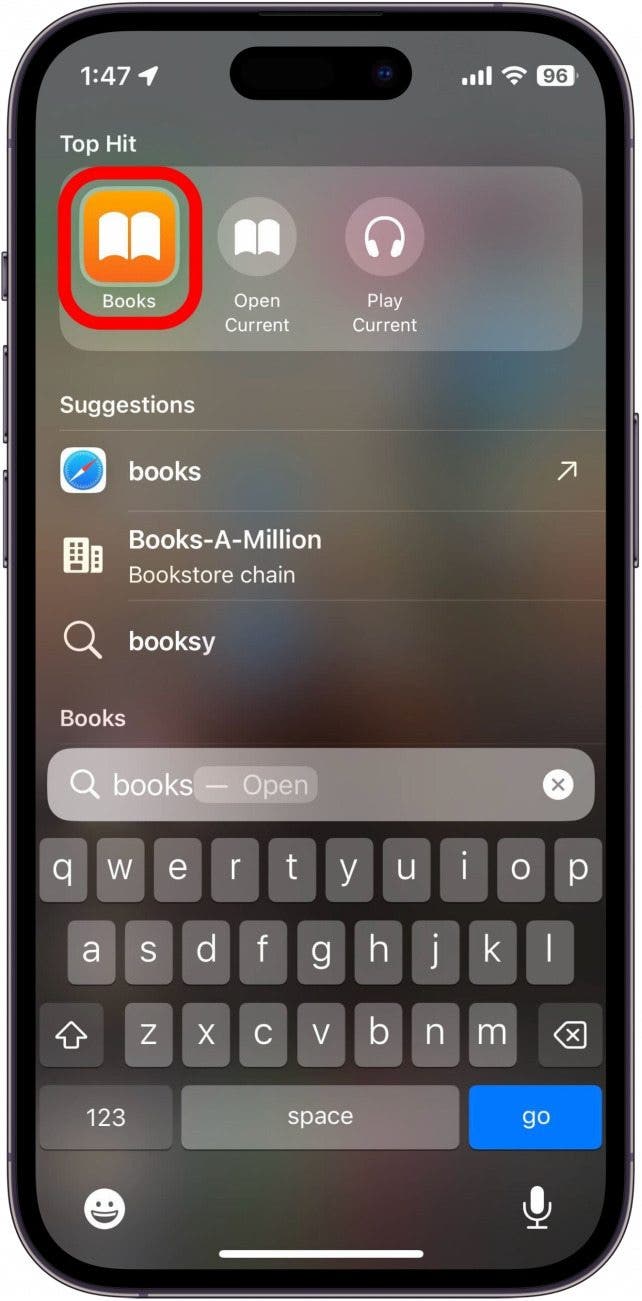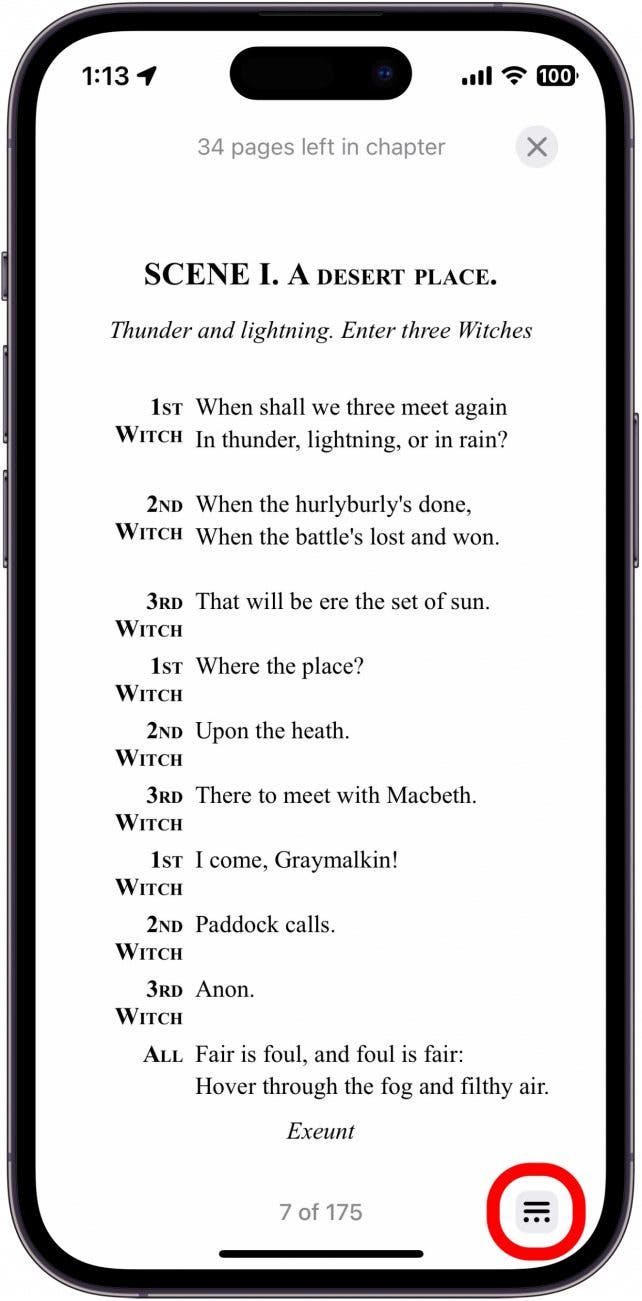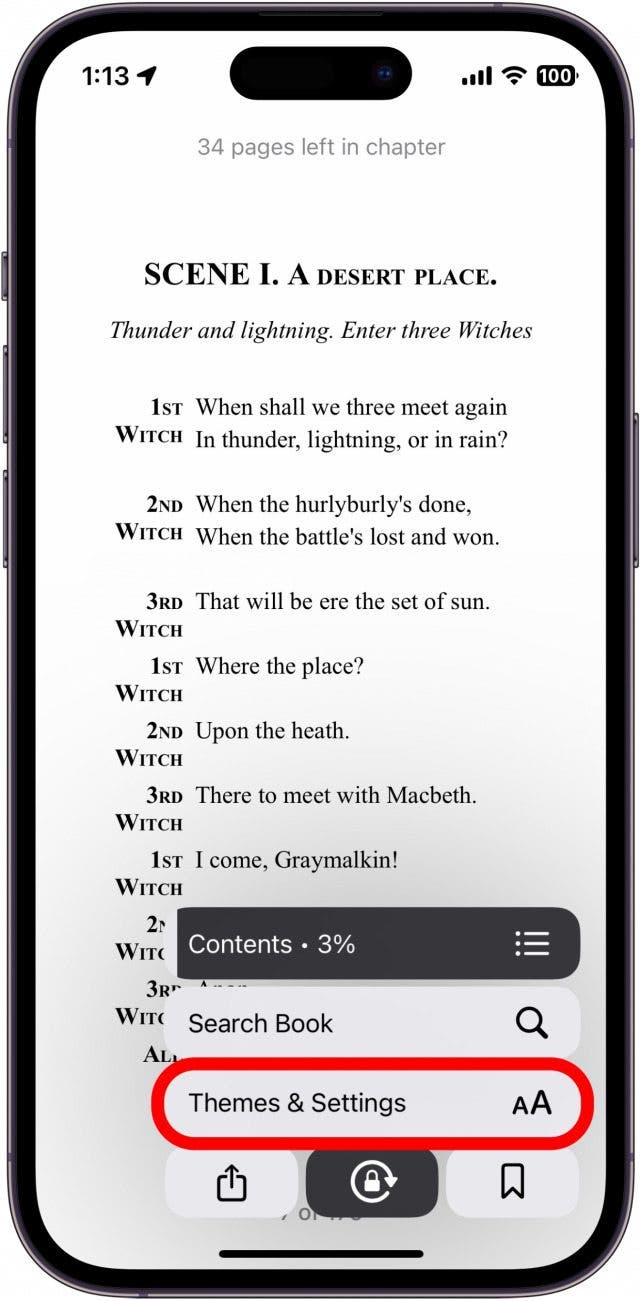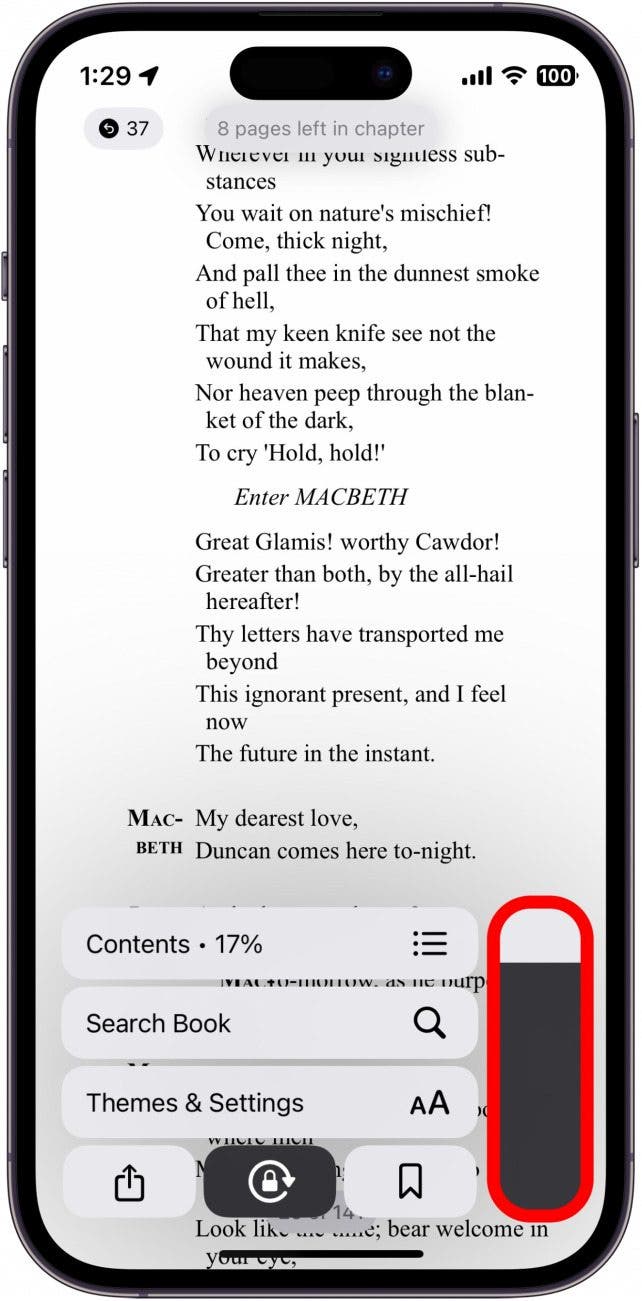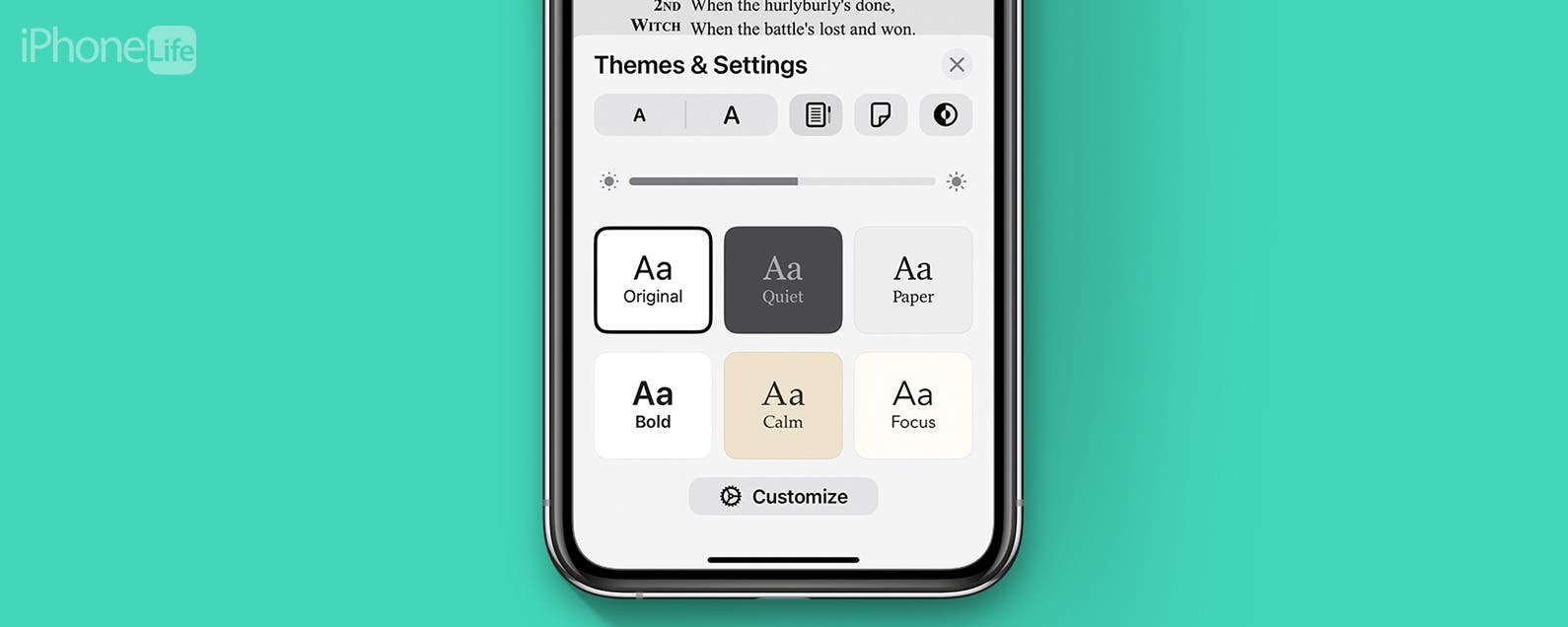
* This article is from our Tip of the Day newsletter. Sign Up. *
Apple's Books app allows iPhone and iPad users to purchase, save, and read books and PDFs. The Books app offers a page-turning animation to mimic the experience of reading a hardcopy book, but you can also switch to a scrolling mode so you don't have to worry about constantly turning pages. Here's how to scroll in the Books app on iPhone.

Why You'll Love This Tip:
- Trick yourself into reading more by endlessly scrolling through your books.
- No need to swipe between pages, allowing for one-handed reading.
Turn On Apple Books Continuous Scroll on iPhone & iPad
Some people enjoy turning pages in their e-reader like a real book, while others find it unnecessary or annoying. Fortunately, it's easy to switch off the page-turning animation. We've already gone over how to buy e-books and audiobooks in the Books app, as well as how to save e-books and audiobooks to purchase later, so be sure to sign up for our free Tip of the Day newsletter to discover more iPhone tips and tricks. Now, let's cover how to turn on Apple Books' continuous scroll option, rather than turning virtual pages:
- Open the Books app.
![iphone spotlight search with books app search result circled in red]()
- Open the book that you'd like to scroll through and tap the page.
![MacBeth in Apple books with a red outline indicating to tap the screen]()
- Tap the Menu icon in the lower right.
![apple books with menu icon circled in red in the lower right]()
- Tap Themes & Settings.
![apple books menu with themes and settings button circled in red]()
- Tap the Scroll icon to toggle on scrolling view.
![apple books themes and settings menu with scroll icon circled in red]()
- You can scroll through your book just like a webpage, but if you want to see your progress, you'll need to tap the Menu icon again.
![apple books with menu icon circled in red in the lower right]()
- You'll see a Scroll slider that looks similar to the volume slider. You can tap and hold this icon and scroll through your book.
![apple books with scroll slider circled in red]()
That's how to change Apple Books to scroll. Scrolling through books can be a good way to trick yourself into reading more, since you can scroll endlessly, just like when scrolling through social media. However, if you ever want to switch back to page-by-page turning, just repeat steps 1-4.