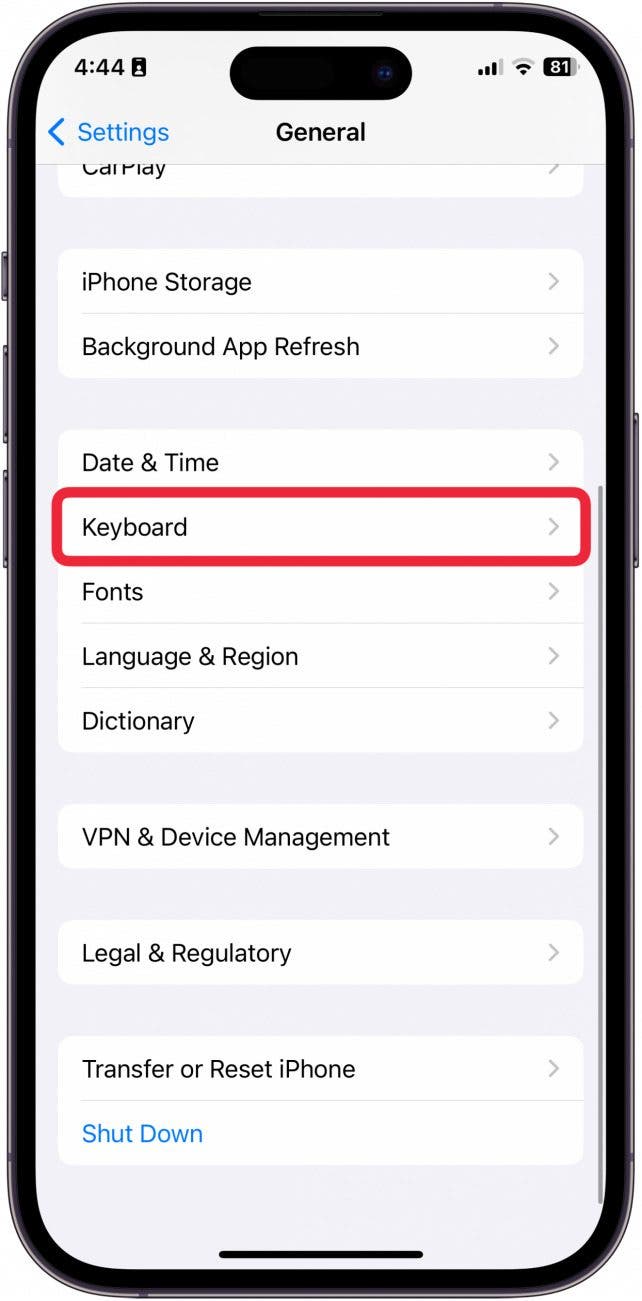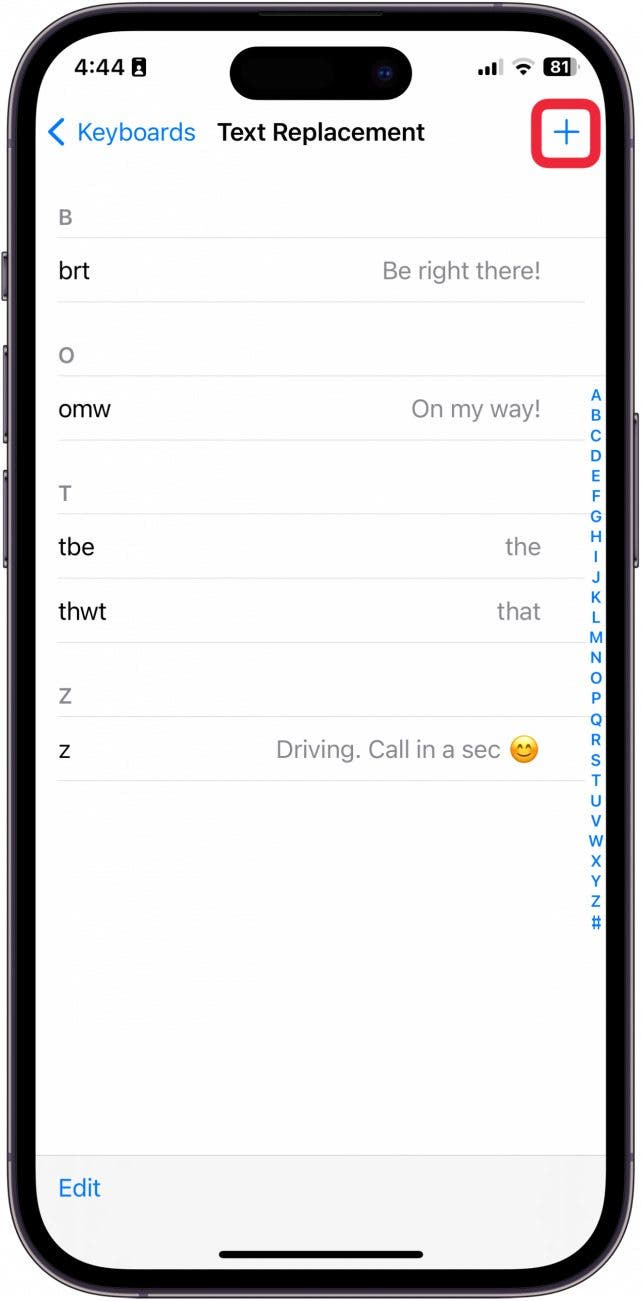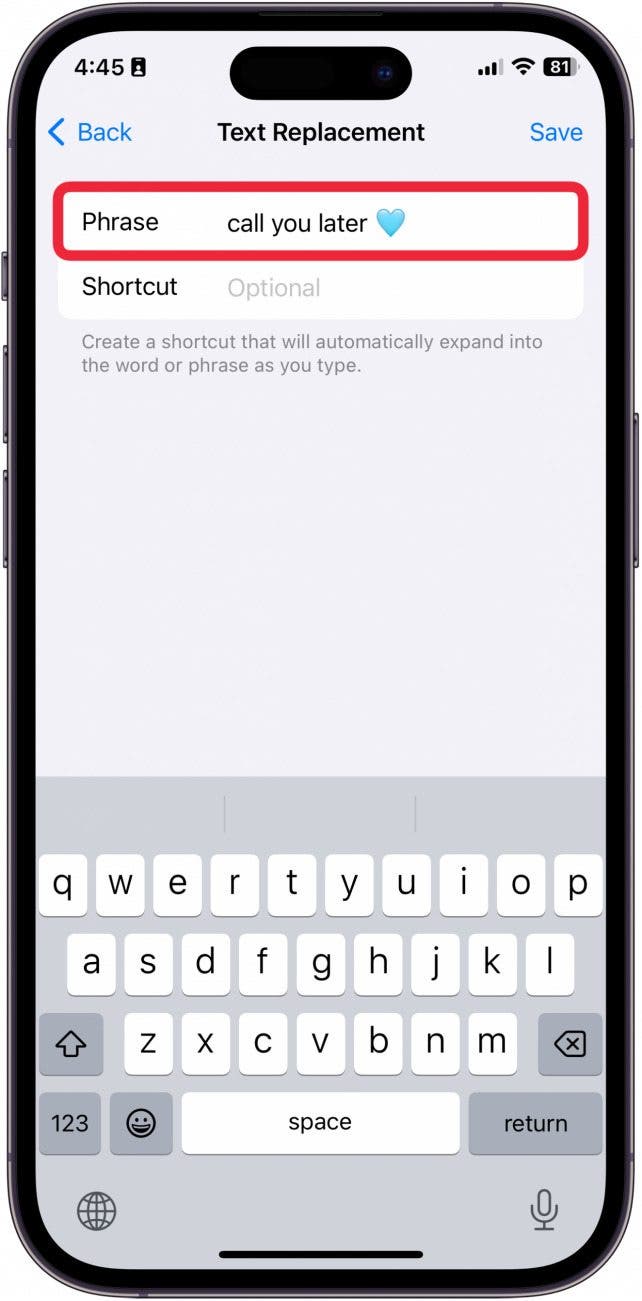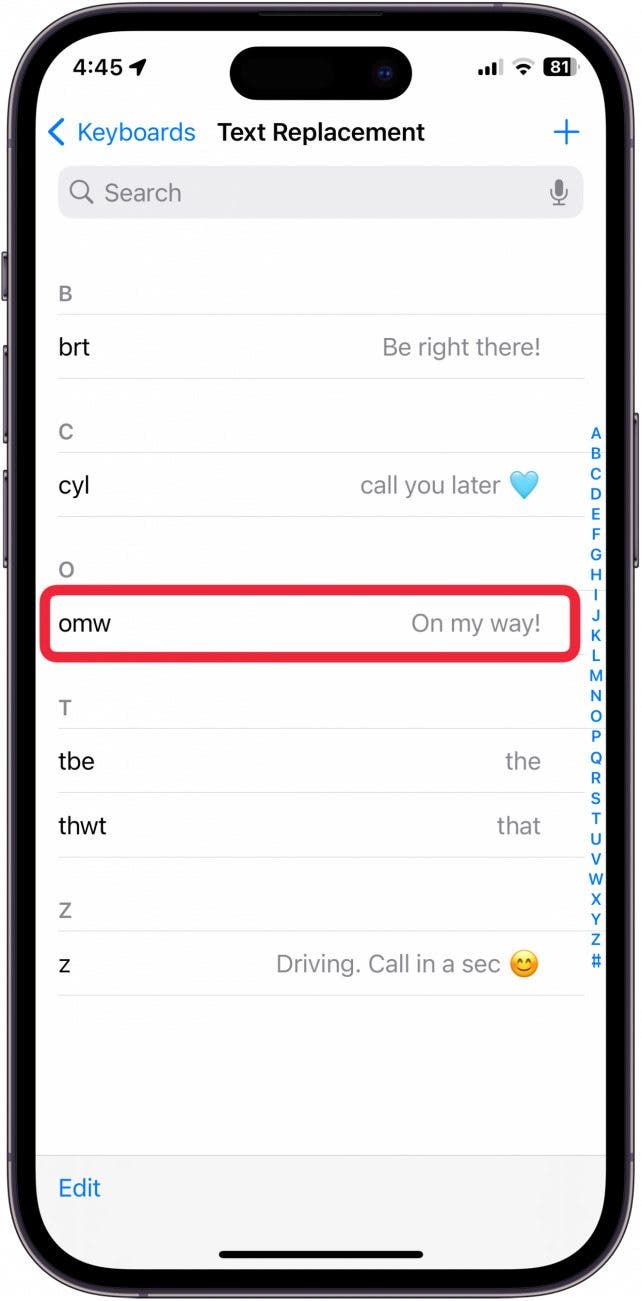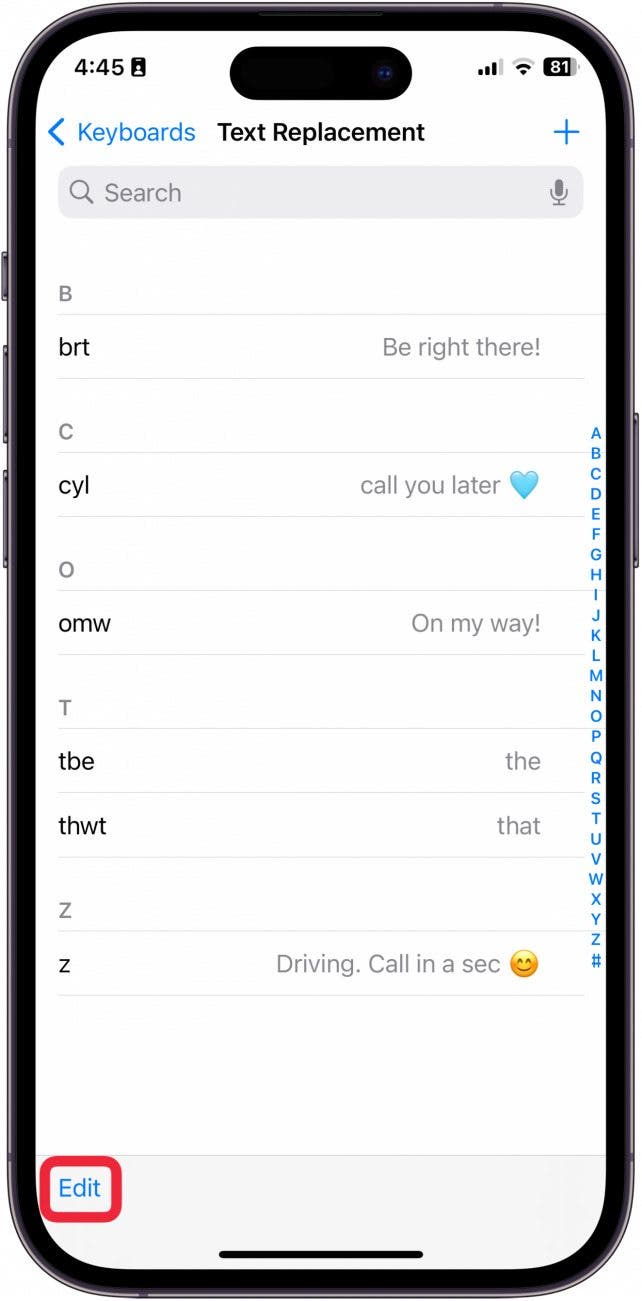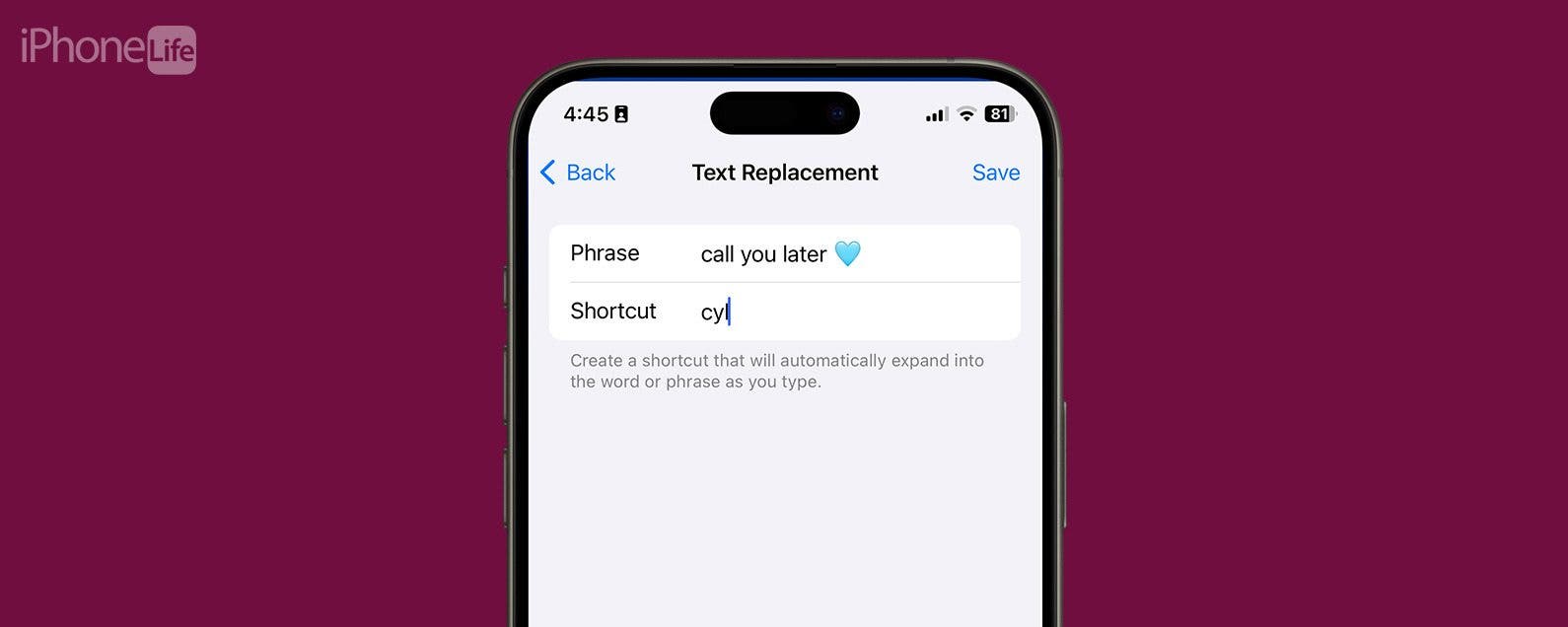
* This article is from our Tip of the Day newsletter. Sign Up. *
Do you find yourself using the same phrases over and over again? Or do you often mistype the same words in the same way? There are so many reasons you might find text shortcuts on iPhone to be extremely convenient. We're going over how to add text shortcuts on iPhone (called Text Replacements) and how to use them!
Why You'll Love This Tip:
- Create text shortcuts on iPhone to quickly type phrases you use every day.
- Customize Text Replacements to correct the words you always misspell.
- Create a Keyboard Shortcut to type a phrase fast while you're busy.
How to Add Keyboard Shortcuts iPhone
System Requirements
This tip was performed on an iPhone 12 running iOS 17.3 or later. Learn how to update to the latest iOS.
Another great way to use keyboard shortcuts is to create a trigger letter to type out a whole phrase. This makes it super easy to send someone a whole message without having to type more than one letter. If you like learning cool tips for using your iPhone, be sure to sign up for our free Tip of the Day!

- On your iPhone, open Settings.
![text shortcuts iphone]()
- Tap General.
![text shortcuts on iphone]()
- Tap Keyboard.
![text shortcuts for iphone]()
- Tap Text Replacement.
![iphone keyboard shortcuts]()
- To add a new shortcut, tap the plus sign.
![shortcuts on iphone keyboard]()
- In the Phrase box, type the phrase you want to trigger. For instance, if you want to trigger "call you later" by typing "cyl," then you should type "call you later" into the Phrase box.
![shortcuts keyboard iphone]()
- In the Shortcut box, type the shortcut. To use the above example, you should type "cyl" into the Shortcut box.
![iphone shortcuts keyboard]()
- Tap Save.
![iphone keyboard shortcut]()
- You can edit Text Replacement phrases by tapping them.
![iphone text shortcut]()
- You delete Text Replacement phrases by tapping Edit.
![texting shortcuts iphone]()
- Tap the red circle next to the phrase you want to delete.
![how to create text shortcuts on iphone]()
- Then, tap Delete.
![iphone text shortcuts]()
- Tap Done when you're finished.
![iphone texting shortcuts]()
Pro Tip
If there is a word your autocorrect is constantly missing, you can use this trick to replace the frequently mistyped word with the correct one.
And that's how you make keyboard shortcuts on iPhone!