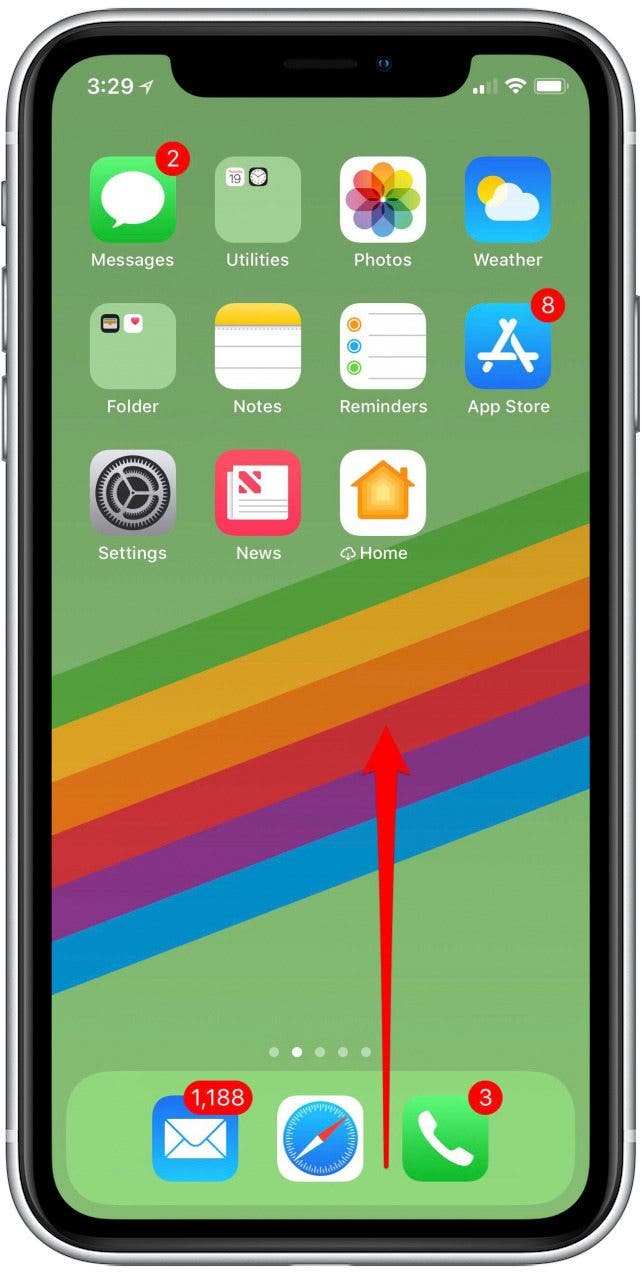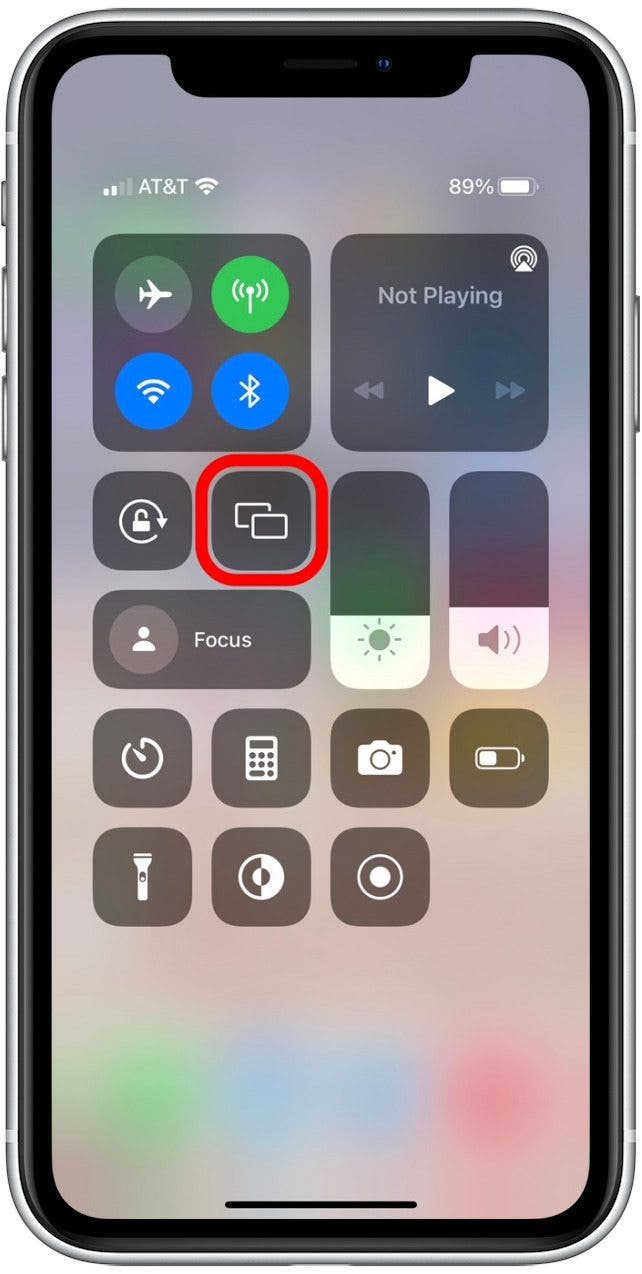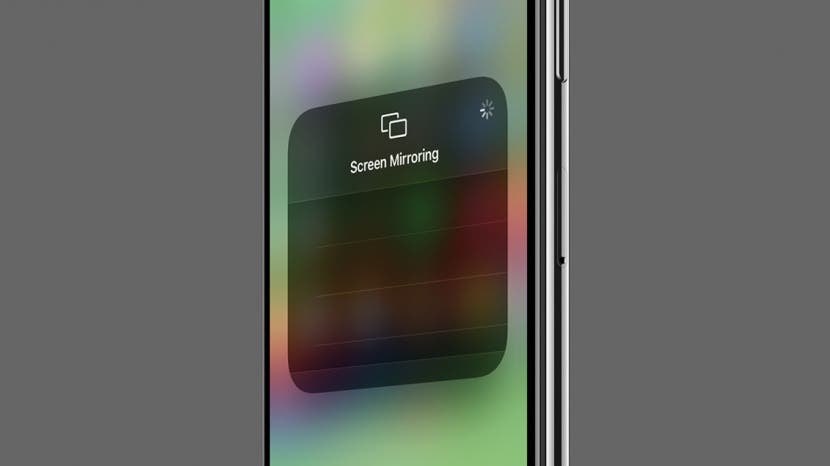
* This article is from our Tip of the Day newsletter. Sign Up. *
AirPlay Screen Mirroring is a great way to wirelessly stream photos and videos from one Apple device to another. Let's cover how to use Screen Mirroring on your iPhone, so that you can take full advantage of this nifty feature.

Related: How to Use the Slideshow Feature in Photos
Why You'll Love This Tip
- Wirelessly stream photos and videos from a small screen to a larger screen.
- Connect AirPlay Screen Mirroring from your iPhone to your Mac, Apple TV, or AirPlay 2-compatible smart TV.
How to Connect to Airplay from Your iPhone
When using AirPlay Screen Mirroring, you can also stream from your iPad or iPod Touch to your Mac, Apple TV, or AirPlay 2-compatible smart TV. For this to work, your iPhone and other AirPlay-enabled device will need to be connected to the same Wi-Fi network. For more nifty tips, consider signing up for our free Tip of the Day Newsletter. Here's how to AirPlay from your iPhone:
- To open the Control Center, swipe down from the upper-right corner of your Home screen if you have an iPhone X or later model. Make sure to swipe as close to the corner as possible or you may open the Notification Center instead.
![screen mirroring iphone]()
- Swipe up from the bottom of your screen if you have an older iPhone model with a Home button.
![mirror tv]()
- Once the Control Center is open, tap the Screen Mirroring icon.
![]()
- Tap the name of the device you want to connect to.
![]()
Now you can play a video or show off those vacation photos on the big screen! As a final note, some video apps might not support AirPlay. If you're having trouble using AirPlay with a specific app, check the App Store to see if the app is AirPlay-compatible. Next, learn how to play Spotify on your HomePod using AirPlay or how to turn off HomePod Handoff.